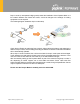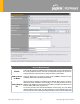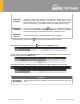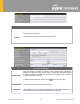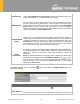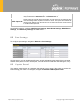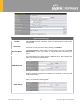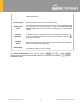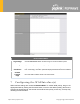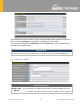User's Manual
Table Of Contents
- Introduction and Scope
- Glossary
- 1 Product Features
- 2 Overview
- 3 Installation
- 4 Connecting to the Web Admin Interface
- 5 SpeedFusion Cloud
- 6 Configuring the LAN Interface(s)
- 7 Configuring the WAN Interface(s)
- 8 Advanced Wi-Fi Settings
- 9 ContentHub Configuration
- 10 MediaFast Configuration
- 11 Bandwidth Bonding SpeedFusionTM / PepVPN
- 12 IPsec VPN
- 13 Outbound Policy Management
- 14 Inbound Access
- 15 NAT Mappings
- 16
- 17 Firewall
- 20 Remote User Access
- 21 Miscellaneous Settings
- 22 AP - access point
- 24 AP Controller Status
https://www.peplink.com
42
Copyright @ 2020 Pepwave
proxy, etc.).
Shared IP
Address
A
Access to this IP address will be passed through to the LAN port if this device is not
serving the service being accessed. The shared IP address will be used in
connecting to hosts on the WAN (e.g., email
notification, remote syslog, etc.) The
device will also listen on the IP address when hosts on the WAN access services
served on this device (e.g., web admin accesses from WAN, DNS server, etc.)
WAN Default
Gateway
Enter the WAN router's IP address in th
is field. If there are more hosts in addition to
the router on the WAN segment, click the button next to “WAN Default Gateway”
and check the other host(s) on the WAN segment
box and enter the IP address
of the hosts that need to access LAN devices or be accessed by others.
WAN DNS
Servers
Enter the selected WAN's corresponding DNS server IP addresses.
A
- Advanced feature, please click the button on the top right-hand corner to activate.
To enable VLAN configuration, click the button in the IP Settings section.
To add a new LAN, click the New LAN button. To change LAN settings, click the name of the
LAN to change under the LAN heading.
The following settings are displayed when creating a new LAN or editing an existing LAN.
IP Settings
IP Address &
Subnet Mask
Enter the Pepwave router’s IP address and subnet mask values to be used on the
LAN.