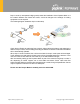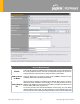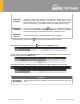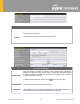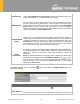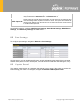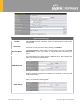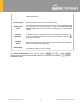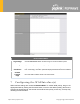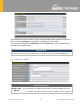User's Manual
Table Of Contents
- Introduction and Scope
- Glossary
- 1 Product Features
- 2 Overview
- 3 Installation
- 4 Connecting to the Web Admin Interface
- 5 SpeedFusion Cloud
- 6 Configuring the LAN Interface(s)
- 7 Configuring the WAN Interface(s)
- 8 Advanced Wi-Fi Settings
- 9 ContentHub Configuration
- 10 MediaFast Configuration
- 11 Bandwidth Bonding SpeedFusionTM / PepVPN
- 12 IPsec VPN
- 13 Outbound Policy Management
- 14 Inbound Access
- 15 NAT Mappings
- 16
- 17 Firewall
- 20 Remote User Access
- 21 Miscellaneous Settings
- 22 AP - access point
- 24 AP Controller Status
https://www.peplink.com
40
Copyright @ 2020 Pepwave
Drop-in mode (or transparent bridging mode) eases the installation of the Pepwave MAX on a
live network between the firewall and router, such that changes to the settings of existing
equipment are not required.
The following diagram illustrates drop-in mode setup:
Check the box Enable to enable the Drop-in Mode. After enabling this feature and selecting the
WAN for Drop-in mode, various settings including the WAN's connection method and IP address
will be automatically updated.
When drop-in mode is enabled, the LAN and the WAN for drop-in mode ports will be bridged.
Traffic between the LAN hosts and WAN router will be forwarded between the devices. In this
case, the hosts on both sides will not notice any IP or MAC address changes.
After successfully setting up the Pepwave MAX as part of the network using drop-in mode, it
will, depending on model, support one or more WAN connections. Some MAX units also
support multiple WAN connections after activating drop-in mode, though a SpeedFusion license
may be required to activate more than one WAN port.
Please note the Drop-In Mode is mutually exclusive with VLAN.