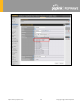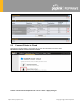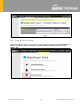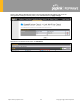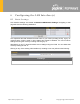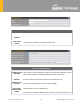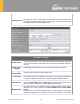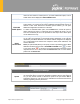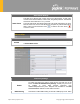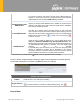User's Manual
Table Of Contents
- Introduction and Scope
- Glossary
- 1 Product Features
- 2 Overview
- 3 Installation
- 4 Connecting to the Web Admin Interface
- 5 SpeedFusion Cloud
- 6 Configuring the LAN Interface(s)
- 7 Configuring the WAN Interface(s)
- 8 Advanced Wi-Fi Settings
- 9 ContentHub Configuration
- 10 MediaFast Configuration
- 11 Bandwidth Bonding SpeedFusionTM / PepVPN
- 12 IPsec VPN
- 13 Outbound Policy Management
- 14 Inbound Access
- 15 NAT Mappings
- 16
- 17 Firewall
- 20 Remote User Access
- 21 Miscellaneous Settings
- 22 AP - access point
- 24 AP Controller Status
https://www.peplink.com
39
Copyright @ 2020 Pepwave
the option is enabled, queried DNS replies will be cached until the records’
TTL has been reached. This feature can help imp
rove DNS lookup time.
However, it cannot return the most up-to-
date result for those frequently
updated DNS records. By default, DNS Caching is disabled.
Include Google Public
DNS Servers
When this option is enabled
, the DNS proxy server will also forward DNS
requests to Google's Public DNS Servers
, in addition to the DNS servers
defined in each WAN. This could increase the DNS service's availability.
This setting is disabled by default.
Local DNS Records
This table is for defining custom local DNS records. A static local DNS
record consists of a host name and IP address. When looking up the host
name from the LAN to LAN IP of the Pepwave router, the corresponding IP
address will be returned. Press to create a new record. Press
to remove a record.
DNS Resolvers
A
Check the box to enable the WINS server. A list of WINS clients will be
displayed at Network>LAN>DNS Proxy Settings>DNS Resolvers
. This
field specifies which DNS resolvers will receive forwarde
d DNS requests. If
no WAN/VPN/LAN DNS resolver is selected, all of the WAN’s DNS
resolvers will be selected.
If a SpeedFusion
TM
peer is selected, you may enter the VPN peer’s DNS
resolver IP address(es). Queries will be forwarded to the selected
connection
s’ resolvers. If all of the selected connections are down, queries
will be forwarded to all resolvers on healthy WAN connections.
A
- Advanced feature, please click the button on the top right hand corner to activate.
Finally, if needed, configure Bonjour forwarding, Apple’s zero configuration networking protocol.
Once VLAN configuration is complete, click Save to store your changes.
Bonjour Forwarding Settings
Enable
Check this box to turn on Bonjour forwarding.
Bonjour Service
Choose Service and Client networks from the drop-down menus, and then click
to add the networks. To delete an existing Bonjour listing, click .
Drop-In Mode