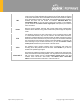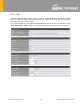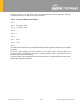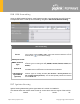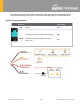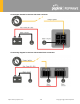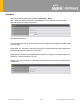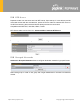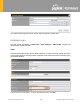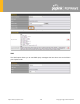User's Manual
Table Of Contents
- Introduction and Scope
- Glossary
- 1 Product Features
- 2 Overview
- 3 Installation
- 4 Connecting to the Web Admin Interface
- 5 SpeedFusion Cloud
- 6 Configuring the LAN Interface(s)
- 7 Configuring the WAN Interface(s)
- 8 Advanced Wi-Fi Settings
- 9 ContentHub Configuration
- 10 MediaFast Configuration
- 11 Bandwidth Bonding SpeedFusionTM / PepVPN
- 12 IPsec VPN
- 13 Outbound Policy Management
- 14 Inbound Access
- 15 NAT Mappings
- 16
- 17 Firewall
- 20 Remote User Access
- 21 Miscellaneous Settings
- 22 AP - access point
- 24 AP Controller Status
https://www.peplink.com
143
Copyright @ 2020 Pepwave
21.6 GPS Forw ardin g
Using the GPS forwarding feature, some Pepwave routers can automatically send GPS reports
to a specified server. To set up GPS forwarding, navigate to Advanced>GPS Forwarding.
GPS Forwarding
Enable
Check this box to turn on GPS forwarding.
Server
Enter the name/IP address of the server that will receive GPS data. Also specify
a port number, protocol (UDP or TCP
), and a report interval of between 1 and 10
seconds. Click to save these settings.
GPS Report Format
Choose from NMEA or TAIP format for sending GPS reports.
NMEA Sentence
Type
If you’ve chosen to send GPS reports in NMEA format, select one or more
sentence types for sending the data (GPRMC, GPGGA, GPVTG, GPGSA
, and
GPGSV).
Vehicle ID
The vehicle ID will be appended in the last field of the NMEA sentence. Note that
the NMEA sentence will become customized and non-standard.
TAIP Sentence
Type/TAIP ID
(optional)
If you’ve chosen to send GPS reports in TAIP format, select one or more
sentence types for sending the data (PV—Position / Velocity Solution
and
CP—Compact Velocity Solution). You can also optionally include an ID number
in the TAIP ID field.
21.7 Ignition Sensing
Ignition Sensing detects the ignition signal status of a vehicle it is installed in.
This feature allows the cellular router to start up or shut down when the engine of that vehicle
is started or turned off.