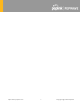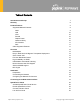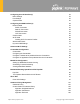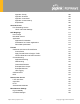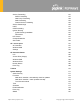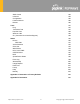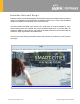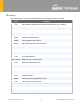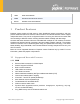P e p w a ve MAX Ad a p t e r User Manual Pepwave Firmware 8.1.0 December 2020 Copyright & Trademarks Specifications are subject to change without notice. Copyright © 2020 Pepwave Ltd. All Rights Reserved. Pepwave and the Pepwave logo are trademarks of Pepwave Ltd. Other brands or products mentioned may be trademarks or registered trademarks of their respective owners.
https://www.peplink.
Table of Contents Introduction and Scope 7 Glossary 8 Product Features Supported Network Features WAN LAN VPN Firewall Captive Portal Outbound Policy AP Controller QoS Other Supported Features 9 9 9 10 10 10 10 10 11 11 11 Overview MAXAdapter Drop-in Mode and LAN Bypass: Transparent Deployment QoS: Clearer VoIP Per-User Bandwidth Control High Availability via VRRP USB Modem and Android Tethering Built-In Remote User VPN Support SIM-card USSD support DPI Engine 13 13 14 14 15 15 16 16 17 17 Installat
Configuring the LAN Interface(s) Basic Settings Port Settings Captive Portal 34 34 45 45 Configuring the WAN Interface(s) Ethernet WAN DHCP Connection Static IP Connection PPPoE Connection L2TP Connection Cellular WAN Wi-Fi WAN Creating Wi-Fi Connection Profiles WAN Health Check Dynamic DNS Settings 48 49 52 53 54 55 56 63 69 70 72 Advanced Wi-Fi Settings 74 ContentHub Configuration ContentHub Configuring the ContentHub Configure a website to be published from the ContentHub Configure an application t
Algorithm: Priority Algorithm: Overflow Algorithm: Least Used Algorithm: Lowest Latency Expert Mode 106 106 107 107 108 Inbound Access Port Forwarding Service UPnP / NAT-PMP Settings 108 108 110 NAT Mappings User Groups Bandwidth Control Application Application Prioritization Prioritization for Custom Applications DSL/Cable Optimization 111 113 114 114 114 114 115 Firewall Outbound and Inbound Firewall Rules Access Rules Apply Firewall Rules to PepVpn Traffic Intrusion Detection and DoS Prevention Con
Service Forwarding SMTP Forwarding Web Proxy Forwarding DNS Forwarding Custom Service Forwarding Service Passthrough UART GPS Forwarding Ignition Sensing Ignition Sensing installation GPIO Menu NTP Server Grouped Networks SIM Toolkit 137 137 138 139 139 139 141 143 143 144 146 147 147 148 AP - access point AP Controller Wireless SSID Settings 151 151 151 156 AP Controller Status Info Access Point (Usage) Wireless SSID Wireless Client Nearby Device Event Log 162 162 164 166 167 168 169 Toolbox 170 Sy
SMS Control InControl Configuration Feature Add-ons Reboot 183 184 185 186 186 Tools Ping Traceroute Test PepVPN Test Wake-on-LAN CLI (Command Line Interface Support) 187 187 187 188 189 189 Status Device GPS Data Active Sessions Client List WINS Client UPnP / NAT-PMP OSPF & RIPv2 BGP SpeedFusion Status Event Log WAN Quality Usage Reports Real-Time Hourly Daily Monthly 190 190 191 192 193 194 194 195 196 196 198 200 200 201 201 202 203 Appendix A: Restoration of Factory Defaults 206 Appendix B: Decl
In t ro d u c t io n a n d Sc o p e Pepwave routers provide link aggregation and load balancing across multiple WAN connections, allowing a combination of technologies like 3G HSDPA, EVDO, 4G LTE, Wi-Fi, external WiMAX dongle, and satellite to be utilized to connect to the Internet. The MAX wireless SD-WAN router series has a wide range of products suitable for many different deployments and markets. Entry level SD-WAN models such as the MAX BR1 are suitable for SMEs or branch offices.
Glo s s a ry The following terms, acronyms, and abbreviations are frequently used in this manual: Term Definition 3G 3rd generation standards for wireless communications (e.g., HSDPA) 4G 4th generation standards for wireless communications (e.g.
1 WAN Wide Area Network WINS Windows Internet Name Service WLAN Wireless Local Area Network P ro d u c t Fe a t u re s Pepwave routers enable all LAN users to share broadband Internet connections, and they provide advanced features to enhance Internet access. Our Max BR wireless routers support multiple SIM cards. They can be configured to switch from using one SIM card to another SIM card according to different criteria, including wireless network reliability and data usage.
1.1.2 LAN ● ● ● ● ● ● Wi-Fi AP Ethernet LAN ports DHCP server on LAN Extended DHCP option support Static routing rules VLAN on LAN support 1.1.3 VPN ● ● ● ● ● ● ● ● ● ● ● PepVPN with SpeedFusionTM PepVPN performance analyzer X.
● ● service Traffic prioritization and DSL optimization Prioritize and route traffic to VPN tunnels with Priority and Enforced algorithms 1.1.7 AP Controller ● ● Configure and manage Pepwave AP devices Review the status of connected APs 1.1.8 QoS ● ● ● ● 1.
● ● IPv6 support Support USB tethering on Android 2.2+ phones * Not supported on MAX Surf-On-The-Go, and BR1 variants https://www.peplink.
2 O ve rvie w 2.1 MAXAd a p t e r 2.1.1 Panel Appearance 2.1.2 LED Indicators The statuses indicated by the front panel LEDs are as follows: Status Indicators Status https://www.peplink.
Ad va n c e d Fe a t u re Su m m a ry 2.2 D ro p -in Mo d e a n d LAN Byp a s s : Tra n s p a re n t D e p lo ym e n t As your organization grows, it may require more bandwidth, but modifying your network can be tedious. In Drop-in Mode, you can conveniently install your Peplink router without making any changes to your network. For any reason your Peplink router looses power, the LAN Bypass will safely and automatically bypass the Peplink router to resume your original network connection.
2.4 P e r-Us e r Ba n d w id t h Co n t ro l With per-user bandwidth control, you can define bandwidth control policies for up to 3 groups of users to prevent network congestion. Define groups by IP address and subnet, and set bandwidth limits for every user in the group. 2.5 Hig h Ava ila b ilit y via VRRP When your organization has a corporate requirement demanding the highest availability with no single point of failure, you can deploy two Peplink routers in High Availability mode.
2.6 USB Mo d e m a n d An d ro id Te t h e rin g For increased WAN diversity, plug in a USB LTE modem as a backup. Peplink routers are compatible with over 200 modem types. You can also tether to smartphones running Android 4.1.X and above. Compatible with: MAX 700, HD2 (all variants except IP67), HD4 (All variants) 2.7 Bu ilt -In Re m o t e Us e r VP N Su p p o rt Use OpenVPN or L2TP with IPsec to safely and conveniently connect remote clients to your private network.
2.8 SIM-c a rd USSD s u p p o rt Cellular-enabled routers can now use USSD to check their SIM card’s balance, process prepaid cards, and configure carrier-specific services. Click here for full instructions on using USSD. 2.9 D P I En g in e The DPI report written in the updated KB article will show further information on InControl2 through breaking down application categories into subcategories. https://forum.peplink.
3 In s t a lla t io n The following section details connecting Pepwave routers to your network. 3.1 P re p a ra t io n Before installing your Pepwave router, please prepare the following as appropriate for your installation: ● At least one Internet/WAN access account and/or Wi-Fi access information ● Depending on network connection type(s), one or more of the following: ● 3.
The following figure schematically illustrates the resulting configuration: 3.3 Co n fig u rin g t h e Ne t w o rk En viro n m e n t To ensure that the Pepwave router works properly in the LAN environment and can access the Internet via WAN connections, please refer to the following setup procedures: ● LAN configuration For basic configuration, refer to Section 8, Connecting to the Web Admin Interface. For advanced configuration, go to Section 9, Configuring the LAN Interface(s).
3. Enter the following to access the web admin interface. Username: admin Password: admin (This is the default username and password for Pepwave routers). ● ● ● You must change the default password on the first successful logon. Password requirements are: A minimum of 10 lower AND upper case characters, including at least 1 number. When HTTP is selected, the URL will be redirected to HTTPS by default. https://www.peplink.
After successful login, the Dashboard of the web admin interface will be displayed. The Dashboard shows current WAN, LAN, and Wi-Fi AP statuses. Here, you can change WAN connection priority and switch on/off the Wi-Fi AP. For further information on setting up these connections, please refer to Sections 8 and 9. Device Information displays details about the device, including model name, firmware version, and uptime. For further information, please refer to Section 22.
5 Sp e e d Fu s io n Clo u d With Peplink products, your device is able to connect to SpeedFusion Cloud without the use of a second endpoint. This service has wide access to a number of SpeedFusion endpoints hosted from around the world, providing your device with unbreakable connectivity wherever you are.* *SpeedFusion Cloud is supported in firmware version 8.1.0 and above. SpeedFusion Cloud is a subscription basis. SpeedFusion Cloud license can be purchased at https://store.peplink.
From System > Features Add-ons, paste the license key into the window and click on Activate once you have received the license key. https://www.peplink.
5.2 En a b le Sp e e d Fu s io n Clo u d Enable SpeedFusion Cloud from SpeedFusion Cloud > Choose Cloud Location. Choose Automatic > Click on the green tick button to confirm the change. Click on Apply Changes to save the change. https://www.peplink.
By default, the router will build a SpeedFusion tunnel to the SpeedFusion Cloud https://www.peplink.
If you are running a latency sensitive service like video streaming or VOIP, a WAN Smoothing subtunnel can be created. Navigate to Speedfusion Cloud > Choose a cloud location > SFC. https://www.peplink.
A Speedfusion tunnel configuration window will pop out. Click on the + sign to create the WAN Smoothing sub-tunnel. https://www.peplink.
Click on Save and Apply Changes to save the configuration. Now, the router has 2 Speedfusion tunnels to the Speedfusion Cloud. https://www.peplink.
Create an outbound policy to steer the internet traffic to go into Speedfusion Cloud. Please go to Advanced > Outbound Policy, click on Add Rule to create a new outbound policy. https://www.peplink.
https://www.peplink.
5.3 Connect Clients to Cloud SpeedFusion Cloud provides a convenient way to route the LAN client to the cloud. From SpeedFusion Cloud > Connect Clients to Cloud. Choose a client from the drop down list > Click + > Save > Apply Changes. https://www.peplink.
5.4 Lin k W i-Fi t o Clo u d SpeedFusion Cloud provides a convenient way to route the Wi-Fi client to the cloud from SpeedFusion Cloud > Link Wi-Fi to Cloud. This option is available for Balance 20X, Balance 30 Pro, and Balance One. https://www.peplink.
Create a new SSID for SpeedFusion Cloud. The new SSID will inherit all settings from one of the existing SSIDs including the Security Policy. Then click Save follow by Apply Changes. SpeedFusion Cloud SSID will be shown on Dashboard. https://www.peplink.
6 Co n fig u rin g t h e LAN In t e rfa c e (s ) 6.1 Ba s ic Se t t in g s LAN interface settings are located at Network>LAN>Network Settings. Navigating to that page will show the following dashboard: This represents the LAN interfaces that are active on your router (including VLAN). A grey “X” means that the VLAN is used in other settings and cannot be deleted. You can find which settings are using the VLAN by hovering over the grey “X”.
Network Settings Name VLAN ID Inter-VLAN routing Enter a name for the LAN. Enter a number for your VLAN. Check this box to enable routing between virtual LANs. Layer 2 PepVPN Bridging The remote network of the selected PepVPN profiles will be bridged with this local PepVPN Profiles LAN, creating a Layer 2 PepVPN, they will be connected and operate like a single to Bridge LAN, and any broadcast or multicast packets will be sent over the VPN.
connected act as a router, and most Layer 3 routing functions will cease to work. Click on the question Mark if you want to enable DHCP Option 82. DHCP Option 82 This allows the device to inject Option 82 with Router Name information before forwarding the DHCP Request packet to a PepVPN peer, such that the DHCP Server can identify where the request originates from.
WINS Server setting. Afterward, all PC clients in the VPN can resolve the NetBIOS names of other clients in remote peers. If you have enabled this option, a list of WINS clients will be displayed at Status>WINS Clients. BOOTP Extended DHCP Option DHCP Reservation Check this box to enable BOOTP on older networks that still require it. In addition to standard DHCP options (e.g.
Static Route Settings Static Route This table is for defining static routing rules for the LAN segment. A static route consists of the network address, subnet mask, and gateway address. The address and subnet mask values are in w.x.y.z format. The local LAN subnet and subnets behind the LAN will be advertised to the VPN. Remote routes sent over the VPN will also be accepted. Any VPN member will be able to route to the local subnets. Press to create a new route. Press to remove a route.
the option is enabled, queried DNS replies will be cached until the records’ TTL has been reached. This feature can help improve DNS lookup time. However, it cannot return the most up-to-date result for those frequently updated DNS records. By default, DNS Caching is disabled. A Include Google Public DNS Servers When this option is enabled, the DNS proxy server will also forward DNS requests to Google's Public DNS Servers, in addition to the DNS servers defined in each WAN.
Drop-in mode (or transparent bridging mode) eases the installation of the Pepwave MAX on a live network between the firewall and router, such that changes to the settings of existing equipment are not required. The following diagram illustrates drop-in mode setup: Check the box Enable to enable the Drop-in Mode. After enabling this feature and selecting the WAN for Drop-in mode, various settings including the WAN's connection method and IP address will be automatically updated.
Drop-in Mode Settings Enable Drop-in mode eases the installation of the Pepwave MAX on a live network between the existing firewall and router, such that no configuration changes are required on existing equipment. Check the box to enable the drop-in mode feature. WAN for Drop- Select the WAN port to be used for drop-in mode. If WAN is selected, the high availability feature will be disabled automatically.
proxy, etc.). Shared IP AddressA Access to this IP address will be passed through to the LAN port if this device is not serving the service being accessed. The shared IP address will be used in connecting to hosts on the WAN (e.g., email notification, remote syslog, etc.) The device will also listen on the IP address when hosts on the WAN access services served on this device (e.g., web admin accesses from WAN, DNS server, etc.) WAN Default Gateway Enter the WAN router's IP address in this field.
Network Settings Name VLAN ID Inter-VLAN routing Captive Portal Enter a name for the LAN. Enter a number for the LAN. Check this box to enable routing between virtual LANs. Check this box to turn on captive portals. DHCP Server Settings DHCP Server When this setting is enabled, the Pepwave router’s DHCP server automatically assigns an IP address to each computer that is connected via LAN and configured to obtain an IP address via DHCP.
DNS Servers This option allows you to input the DNS server addresses to be offered to DHCP clients. If Assign DNS server automatically is selected, the Pepwave router’s builtin DNS server address (i.e., LAN IP address) will be offered. WINS Servers This option allows you to specify the Windows Internet Name Service (WINS) server. You may choose to use the built-in WINS server or external WINS servers.
Address active-passive DHCP server configurations, enter active and passive DHCP server relay IP addresses in DHCP Server 1 and DHCP Server 2. DHCP Option 82 includes device information as relay agent for the attached client when forwarding DHCP requests from client to server. This option also embeds the DHCP Option 82 device’s MAC address and network name in circuit and remote IDs. Check this box to enable DHCP Option 82.
Captive Portal Settings Enable Check Enable and then, optionally, select the LANs/VLANs that will use the captive portal. Hostname To customize the portal’s form submission and redirection URL, enter a new URL in this field. To reset the URL to factory settings, click Default. Access Mode Click Open Access to allow clients to freely access your router. Click User Authentication to force your clients to authenticate before accessing your router. This authenticates your clients through a RADIUS server.
Fill in the necessary information to complete your connection to the server and enable authentication. Access Quota Set a time and data cap to each user’s Internet usage. Quota Reset Time This menu determines how your usage quota resets. Setting it to Daily will reset it at a specified time every day. Setting a number of minutes after quota reached establish a timer for each user that begins after the quota has been reached.
Portal Customization Logo Image Message Terms & Conditions Custom Landing Page 7 Click the Choose File button to select a logo to use for the built-in portal. If you have any additional messages for your users, enter them in this field. If you would like to use your own set of terms and conditions, please enter them here. If left empty, the built-in portal will display the default terms and conditions. Fill in this field to redirect clients to an external URL.
To able a particular WAN connection, drag on the appropriate WAN by holding the left mouse button, move it the Disabled row, and drop it by releasing the mouse button. You can also set priorities on the Dashboard. Click the Details button in the corresponding row to modify the connection setting. Important Note Connection details will be changed and become effective immediately after clicking the Save and Apply button. 7.
● ● ● be treated as down for any IP routing errors. PING - ICMP PING packets will be issued to test connectivity with configurable target IP addresses or host names. DNS Lookup - DNS lookups will be issued to test the connectivity with configurable target DNS server IP addresses. HTTP - HTTP connections will be issued to test the connectivity with configurable URLs and strings to match.
Bandwidth Allowance Monitor Check the box Enable to enable bandwidth usage monitoring on this WAN connection for each billing cycle. When this option is not enabled, bandwidth usage of each month is still being tracked but no action will be taken. If Email Notification is enabled, you will receive an email notification when usage hits 75% and 95% of the monthly allowance.
Select Disabled to disable this feature. See Section 9.5 for configuration details. 7.1.1 DHCP Connection There are four possible connection methods: 1. DHCP 2. Static IP 3. PPPoE 4. L2TP The DHCP connection method is suitable if the ISP provides an IP address automatically using DHCP (e.g., satellite modem, WiMAX modem, cable, Metro Ethernet, etc.).
When Use the following DNS server address(es) is selected, you may enter custom DNS server addresses for this WAN connection into the DNS Server 1 and DNS Server 2 fields. 7.1.2 Static IP Connection The static IP connection method is suitable if your ISP provides a static IP address to connect directly. Static IP Settings Routing Mode NAT allows substituting the real address in a packet with a mapped address that is routable on the destination network.
7.1.3 PPPoE Connection This connection method is suitable if your ISP provides a login ID/password to connect via PPPoE. PPPoE Settings Routing Mode IP Address / Subnet Mask / Default Gateway PPPoE Username / Password Confirm PPPoE Password NAT allows substituting the real address in a packet with a mapped address that is routable on the destination network. By clicking the help icon in this field, you can display the IP Forwarding option, if your network requires it.
DNS Servers Each ISP may provide a set of DNS servers for DNS lookups. This setting specifies the DNS (Domain Name System) servers to be used when a DNS lookup is routed through this connection. Selecting Obtain DNS server address automatically results in the DNS servers being assigned by the WAN DHCP server to be used for outbound DNS lookups over the connection. (The DNS servers are obtained along with the WAN IP address assigned from the DHCP server.
Each ISP may provide a set of DNS servers for DNS lookups. This setting specifies the DNS (Domain Name System) servers to be used when a DNS lookup is routed through this connection. DNS Servers Selecting Obtain DNS server address automatically results in the DNS servers assigned by the PPPoE server to be used for outbound DNS lookups over the WAN connection. (The DNS servers are obtained along with the WAN IP address assigned from the PPPoE server.
MEID Some Pepwave routers support both HSPA and EV-DO. For Sprint or Verizon Wireless EV-DO users, a unique MEID identifier code (in hexadecimal format) is used by the carrier to associate the EV-DO device with the user. This information is presented in hex and decimal format. ESN This serves the same purpose as MEID HEX but uses an older format. IMEI This is the unique ID for identifying the modem in GSM/HSPA mode.
gateway IP address will be recalculated. This option allows you to configure the WAN connection whether for normal daily usage or as a backup connection only. Connection Priority If Always-on is chosen, the WAN connection will be kept on continuously, regardless of the priority of other WAN connections. Independent from Backup WANs If this is checked, the connection will be working independent from other Backup WAN connections.
Cellular Settings SIM Card Indicate which SIM card this cellular WAN will use. Only applies to cellular WAN with redundant SIM cards. Preferred SIM Card If both cards were enabled on the above field, then you can designate the priority of the SIM card slots here. LTE/3G This drop-down menu allows restricting cellular to particular band. Click the to enable the selection of specific bands.
bands (frequencies) . When set to Manual, you can manually select the bands (frequencies) the SIM will connect to. Data Roaming This checkbox enables data roaming on this particular SIM card. When data roaming is enabled this option allows you to select in which countries the SIM has a data connection. The option is configured by using MMC (country) codes.Please check your service provider’s data roaming policy before proceeding.
To define the threshold manually using specific signal strength values, please click on the question Mark and the following field will be visible. General Settings Independent from Backup WANs If this is checked, the connection will be working independent from other Backup WAN connections. Those in Backup Priority will ignore the status of this WAN connection, and will be used when none of the other higher priority connections are available.
Health Check Settings Health Check Method This setting allows you to specify the health check method for the cellular connection. Available options are Disabled, Ping, DNS Lookup, HTTP, and SmartCheck. The default method is DNS Lookup. See Section 10.4 for configuration details. Timeout If a health check test cannot be completed within the specified amount of time, the test will be treated as failed. Health Check Interval This is the time interval between each health check test.
7.3 W i-Fi W AN To access Wi-Fi WAN settings, click Network>WAN>Details. WAN Connection Settings WAN Connection Enter a name to represent this WAN connection. Name Operating Schedule Click the drop-down menu to apply a time schedule to this interface. If this is checked, the connection will be working independent from other Backup Independent from WAN connections.
Wi-Fi WAN Settings Channel Width Select the channel width for this Wi-Fi WAN. 20MHz will have greater support for older devices using 2.4Ghz, while 40MHz is appropriate for networks with newer devices that connect using 5Ghz Determine whether the channel will be automatically selected.
Bandwidth Allowance Monitor Action Start Day Monthly Allowance If Error! Reference source not found. is enabled, you will be notified by email when usage hits 75% and 95% of the monthly allowance. If Disconnect when usage hits 100% of monthly allowance is checked, this WAN connection will be disconnected automatically when the usage hits the monthly allowance. It will not resume connection unless this option has been turned off or the usage has been reset when a new billing cycle starts.
When Disabled is chosen in the Method field, the WAN connection will always be considered as up. The connection will NOT be treated as down in the event of IP routing errors. Health Check Method: PING ICMP ping packets will be issued to test the connectivity with a configurable target IP address or hostname. A WAN connection is considered as up if ping responses are received from either one or both of the ping hosts.
HTTP connections will be issued to test connectivity with configurable URLs and strings to match. URL1 WAN Settings>WAN Edit>Health Check Settings>URL1 The URL will be retrieved when performing an HTTP health check. When String to Match is left blank, a health check will pass if the HTTP return code is between 200 and 299 (Note: HTTP redirection codes 301 or 302 are treated as failures).
Dynamic DNS Settings Service Provider User ID / User / Email This setting specifies the dynamic DNS service provider to be used for the WAN. Supported providers are: ● changeip.com ● dyndns.org ● no-ip.org ● tzo.com ● DNS-O-Matic Select Disabled to disable this feature. This setting specifies the registered user name for the dynamic DNS service. Password / Pass / TZO Key This setting specifies the password for the dynamic DNS service. Update All Hosts Check this box to automatically update all hosts.
7.3.1 Cre a t in g W i-Fi Co n n e c t io n P ro file s You can manually create a profile to connect to a Wi-Fi connection. This is useful for creating a profile for connecting to hidden-SSID access points. Click Network>WAN>Details>Create Profile… to get started. This will open a window similar to the one shown below Wi-Fi Connection Profile Settings Type Network Name (SSID) Security https://www.peplink.com Select whether the network will connect automatically or manually.
7.4 W AN He a lt h Ch e c k To ensure traffic is routed to healthy WAN connections only, the Pepwave router can periodically check the health of each WAN connection. The health check settings for each WAN connection can be independently configured via Network>WAN>Details. Health Check Settings Method This setting specifies the health check method for the WAN connection. This value can be configured as Disabled, PING, DNS Lookup, or HTTP. The default method is DNS Lookup.
two DNS servers will be the DNS lookup targets for checking a connection's health. If the box is not checked, Host 1 must be filled, while a value for Host 2 is optional. If Include public DNS servers is selected and no response is received from all specified DNS servers, DNS lookups will also be issued to some public DNS servers. A WAN connection will be treated as down only if there is also no response received from the public DNS servers.
Other Health Check Settings Timeout This setting specifies the timeout in seconds for ping/DNS lookup requests. The default timeout is 5 seconds. Health Check Interval This setting specifies the time interval in seconds between ping or DNS lookup requests. The default health check interval is 5 seconds. Health Check Retries This setting specifies the number of consecutive ping/DNS lookup timeouts after which the Pepwave router will treat the corresponding WAN connection as down.
The settings for dynamic DNS service provider(s) and the association of hostname(s) are configured via Network>WAN>Details>Dynamic DNS Service Provider/Dynamic DNS Settings. Dynamic DNS Settings Dynamic DNS This setting specifies the dynamic DNS service provider to be used for the WAN based on supported dynamic DNS service providers: ● changeip.com ● dyndns.org ● no-ip.org ● tzo.com ● DNS-O-Matic ● Others… Support custom Dynamic DNS servers by entering its URL.
8 Ad va n c e d W i-Fi Se t t in g s Wi-Fi settings can be configured at Advanced>Wi-Fi Settings (or AP>Settings on some models). Note that menus displayed can vary by model. AP Settings SSID You can select the wireless networks for 2.4 GHz or 5 GHz separately for each SSID. Operating Country This drop-down menu specifies the national/regional regulations which the WiFi radio should follow.
AP Settings (part 2) Protocol This option allows you to specify whether 802.11b and/or 802.11g client association requests will be accepted. Available options are 802.11ng and 802.11na. By default, 802.11ng is selected. Channel Width Available options are 20 MHz, 40 MHz, and Auto (20/40 MHz) . Default is Auto (20/40 MHz), which allows both widths to be used simultaneously. Channel This option allows you to select which 802.11 RF channel will be utilized. Channel 1 (2.412 GHz) is selected by default.
Advanced AP Settings This field specifies the VLAN ID to tag to management traffic, such as communication traffic between the AP and the AP Controller. The value is zero Management VLAN by default, which means that no VLAN tagging will be applied. ID NOTE: Change this value with caution as alterations may result in loss of connection to the AP Controller. Operating Schedule Choose from the schedules that you have defined in System>Schedule.
Slot Time A This field is for specifying the unit wait time before transmitting a packet. By default, this field is set to 9 µs. ACK Timeout A This field is for setting the wait time to receive an acknowledgement packet before performing a retransmission. By default, this field is set to 48 µs. Frame Aggregation This option allows you to enable frame aggregation to increase transmission A A throughput. - Advanced feature, please click the https://www.peplink.
Web Administration Settings Enable Web Access Protocol Ticking this box enables web admin access for APs located on the WAN. Determines whether the web admin portal can be accessed through HTTP or HTTPS Management Port Determines the port at which the management UI can be accessed. Admin Username Determines the username to be used for logging into the web admin portal Admin Password Determines the password for the web admin portal on external AP.
9 Co n t e n t Hu b Co n fig u ra t io n 9.1 Co n t e n t Hu b ContentHub allows you to deliver webpages and applications to users connected to the SSID using the local storage on your router like the Max HD2/HD4 with Mediafast, which can store up to 8GB of media. Users will be able to access news, articles, videos, and access your web app, without the need for internet access. The ContentHub can be used to provide infotainment to connected users on transport. 9.
9.3 Co n fig u re a w e b s it e t o b e p u b lis h e d fro m t h e Co n t e n t Hu b This option allows you to sync a website to the Peplink router, this website will then be published with the specified domain from the router itself and makes the content available to the client via the HTTP/HTTPS protocol. Only FTP sync is supported for this type of ContentHub content. The content should be uploaded to an FTP server before.
Method Only applicable for application: Choose between sync or file upload Bandwidth Limit Used to limit the bandwidth for each client to access the web server. Click “Save & Apply Now” to activate the changes. Below is a screenshot after configuration: The content will be sync based on the Period that is configured If you want to trigger the sync manually, you can click “ The “Status” column shows the sync progress.
After installing the framework, you can select the type to “Application” and configure the website: https://www.peplink.
The setting is same as Website type and you can refer to the description in the above section For the Application type, you need to pack your application as below: 1. Implement two bash script files, start.sh and stop.sh in root folder, to start and stop your application. the Mediafast router will only execute start.sh and stop.sh when the corresponding website is enabled and disabled respectively. 2. Compress your application files and the bash script to .tar.gz format. 3.
10.1 Se t t in g Up Me d ia Fa s t Co n t e n t Ca c h in g To access MediaFast content caching settings, select Advanced>Cache Control MediaFast Enable Domains / IP Addresses Source IP Subnet https://www.peplink.com Click the checkbox to enable MediaFast content caching. Choose to Cache on all domains, or enter domain names and then choose either Whitelist (cache the specified domains only) or Blacklist (do not cache the specified domains).
The Secure Content Caching menu operates identically to the MediaFast menu, except it is for secure content cachting accessible through https://. In order for Mediafast devices to cache and deliver HTTPS content, every client needs to have the necessary certificates installed*. *See https://forum.peplink.com/t/certificate-installation-for-mediafast-https-caching/ Cache Control Content Type Check these boxes to cache the listed content types or leave boxes unchecked to disable caching for the listed types.
Prefetch Schedule Settings Name This field displays the name given to the scheduled download. Status Check the status of your scheduled download here. Next Run Time/Last Run Time These fields display the date and time of the next and most recent occurrences of the scheduled download. Last Duration Check this field to ensure that the most recent download took as long as expected to complete.
Simply provide the requested information to create your schedule. Clear Web Cache To clear all cached content, click this button. Note that this action cannot be undone. Clear Statistics https://www.peplink.com To clear all prefetch and status page statistics, click this button.
10.3 Vie w in g Me d ia Fa s t St a t is t ic s To get details on storage and bandwidth usage, select Status>MediaFast. https://www.peplink.
11 Ba n d w id t h Bo n d in g Sp e e d Fu s io n TM / P e p VP N Pepwave bandwidth bonding SpeedFusionTM is our patented technology that enables our SDWAN routers to bond multiple Internet connections to increase site-to-site bandwidth and reliability. SpeedFusion functionality securely connects your Pepwave router to another Pepwave or Peplink device (Peplink Balance 210/310/380/580/710/1350 only).
The local LAN subnet and subnets behind the LAN (defined under Static Route on the LAN settings page) will be advertised to the VPN. All VPN members (branch offices and headquarters) will be able to route to local subnets. Note that all LAN subnets and the subnets behind them must be unique. Otherwise, VPN members will not be able to access each other. All data can be routed over the VPN using the 256-bit AES encryption standard.
PepVPN Profile Settings Name This field is for specifying a name to represent this profile. The name can be any combination of alphanumeric characters (0-9, A-Z, a-z), underscores (_), dashes (-), and/or non-leading/trailing spaces ( ). Active When this box is checked, this VPN connection profile will be enabled. Otherwise, it will be disabled. Encryption By default, VPN traffic is encrypted with 256-bit AES. If Off is selected on both sides of a VPN connection, no encryption will be applied.
ID/Remote Certificate Balance’s VPN authentication method, as explained above. To authenticate VPN connections using X.509 certificates, copy and paste certificate details into these fields. To get more information on a listed X.509 certificate, click the Show Details link below the field. Allow Shared Remote ID When this option is enabled, the router will allow multiple peers to run using the same remote ID.
- Advanced feature, please click the button on the top right-hand corner to activate. To enable Layer 2 Bridging between PepVPN profiles, navigate to Network>LAN>Basic Settings>*LAN Profile Name* and refer to instructions in section 9.1 A 8.41 WAN Connection Priority If your device supports it, you can specify the priority of WAN connections to be used for making VPN connections. WAN connections set to OFF will never be used.
Outbound Policy/PepVPN Outbound Custom Rules Some models allow you to set outbound policy and custom outbound rules from Advanced>PepVPN. See Section 14 for more information on outbound policy settings. PepVPN Local ID The local ID is a text string to identify this local unit when establishing a VPN connection. When creating a profile on a remote unit, this local ID must be entered in the remote unit's Remote ID field. Click the icon to edit Local ID.
expected detection time is six seconds. When Faster is selected, a health check packet is sent every second, and the expected detection time is two seconds. When Extreme is selected, a health check packet is sent every 0.1 second, and the expected detection time is less than one second. A - Advanced feature, please click the button on the top right-hand corner to activate. Important Note Peplink proprietary SpeedFusionTM uses TCP port 32015 and UDP port 4500 for establishing VPN connections.
One of the WANs connected to Router A is non-NAT’d (212.1.1.1). The rest of the WANs connected to Router A and all WANs connected to Router B are NAT’d. In this case, the Peer IP Addresses / Host Names field for Router B should be filled with all of Router A’s hostnames or public IP addresses (i.e., 212.1.1.1, 212.2.2.2, and 212.3.3.3), and the field in Router A can be left blank.
12 IP s e c VP N IPsec VPN functionality securely connects one or more branch offices to your company's main headquarters or to other branches. Data, voice, and video communications between these locations are kept safe and confidential across the public Internet. IPsec VPN on Pepwave routers is specially designed for multi-WAN environments. For instance, if a user sets up multiple IPsec profiles for a multi-WAN environment and WAN1 is connected and healthy, IPsec traffic will go through this link.
https://www.peplink.
IPsec VPN Settings Name This field is for specifying a local name to represent this connection profile. Active When this box is checked, this IPsec VPN connection profile will be enabled. Otherwise, it will be disabled. Connect Upon Check this box and select a WAN to connect to this VPN automatically when the Disconnection specified WAN is disconnected. of Remote Gateway IP Enter the remote peer’s public IP address. For Aggressive Mode, this is optional.
Encapsulation This defines the peer authentication pre-shared key used to authenticate this VPN Pre-shared Key connection. The connection will be up only if the pre-shared keys on each side match. Remote Available only when X.509 Certificate is chosen as the Authentication method, Certificate (pem this field allows you to paste a valid X.509 certificate. encoded) Local ID In Main Mode, this field can be left blank.
WAN Connection Priority WAN Connection Select the appropriate WAN connection from the drop-down menu. 13 O u t b o u n d P o lic y Ma n a g e m e n t Pepwave routers can flexibly manage and load balance outbound traffic among WAN connections. Important Note Outbound policy is applied only when more than one WAN connection is active. The settings for managing and load balancing outbound traffic are Advanced>Outbound Policy or Advanced>PepVPN, depending on the model. located at 13.
There are three main selections for the outbound traffic policy: ● High Application Compatibility ● Normal Application Compatibility ● Custom Note that some Pepwave routers provide only the Send All Traffic To setting here. See Section 12.1 for details. Outbound Policy Settings Outbound traffic from a source LAN device is routed through the same WAN High Application connection regardless of the destination Internet IP address and protocol.
http://youtu.be/rKH4AS_bQnE 13.2 Custom Rules for Outbound Policy Click in the Outbound Policy form. Choose Custom and press the Save button. 13.2.1 Algorithm: Weighted Balance This setting specifies the ratio of WAN connection usage to be applied on the specified IP protocol and port. This setting is applicable only when Algorithm is set to Weighted Balance. https://www.peplink.
The amount of matching traffic that is distributed to a WAN connection is proportional to the weight of the WAN connection relative to the total weight. Use the sliders to change each WAN’s weight. For example, with the following weight settings: ● Ethernet WAN1: 10 ● Ethernet WAN2: 10 ● Wi-Fi WAN: 10 ● Cellular 1: 10 ● Cellular 2: 10 ● USB: 10 Total weight is 60 = (10 +10 + 10 + 10 + 10 + 10). Matching traffic distributed to Ethernet WAN1 is 16.7% = (10 / 60 x 100%.
Also, the Internet IP depends on the WAN connections over which communication actually takes place. As a result, a LAN client computer behind the Pepwave router may communicate using multiple Internet IP addresses. For example, a LAN client computer behind a Pepwave router with three WAN connections may communicate on the Internet using three different IP addresses.
Matching traffic will be routed through the specified WAN connection, regardless of the health check status of the WAN connection. Starting from Firmware 5.2, outbound traffic can be enforced to go through a specified SpeedFusionTM connection. 13.2.4 Algorithm: Priority This setting specifies the priority of the WAN connections used to route the specified network service. The highest priority WAN connection available will always be used for routing the specified type of traffic.
Drag and drop to specify the order of WAN connections to be used for routing traffic. Only the highest priority healthy connection that is not in full load will be used. 13.2.6 Algorithm: Least Used The traffic matching this rule will be routed through the healthy WAN connection that is selected in Connection and has the most available download bandwidth.
The roundtrip time of a 6M down/640k uplink can be higher than that of a 2M down/2M up link because the overall round trip time is lengthened by its slower upload bandwidth, despite its higher downlink speed. Therefore, this algorithm is good for two scenarios: ● All WAN connections are symmetric; or ● A latency sensitive application must be routed through the lowest latency WAN, regardless of the WAN’s available bandwidth. 13.2.
To define a new service, click Add Service. Port Forwarding Settings Enable This setting specifies whether the inbound service takes effect. When Enable is checked, the inbound service takes effect: traffic is matched and actions are taken by the Pepwave router based on the other parameters of the rule. When this setting is disabled, the inbound service does not take effect: the Pepwave router disregards the other parameters of the rule. This setting identifies the service to the system administrator.
The Port setting specifies the port(s) that correspond to the service, and can be configured to behave in one of the following manners: Any Port, Single Port, Port Range, Port Map, and Range Mapping Any Port: all traffic that is received by the Pepwave router via the specified protocol is forwarded to the servers specified by the Servers setting. For example, with IP Protocol set to TCP, and Port set to Any Port, all TCP traffic is forwarded to the configured servers.
When a computer creates a rule using these protocols, the specified TCP/UDP port of all WAN connections' default IP address will be forwarded. Check the corresponding box(es) to enable UPnP and/or NAT-PMP. Enable these features only if you trust the computers connected to the LAN ports. When the options are enabled, a table listing all the forwarded ports under these two protocols can be found at Status>UPnP / NAT-PMP.
Client(s) an IP Network. Address This refers to the LAN host’s private IP address. The system maps this address to a number of public IP addresses (specified below) in order to facilitate inbound and outbound traffic. This option is only available when IP Address is selected. Range The IP range is a contiguous group of private IP addresses used by the LAN host. The system maps these addresses to a number of public IP addresses (specified below) to facilitate outbound traffic.
16 16.1 Us e r Gro u p s LAN and PPTP clients can be categorized into three user groups: Manager, Staff, and Guest. This menu allows you to define rules and assign client IP addresses or subnets to a user group. You can apply different bandwidth and traffic prioritization policies on each user group in the Bandwidth Control and Application sections (note that the options available here vary by model). The table is automatically sorted by rule precedence.
16.2 Bandwidth Control You can define a maximum download speed (over all WAN connections) and upload speed (for each WAN connection) that each individual Staff and Guest member can consume. No limit can be imposed on individual Manager members. By default, download and upload bandwidth limits are set to unlimited (set as 0). 16.3 Ap p lic a t io n 16.3.
prioritize the selected applications. Alternatively, you can select Custom Applications and define the application by providing the protocol, scope, port number, and DSCP value. 16.3.3 DSL/Cable Optimization DSL/cable-based WAN connections have lower upload bandwidth and higher download bandwidth. When a DSL/cable circuit's uplink is congested, the download bandwidth will be affected. Users will not be able to download data at full speed until the uplink becomes less congested.
17.1 O u t b o u n d a n d In b o u n d Fire w a ll Ru le s 17.1.1 Access Rules The outbound firewall settings are located at Advanced>Firewall>Access Rules>Outbound Firewall Rules. Click Add Rule to display the following screen: https://www.peplink.
Inbound firewall settings are located at Advanced>Firewall>Access Rules>Inbound Firewall Rules. Click Add Rule to display the following screen: Internal Network firewall settings are located at Advanced>Firewall>Access Rules>Internal Network Firewall Rules. https://www.peplink.
Click Add Rule to display the following window: Inbound / Outbound / Internal Network Firewall Settings Rule Name Enable This setting specifies a name for the firewall rule. This setting specifies whether the firewall rule should take effect. If the box is checked, the firewall rule takes effect. If the traffic matches the specified protocol/IP/port, actions will be taken by the Pepwave router based on the other parameters of the rule. If the box is not checked, the firewall rule does not take effect.
Alternatively, the Protocol Selection Tool drop-down menu can be used to automatically fill in the protocol and port number of common Internet services (e.g., HTTP, HTTPS, etc.) After selecting an item from the Protocol Selection Tool drop-down menu, the protocol and port number remains manually modifiable. Source IP & Port This specifies the source IP address(es) and port number(s) to be matched for the firewall rule.
● ● ● Hold the left mouse button on the rule. Move it to the desired position. Drop it by releasing the mouse button. To remove a rule, click the button. Rules are matched from top to bottom. If a connection matches any one of the upper rules, the matching process will stop. If none of the rules match, the Default rule will be applied. By default, the Default rule is set as Allow for Outbound, Inbound and Internal Network access.
● ● o NMAP FIN/URG/PSH o Xmas tree o Another Xmas tree o Null scan o SYN/RST o SYN/FIN SYN flood prevention Ping flood attack prevention https://www.peplink.
17.2 Co n t e n t Blo c k in g 17.2.1 Application Blocking Choose applications to be blocked from LAN/PPTP/PepVPN peer clients' access, except for those on the Exempted User Groups or Exempted Subnets defined below. 17.2.2 Web Blocking Defines website domain names to be blocked from LAN/PPTP/PepVPN peer clients' access https://www.peplink.
except for those on the Exempted User Groups or Exempted Subnets defined below. If "foobar.com" is entered, any web site with a host name ending in foobar.com will be blocked, e.g. www.foobar.com, foobar.com, etc. However, "myfoobar.com" will not be blocked. You may enter the wild card ".*" at the end of a domain name to block any web site with a host name having the domain name in the middle. If you enter "foobar.*", then "www.foobar.com", "www.foobar.co.jp", or "foobar.co.uk" will be blocked.
RIPv2 item on the sidebar to reach the following menu: OSPF Router ID This field determines the ID of the router. By default, this is specified as the LAN IP address. If you want to specify your own ID, enter it in the Custom field. Area This is an overview of the OSPFv2 areas you have defined. Click on the area name to configure it. To set a new area, click Add. To delete an existing area, click . https://www.peplink.
OSPF Settings Area ID Link Type Determine the name of your Area ID to apply to this group. Machines linked to this group will send and receive related OSPF packets, while unlinked machines will ignore it. Choose the network type that this area will use. Authentication Choose an authentication method, if one is used, from this drop-down menu. Available options are MD5 and Text. Enter the authentication key next to the dropdown menu.
RIPv2 Settings Authentication Choose an authentication method, if one is used, from this drop-down menu. Available options are MD5 and Text. Enter the authentication key next to the dropdown menu. Interfaces Determine which interfaces this group will use to listen to and deliver RIPv2 packets. OSPF & RIPv2 Route Advertisement PepVPN Route Isolation Isolate PepVPN peers from each other. Received PepVPN routes will not be forwarded to other PepVPN peers to reduce bandwidth consumption..
19 BGP Click the Advanced tab from the top bar, and then click the Routing Protocols>BGP item on the sidebar to configure BGP. Click "x" to delete a BGP profile Click "Add" to add a new BGP profile BGP Name Enable Interface Autonomous System This field is for specifying a name to represent this profile. When this box is checked, Otherwise, it will be disabled. this BGP profile will be enabled.
address does not match the selected Interface's network subnets. TTL value must be between 2 to 255. Password Optional password for MD5 authentication of BGP sessions. AS-Path Prepending: AS path to be prepended to the routes received from this neighbor. The value must be a comma separated ASN. For example "64530,64531" will prepend "64530, 64531" to received routes. Hold Time Time in seconds to wait for a keepalive message from the neighbor before considering the BGP connection is staled.
Networks Exact Match: When this box is checked, only routes with the same Networks and Subnet Mask will be filtered. Otherwise, routes within the Networks and Subnet will be filtered. Export to other BGP Profile When this box is checked, routes learnt from this BGP profile will export to other BGP profiles. When this box is checked, routes learnt from this BGP profile will export to the OSPF Export to OSPF routing protocol.
20.1 L2TP w it h IP s e c L2TP with IPsec Remote User Access Settings Enter your pre shared key in the text field. Please note that remote devices will need Pre-shared Key this preshared key to access the Balance. Listen On Disable Weak Ciphers This setting is for specifying the WAN IP addresses that allow remote user access. Click the button to show and enable this option. When checked, weak ciphers such as 3DES will be disabled. Continue to configure the authentication method. 20.
20.3 P P TP No additional configuration required. The Point-to-Point Tunneling Protocol (PPTP) is an obsolete method for implementing virtual private networks. PPTP has many well known security issues Continue to configure authentication method. 20.4 Au t h e n t ic a t io n Me t h o d s Authentication Method Connect to Network Authentication Select the VLAN network for remote users to enable remote user access on.
Enter the matching LDAP server details to allow for LDAP server authentication. Radius Server: Enter the matching Radius server details to allow for Radius server authentication. Active Directory: Enter the matching Active Directory details to allow for Active Directory server authentication. https://www.peplink.
21 Mis c e lla n e o u s Se t t in g s The miscellaneous settings include configuration for High Availability, Certificate Manager, service forwarding, service passthrough, GPS forwarding, GPIO, Groupe Networks and SIM Toolkit (depending the feature is supported on the model of Peplin router that is being used). 21.1 Hig h Ava ila b ilit y Many Pepwave routers support high availability (HA) configurations via an open standard virtual router redundancy protocol (VRRP, RFC 3768).
You can configure high availability at Advanced>Misc. Settings>High Availability. Interface for Master Router Interface for Slave Router High Availability Enable Checking this box specifies that the Pepwave router is part of a high availability configuration. This number identifies a pair of Pepwave routers operating in a high availability Group Number configuration. The two Pepwave routers in the pair must have the same Group Number value.
IP Subnet Mask This setting specifies the subnet mask of the LAN. Important Note For Pepwave routers in NAT mode, the virtual IP (VIP) should be set as the default gateway for all hosts on the LAN segment. For example, a firewall sitting behind the Pepwave router should set its default gateway as the virtual IP instead of the IP of the master router. In drop-in mode, no other configuration needs to be set. https://www.peplink.
Please note that the drop-in WAN cannot be configured as a LAN bypass port while it is configured for high availability. 21.2 Ce rt ific a t e Ma n a g e r This section allows for certificates to be assigned to the local VPN, Web Admin SSL, Captive Portal SSL, OpenVPN CA, Wi-Fi WAN Client certificate and Wi-Fi WAN CA Certificate. The following knowledge base article describes how to create self-signed certificates and import it to a Peplink Product. https://www.peplink.
https://forum.peplink.com/t/how-to-create-a-self-signed-certificate-and-import-it-to-a-peplinkproduct/ 21.3 Se rvic e Fo rw a rd in g Service forwarding settings are located at Advanced>Misc. Settings>Service Forwarding. Service Forwarding SMTP Forwarding When this option is enabled, all outgoing SMTP connections destined for any host at TCP port 25 will be intercepted. These connections will be redirected to a specified SMTP server and port number.
WAN connection to the WAN’s corresponding SMTP server. To enable the feature, select Enable under SMTP Forwarding Setup. Check Enable Forwarding for the WAN connection(s) that needs forwarding. Under SMTP Server, enter the ISP’s e-mail server host name or IP address. Under SMTP Port, enter the TCP port number for each WAN. The Pepwave router will intercept SMTP connections.
to the connection’s original destination. 21.3.3 DNS Forwarding When DNS forwarding is enabled, all clients’ outgoing DNS requests will also be intercepted and forwarded to the built-in DNS proxy server. 21.3.4 Custom Service Forwarding After clicking the enable checkbox, enter your TCP port for traffic heading to the router, and then specify the IP Address and Port of the server you wish to forward to the service to. 21.4 Service Passthrough Service passthrough settings can be found at Advanced>Misc.
SIP Session initiation protocol, aka SIP, is a voice-over-IP protocol. The Pepwave router can act as a SIP application layer gateway (ALG) which binds connections for the same SIP session to the same WAN connection and translate IP address in the SIP packets correctly in NAT mode. Such passthrough support is always enabled, and there are two modes for selection: Standard Mode and Compatibility Mode.
21.5 UART Selected Pepwave MAX routers feature a RS-232 serial interface on the built-in terminal block. The RS-232 serial interface can be used to connect to a serial device and make it accessible over an TCP/IP network. The serial interface can be enabled and parameters can be set on the web admin page under Advanced > UART. Make sure they match the serial device you are connecting to. https://www.peplink.
There are 4 pins i.e. TX, RX, RTS, CTS on the terminal block for serial connection and they correspond to the pins in a DB-9 connector as follows: DB-9 Pepwave MAX Terminal Block Pin 1 – Pin 2 Rx (rated -+25V) Pin 3 Tx (rated -+12V) Pin 4 – Pin 5 – Pin 6 – Pin 7 RTS Pin 8 CTS Pin 9 – The RS232 serial interface is not an isolated RS232. External galvanic isolation may be added if required.
21.6 GP S Fo rw a rd in g Using the GPS forwarding feature, some Pepwave routers can automatically send GPS reports to a specified server. To set up GPS forwarding, navigate to Advanced>GPS Forwarding. GPS Forwarding Enable Check this box to turn on GPS forwarding. Server Enter the name/IP address of the server that will receive GPS data. Also specify a port number, protocol (UDP or TCP), and a report interval of between 1 and 10 seconds. Click to save these settings.
The time delay setting between ignition off and power down of the router is a configurable setting, which allows the router to stay on for a period of time after the engine of a vehicle is turned off. Ignition Sensing installation Colour Wire Functoin I/O optional* Brown connected to positive feed on the ignition . Orange DC IN - connected to permanent negative feed (ground) Black DC IN + connected to permanent positive feed (power 12VDC, 2A)).
Connectivity diagram for devices with 4-pin connector Connectivity diagram for devices with terminal block connection https://www.peplink.
GPIO Menu The Ignition Sensing options are available in Advanced > GPIO The configurable option for Ignition Input is Delay; the time in seconds the router stays powered on after the ignition is turned off. Still under development: O/P (connected to I/O pin on 4 pin connector) can be configured as a digital input, digital output or analog input. Digital Input - the connection supports input sensing; it reads the external input and determine if the settings should be 'High' (on) or 'Low' (off).
21.8 NTP Se rve r Pepwave routers can now serve as a local NTP server. Upon start up, it is now able to provide connected devices with the accurate time, precise UTC from either an external NTP server or via GPS and ensuring that connected devices always receive the correct time. Compatible with: BR1 ENT, 700 HW3, HD2/4, Transit NTP Server setting can be found via: Advanced>Misc. Settings>NTP Server Time Settings can be found at System>Time>Time Settings 21.
The created network groups can be used in outbound policies, firewall rules. 21.10 SIM To o lk it The SIM Toolkit, accessible via Advanced > Misc Settings > SIM Toolkit, supports two functionalities, USSD and SMS. USSD Unstructured Supplementary Service Data (USSD) is a protocol used by mobile phones to communicate with their service provider’s computers. One of the most common uses is to query the available balance. Enter your USSD code under the USSD Code text field and click Submit.
After a few minutes you will receive a response to your USSD code SMS The SMS option allows you to read SMS (text) messages that have been sent to the SIM in your Peplink router. https://www.peplink.
https://www.peplink.
22 AP - a c c e s s p o in t 23 AP Co n t ro lle r The AP controller acts as a centralized controller of Pepwave Access Points. With this feature, users can customize and manage up to 1500 Access Points from a single Pepwave router interface. To configure, navigate to the AP tab. and the following screen appears. AP Controller The AP controller for managing Pepwave APs can be enabled by checking this box.
SSID Settings SSID This setting specifies the SSID of the virtual AP to be scanned by Wi-Fi clients. Enable Click the drop-down menu to apply a time schedule to this interface VLAN This setting specifies the VLAN ID to be tagged on all outgoing packets generated from this wireless network (i.e., packets that travel from the Wi-Fi segment through the Pepwave AP One unit to the Ethernet segment via the LAN port).
Broadcast SSID This setting specifies whether or not Wi-Fi clients can scan the SSID of this wireless network. Broadcast SSID is enabled by default. Data Rate A Select Auto to allow the Pepwave router to set the data rate automatically, or select Fixed and choose a rate from the displayed drop-down menu. Multicast FilterA This setting enables the filtering of multicast network traffic to the wireless SSID.
● ● ● ● ● ● WPA3 -Personal (AES:CCMP) WPA2/WPA3 -Personal (AES:CCMP) WPA2 -Personal (AES:CCMP) WPA2 – Enterprise WPA/WPA2 - Personal (TKIP/AES: CCMP) WPA/WPA2 – Enterprise When WPA/WPA2 - Enterprise is configured, RADIUS-based 802.1 x authentication is enabled. Under this configuration, the Shared Key option should be disabled. When using this method, select the appropriate version using the V1/V2 controls. The security level of this method is known to be very high.
RADIUS Server Settings Host Enter the IP address of the primary RADIUS server and, if applicable, the secondary RADIUS server. Secret Enter the RADIUS shared secret for the primary server and, if applicable, the secondary RADIUS server. Authentication In field, enter the UDP authentication port(s) used by your RADIUS server(s) or click the Default button to enter 1812.
23.2 Se t t in g s On many Pepwave models, the AP settings screen (AP>Settings) looks similar to the example below: AP Settings SSID These buttons specify which wireless networks will use this AP profile. You can also select the frequencies at which each network will transmit. Please note that the Peplink Balance does not detect whether the AP is capable of transmitting at both frequencies. Instructions to transmit at unsupported frequencies will be ignored by the AP.
should follow. ● If a North American region is selected, RF channels 1 to 11 will be available and the maximum transmission power will be 26 dBm (400 mW). ● If European region is selected, RF channels 1 to 13 will be available. The maximum transmission power will be 20 dBm (100 mW). NOTE: Users are required to choose an option suitable to local laws and regulations. Per FCC regulation, the country selection is not available on all models marketed in the US. All US models are fixed to US channels only.
This field specifies the VLAN ID to tag to management traffic, such as AP to AP Management VLAN controller communication traffic. The value is 0 by default, meaning that no VLAN tagging will be applied. NOTE: change this value with caution as alterations may ID result in loss of connection to the AP controller. A Operating Schedule Choose from the schedules that you have defined in System>Schedule. Select the schedule for the integrated AP to follow from the drop-down menu.
Enable Check the box to allow the Pepwave router to manage the web admin access information of the AP. Web Access Protocol These buttons specify the web access protocol used for accessing the web admin of the AP. The two available options are HTTP and HTTPS. Management Port This field specifies the management port used for accessing the device. HTTP to HTTPS Redirection This option will be available if you have chosen HTTPS as the Web Access Protocol.
Wi-Fi Radio Settings Operating Country Wi-Fi Antenna This option sets the country whose regulations the Pepwave router follows. Choose from the router's internal or optional external antennas, if so equipped. Important Note Per FCC regulations, the country selection is not available on all models marketed in the US. All US models are fixed to US channels only. Wi-Fi AP Settings Protocol This option allows you to specify whether 802.11b and/or 802.11g client association requests will be accepted.
Beacon IntervalA DTIM This field allows you to set the frequency for the beacon to include a delivery traffic indication message. The interval is measured in milliseconds. The default value is set to 1 ms. Slot TimeA This field is for specifying the wait time before the Router transmits a packet. By default, this field is set to 9 µs. ACK TimeoutA This field is for setting the wait time to receive an acknowledgement packet before performing a retransmission. By default, this field is set to 48 µs.
24 AP Co n t ro lle r St a t u s 24.1 In fo A comprehensive overview of your AP can be accessed by navigating to AP > Controller Status > Info. AP Controller License Limit This field displays the maximum number of AP your Balance router can control. You can purchase licenses to increase the number of AP you can manage. Frequency Underneath, there are two check boxes labeled 2.4 Ghz and 5 Ghz. Clicking either box will toggle the display of information for that frequency.
No.of Clients This graph displays the number of clients connected to each network at any given time. Mouse over any line on the graph to see how many clients connected to a specific SSID for that point in time. Data Usage This graph enables you to see the data usage of any SSID for any given time period. Mouse over any line on the graph to see the data usage by each SSID for that point in time. Use the buttons next to Zoom to select the time scale you wish to view.
24.2 Ac c e s s P o in t (Us a g e ) A detailed breakdown of data usage for each AP is available at AP > Controller Status > Access Point. Usage AP Name/Serial Number Online Status This field enables you to quickly find your device if you know its name or serial number. Fill in the field to begin searching. Partial names and serial numbers are supported. This button toggles whether your search will include offline devices.
For easier network management, you can give each client a name and designate its location. You can also designate which firmware pack (if any) this client will follow, as well as the channels on which the client will broadcast. Click the icon to see a graph displaying usage: Click any point in the graphs to display detailed usage and client information for that device, using that SSID, at that point in time. On the Data Usage by menu, you can display the information by SSID or by AP send/receive rate.
24.3 W ire le s s SSID In-depth SSID reports are available under AP > Controller Status > Wireless SSID. Click the blue arrow on any SSID to obtain more detailed usage information on each SSID. https://www.peplink.
24.4 W ire le s s Clie n t You can search for specific Wi-Fi users by navigating to AP > Controller Status > Wireless Client. Here, you will be able to see your network’s heaviest users as well as search for specific users. Click the icon to bookmark specific users, and click the icon for additional details about each user: https://www.peplink.
24.5 Ne a rb y D e vic e A listing of near devices can be accessed by navigating to AP > Controller Status > Nearby https://www.peplink.