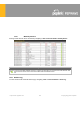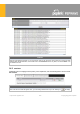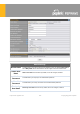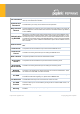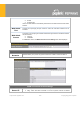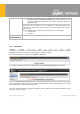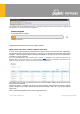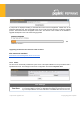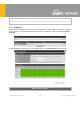Users Manual
https://www.peplink.com 257 Copyright @ 2021 Peplink
Subnets
restriction.
● Allow access from the following IP subnets only - Restrict web admin access
only from the defined IP subnets. When this is chosen, a text input area will be
displayed beneath:
The allowed IP subnet addresses should be entered into this text area. Each IP subnet must
be in form of w.x.y.z/m, where w.x.y.z is an IP address (e.g., 192.168.0.0), and m is the
subnet mask in CIDR format, which is between 0 and 32 inclusively (For example,
192.168.0.0/24).
To define multiple subnets, separate each IP subnet one in a line. For example:
● 192.168.0.0/24
● 10.8.0.0/16
Allowed WAN
IP Address(es)
This is to choose which WAN IP address(es) the web server should listen on.
15.1.2
Firmware
Upgrading firmware can be done in one of three ways.
Using the router’s interface to automatically check for an update, using the router’s interface to manually
upgrade the firmware, or using InControl2 to push an upgrade to a router.
The automatic upgrade can be done from System > Firmware.
If an update is found the buttons will change to allow you to Download and Update the firmware.
Click on the Download and Upgrade button. A prompt will be displayed advising to download the Current
Active Configuration. Please click on the underlined download text. After downloading the current config
click the Ok button to start the upgrade process.
The router will download and then apply the firmware. The time that this process takes will depend on your
internet connection’s speed.