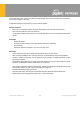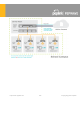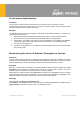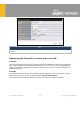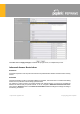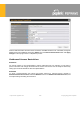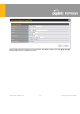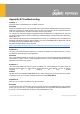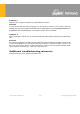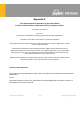Users Manual
https://www.peplink.com 323 Copyright @ 2021 Peplink
PerformanceOptimization
Scenario
In this scenario, email and web browsing are the two main Internet services used by LAN users.
The mail server is external to the network. The connections are ADSL (WAN1, with slow uplink and fast
downlink) and Metro Ethernet (WAN2, symmetric).
Solution
For optimal performance with this configuration, individually set the WAN load balance according to the
characteristics of each service.
●
Web browsing mainly downloads data; sending emails mainly consumes upload bandwidth.
●
Both connections offer good download speeds; WAN2 offers good upload speeds.
●
Define WAN1 and WAN2's inbound and outbound bandwidths to be 30M/2M and 50M/50M,
respectiv
ely. This will ensure that outbound traffic is more likely to be routed through WAN2.
●
For HTTP, set the weight to 3:4.
●
For SMTP, set the weight to 1:8, such that users will have a greater chance to be routed via WAN2
when sending email.
MaintainingtheSameIPAddressThroughoutaSession
Scenario
Some IP address-sensitive websites (for example, Internet banking) use both client IP address and cookie
matching for session identification. Since load balancing uses different IP addresses, the session is dropped
when a mismatched IP is detected, resulting in frequent interruptions while visiting such sites.
Solution
Make use of the persistence functionality of the Peplink Balance. With persistence configured and the By
Destination option selected, the Peplink Balance will use a consistent WAN connection for source-
destination pairs of IP addresses, preventing sessions from being dropped.
With persistence configured and the option By Source is selected, the Peplink Balance uses a consistent
WAN connection for same-source IP addresses. This option offers higher application compatibility but may
inhibit the load balancing function unless there are many clients using the Internet.
Settings
Set persistence in at Advanced>Outbound Policy.
Click Add Rule, select HTTP (TCP port 80) for web service, and select Persistence. Click Save and then
Apply Changes, located at the top right corner, to complete the process.