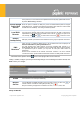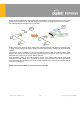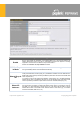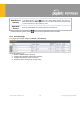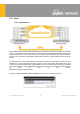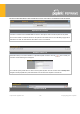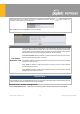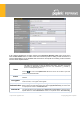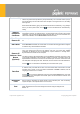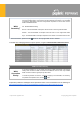Users Manual
https://www.peplink.com 138 Copyright @ 2021 Peplink
A list of defined SpeedFusion connection profiles and a
Link Failure Detection Time
option will be shown.
Click the New Profile button to create a new VPN connection profile for making a VPN connection to a
remote Peplink Balance via the available WAN connections. Each profile is for making a VPN connection
with one remote Peplink Balance.
PepVPN Profile Settings
Name
This field is for specifying a name to represent this profile. The name can be any
combination of alphanumeric characters (0-9, A-Z, a-z), underscores (_), dashes (-),
and/or non-leading/trailing spaces ( ).
Click the icon next to the PepVPN Profile title bar to use the IP ToS field of your data
packet on PepVPN WAN traffic.
Active
When this box is checked, this VPN connection profile will be enabled. Otherwise, it will be
disabled.
Encryption
By default, VPN traffic is encrypted with 256-bit AES. If Off is selected on both sides of a
VPN connection, no encryption will be applied.
Authentication
Select from By Remote ID Only, Preshared Key, or X.509 to specify the method the Peplink
Balance will use to authenticate peers. When selecting By Remote ID Only, be sure to enter
a unique peer ID number in the Remote ID field.
Remote ID /
This optional field becomes available when Remote ID / Pre-shared Key is selected as the
Peplink Balance’s VPN Authentication method, as explained above. Pre-shared Key