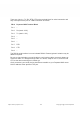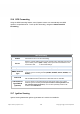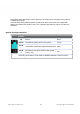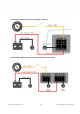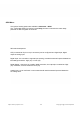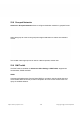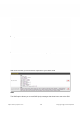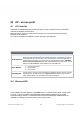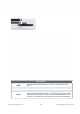There are 4 pins i.e. TX, RX, RTS, CTS on the terminal block for serial connection and they correspond to the pins in a DB-9 connector as follows: DB-9 Pepwave MAX Terminal Block Pin 1 – Pin 2 Rx (rated -+25V) Pin 3 Tx (rated -+12V) Pin 4 – Pin 5 – Pin 6 – Pin 7 RTS Pin 8 CTS Pin 9 – The RS232 serial interface is not an isolated RS232. External galvanic isolation may be added if required.
3.6 GPS Forwarding Using the GPS forwarding feature, some Pepwave routers can automatically send GPS reports to a specified server. To set up GPS forwarding, navigate to Advanced>GPS Forwarding. GPS Forwarding Enable Check this box to turn on GPS forwarding. Server Enter the name/IP address of the server that will receive GPS data. Also specify a port number, protocol (UDP or TCP), and a report interval of between 1 and 10 seconds. Click to save these settings.
This feature allows the cellular router to start up or shut down when the engine of that vehicle is started or turned off. The time delay setting between ignition off and power down of the router is a configurable setting, which allows the router to stay on for a period of time after the engine of a vehicle is turned off. Ignition Sensing installation Colour Wire Functoin I/O optional* Brown IGN I/P connected to positive feed on the ignition .
Connectivity diagram for devices with 4-pin connector Connectivity diagram for devices with terminal block connection https://www.peplink.
GPIO Menu The Ignition Sensing options are available in Advanced > GPIO The configurable option for Ignition Input is Delay; the time in seconds the router stays powered on after the ignition is turned off. Still under development: O/P (connected to I/O pin on 4 pin connector) can be configured as a digital input, digital output or analog input. Digital Input - the connection supports input sensing; it reads the external input and determine iteh settings should be 'High' (on) or 'Low' (off).
23.8 Grouped Networks Advanced > Grouped Networks allows to configure destination networks in grouped format. Select Add group to create a new group with single IPaddresses or subnets from different VLANs. The created network groups can be used in outbound policies, firewall rules. 23.9 SIM Toolkit The SIM Toolkit, accessible via Advanced > Misc Settings > SIM Toolkit, supports two functionalities, USSD and SMS.
Enter your USSD code under the USSD Code text field and click Submit. You will receive a confirmation. To check the SMS response, click Get. After a few minutes you will receive a response to your USSD code SMS The SMS option allows you to read SMS (text) messages that have been sent to the SIM https://www.peplink.
in your Peplink router. https://www.peplink.
24 AP - access point 25 AP Controller Supported on selected Pepwave models and higher, the AP controller acts as a centralized controller of Pepwave Access Points. With this feature, users can customize and manage up to 30 Access Points from a single Pepwave router interface. To configure, navigate to the AP tab. and teh following screen appears. AP Controller The AP controller for managing Pepwave APs can be enabled by checking this box.
SSID Settings SSID Enable VLAN https://www.peplink.com This setting specifies the SSID of the virtual AP to be scanned by Wi-Fi clients. Click the drop-down menu to apply a time schedule to this interface This setting specifies the VLAN ID to be tagged on all outgoing packets generated from this wireless network (i.e., packets that travel from the Wi-Fi segment through the Pepwave AP One unit to the Ethernet segment via the LAN port).
is disabled (instead of tagged with zero). Broadcast SSID This setting specifies whether or not Wi-Fi clients can scan the SSID of this wireless network. Broadcast SSID is enabled by default. Data Rate A Select Auto to allow the Pepwave router to set the data rate automatically, or select Fixed and choose a rate from the displayed drop-down menu. Multicast FilterA This setting enables the filtering of multicast network traffic to the wireless SSID.
When WPA/WPA2 - Enterprise is configured, RADIUS-based 802.1 x authentication is enabled. Under this configuration, the Shared Key option should be disabled. When using this method, select the appropriate version using the V1/V2 controls. The security level of this method is known to be very high. When WPA/WPA2- Personal is configured, a shared key is used for data encryption and authentication. When using this configuration, the Shared Key option should be enabled.
Secret Enter the RADIUS shared secret for the primary server and, if applicable, the secondary RADIUS server. Authentication In field, enter the UDP authentication port(s) used by your RADIUS server(s) or click the Default button to enter 1812. Port Accounting Port In field, enter the UDP accounting port(s) used by your RADIUS server(s) or click the Default button to enter 1813. NAS-Identifier Choose between Device Name, LAN MAC address, Device Serial Number and Custom Value 25.
AP Settings SSID These buttons specify which wireless networks will use this AP profile. You can also select the frequencies at which each network will transmit. Please note that the Peplink Balance does not detect whether the AP is capable of transmitting at both frequencies. Instructions to transmit at unsupported frequencies will be ignored by the AP. This drop-down menu specifies the national / regional regulations which the AP should follow.
The maximum transmission power will be 20 dBm (100 mW). NOTE: Users are required to choose an option suitable to local laws and regulations. Per FCC regulation, the country selection is not available on all models marketed in US. All US models are fixed to US channels only. Preferred Frequency Protocol Channel Width Channel Auto Channel Update Output PowerA These buttons determine the frequency at which access points will attempt to broadcast.
Operating Schedule Choose from the schedules that you have defined in System>Schedule. Select the schedule for the integrated AP to follow from the drop-down menu. Beacon RateA This drop-down menu provides the option to send beacons in different transmit bit rates. The bit rates are 1Mbps, 2Mbps, 5.5Mbps, 6Mbps, and 11Mbps. Beacon IntervalA This drop-down menu provides the option to set the time between each beacon send. Available options are 100ms, 250ms, and 500ms.
Protocol admin of the AP. The two available options are HTTP and HTTPS. Management Port This field specifies the management port used for accessing the device. HTTP to HTTPS Redirection This option will be available if you have chosen HTTPS as the Web Access Protocol. With this enabled, any HTTP access to the web admin will redirect to HTTPS automatically. This field specifies the administrator username of the web admin. It is set as Admin User Name admin by default.
Wi-Fi AP Settings Protocol This option allows you to specify whether 802.11b and/or 802.11g client association requests will be accepted. Available options are 802.11ng and 802.11na. By default, 802.11ng is selected. Channel This option allows you to select which 802.11 RF channel will be used. Channel 1 (2.412 GHz) is selected by default. Channel Width Auto (20/40 MHz) and 20 MHz are available. The default setting is Auto (20/40 MHz), which allows both widths to be used simultaneously.
AP Controller License Limit This field displays the maximum number of AP your Balance router can control. You can purchase licenses to increase the number of AP you can manage. Frequency Underneath, there are two check boxes labeled 2.4 Ghz and 5 Ghz. Clicking either box will toggle the display of information for that frequency. By default, the graphs display the number of clients and data usage for both 2.4GHz and 5 GHz frequencies. SSID The colored boxes indicate the SSID to display information for.
Events This event log displays all activity on your AP network, down to the client level. Click View Alerts to see only alerts, and click the More… link for additional records. 26.2 Access Point (Usage) A detailed breakdown of data usage for each AP is available at AP > Controller Status > Access Point. Usage AP Name/Serial Number Online Status This field enables you to quickly find your device if you know its name or serial number. Fill in the field to begin searching.
Devices number of clients, upload traffic, and download traffic. Click the blue arrows at the left of the table to expand and collapse information on each device group. You could also expand and collapse all groups by using the buttons. On the right of the table, you will see the following icons: Click the icon to see a usage table for each client: Click the icon to configure each client . For easier network management, you can give each client a name and designate its location.
Click any point in the graphs to display detailed usage and client information for that device, using that SSID, at that point in time. On the Data Usage by menu, you can display the information by SSID or by AP send/receive rate. Click the Event tab next to Wireless Usage to view a detailed event log for that particular device: 26.3 Wireless SSID In-depth SSID reports are available under AP > Controller Status > Wireless SSID. https://www.peplink.
Click the blue arrow on any SSID to obtain more detailed usage information on each SSID. 26.4 Wireless Client You can search for specific Wi-Fi users by navigating to AP > Controller Status > Wireless Client. Here, you will be able to see your network’s heaviest users as well as search for specific users. Click the icon to bookmark specific users, and click the icon for additional details about each user: https://www.peplink.
26.5 Nearby Device A listing of near devices can be accessed by navigating to AP > Controller Status > Nearby Device. https://www.peplink.
Suspected Rogue Devices Hovering over the device MAC address will result in a popup with information on how this device was detected. Click the icons and the device will be moved to the bottom table of identified devices. 26.6 Event Log You can access the AP Controller Event log by navigating to AP > Controller Status > Event Log. https://www.peplink.
Events This event log displays all activity on your AP network, down to the client level. Use to filter box to search by MAC address, SSID, AP Serial Number, or AP Profile name. Click View Alerts to see only alerts, and click the More… link for additional records. 27 Toolbox Tools for managing firmware packs can be found at AP>Toolbox. Firmware Packs Here, you can manage the firmware of your AP. Clicking on will result in information regarding each firmware pack.
28 System Settings 28.1 Admin Security There are two types of user accounts available for accessing the web admin: admin and user. They represent two user levels: the admin level has full administrative access, while the user level is read-only. The user level can access only the device's status information; users cannot make any changes on the device. A web login session will be logged out automatically when it has been idle longer than the Web Session Timeout.
Admin Settings Router Name This field allows you to define a name for this Pepwave router. By default, Router Name is set as MAX_XXXX, where XXXX refers to the last 4 digits of the unit’s serial number. Admin User Name Admin User Name is set as admin by default, but can be changed, if desired. Admin Password This field allows you to specify a new administrator password. Confirm Admin This field allows you to verify and confirm the new administrator password.
Network Connection CLI SSH CLI SSH Port This option is for specifying the network connection to be used for authentication. Users can choose from LAN, WAN, and VPN connections. The CLI (command line interface) can be accessed via SSH. This field enables CLI support. For additional information regarding CLI, please refer to Section 30.5. This field determines the port on which clients can access CLI SSH.
WAN Connection Access Settings This field allows you to restrict web admin access only from defined IP subnets. ● Any - Allow web admin accesses to be from anywhere, without IP address restriction. ● Allowed Source IP Subnets Allowed WAN IP Address(es) Allow access from the following IP subnets only - Restrict web admin access only from the defined IP subnets. When this is chosen, a text input area will be displayed beneath: The allowed IP subnet addresses should be entered into this text area.
If an update is found the buttons will change to allow you to Download and Update the firmware. Click on the Download and Upgrade button. A prompt will be displayed advising to download the Current Active Configuration. Please click on the underlined download text. After downloading the current config click the Ok button to start the upgrade process. The router will download and then apply the firmware. The time that this process takes will depend on your internet connection’s speed.
the site may also be recommended or required for a couple of reasons. All of the Peplink/Pepwave GA firmware can be found here Navigate to the relevant product line (ie. Balance, Max, FusionHub, SOHO, etc). Some product lines may have a dropdown that lists all of the products in that product line. Here is a screenshot from the Balance line. If the device has more than one firmware version the current hardware revision will be required to know what firmware to download.
28.3 Time Time Settings enables the system clock of the Pepwave router to be synchronized with a specified time server. Time settings are located at System>Time. Time Settings Time Zone This specifies the time zone (along with the corresponding Daylight Savings Time scheme). The Time Zone value affects the time stamps in the Pepwave router’s event log and e-mail notifications. Check Show all to show all time zone options.
Edit Schedule Profile Enabling Name Schedule Schedule Map Click this checkbox to enable this schedule profile. Note that if this is disabled, then any associated features will also have their scheduling disabled. Enter your desired name for this particular schedule profile. Click the drop-down menu to choose pre-defined schedules as your starting point. Please note that upon selection, previous changes on the schedule map will be deleted. Click on the desired times to enable features at that time period.
Email Notification Settings Email Notification This setting specifies whether or not to enable email notification. If Enable is checked, the Pepwave router will send email messages to system administrators when the WAN status changes or when new firmware is available. If Enable is not checked, email notification is disabled and the Pepwave router will not send email messages. SMTP Server This setting specifies the SMTP server to be used for sending email.
the enter key. After you have finished setting up email notifications, you can click the Test Email Notification button to test the settings before saving. After Test Email Notification is clicked, you will see this screen to confirm the settings: Click Send Test Notification to confirm. In a few seconds, you will see a message with detailed test results. 28.6 Event Log Event log functionality enables event logging at a specified remote syslog server.
Event Log Settings Remote Syslog This setting specifies whether or not to log events at the specified remote syslog server. Remote Syslog Host This setting specifies the IP address or hostname of the remote syslog server. Push Events The Pepwave router can also send push notifications to mobile devices that have our Mobile Router Utility installed. Check the box to activate this feature. For more information on the Router Utility, go to: www.peplink.com/products/router-utility 28.
SNMPv2 This option allows you to enable SNMP version 2. SNMPv3 This option allows you to enable SNMP version 3. To add a community for either SNMPv1 or SNMPv2, click the Add SNMP Community button in the Community Name table, upon which the following screen is displayed: https://www.peplink.
SNMP Community Settings Community Name This setting specifies the SNMP community name. This setting specifies a subnet from which access to the SNMP server is allowed. Allowed Source Enter subnet address here (e.g., 192.168.1.0) and select the appropriate subnet Subnet Address mask.
InControl is a cloud-based service which allows you to manage all of your Peplink and Pepwave devices with one unified system. With it, you can generate reports, gather statistics, and configure your devices automatically. All of this is now possible with InControl. When this check box is checked, the device's status information will be sent to the Peplink InControl system. This device's usage data and configuration will be sent to the system if you enable the features in the system.
settings can then be applied by clicking the Apply Changes button on the page header, or you can cancel the procedure by pressing discard on the main page of the web admin interface. Upload Configurations from High Availability Pair In a high availability (HA) configuration, a Pepwave router can quickly load the configuration of its HA counterpart. To do so, click the Upload button.
connection. You can specify the number of pings in the field Number of times, to a maximum number of 10 times. Packet Size can be set to a maximum of 1472 bytes. The ping utility is located at System>Tools>Ping, illustrated below: Tip A system administrator can use the ping utility to manually check the connectivity of a particular LAN/WAN connection. 29.
Tip A system administrator can use the traceroute utility to analyze the connection path of a LAN/WAN connection. 29.3 PepVPN Test The PepVPN Test tool can help to test the throughput between different VPN peers. You can define the Test Type, Direction, and Duration of the test, and press Go! to perform the throughput test. The VPN test utility is located at System>Tools>PepVPN Test, illustrated as follows: 29.
Select a client from the drop-down list and click Send to send a “magic packet” 29.5 CLI (Command Line Interface Support) The CLI (command line interface) can be accessed via SSH. This field enables CLI support. The below settings specify which TCP port and which interface(s) should accept remote SSH CLI access. The user name and password used for remote SSH CLI access are the same as those used for web admin access. https://www.peplink.
30 Status 30.1 Device System information is located at Status>Device. System Information Router Name Model Product Code Hardware https://www.peplink.com This is the name specified in the Router Name field located at System>Admin Security. This shows the model name and number of this device. If your model uses a product code, it will appear here. This shows the hardware version of this device.
Revision Serial Number Firmware This shows the serial number of this device. This shows the firmware version this device is currently running. PepVPN Version This shows the current PepVPN version. Modem Support This shows the modem support version. For a list of supported modems, click Modem Support List.
eXchange format (GPX). To review this data using third-party applications, click Status>Device and then download your GPX file. The Pepwave GPS enabled devices export real-time location data in NMEA format through the LAN IP address at TCP port 60660. It is accessible from the LAN or over a SpeedFusion connection. To access the data via a virtual serial port, install a virtual serial port driver. Visit http://www.peplink.com/index.php?view=faq&id=294 to download the driver. 30.
This Active Sessions section displays the active inbound/outbound sessions of each WAN connection on the Pepwave router. A filter is available to sort active session information. Enter a keyword in the field or check one of the WAN connection boxes for filtering. 30.4 Client List The client list table is located at Status>Client List. It lists DHCP and online client IP addresses, names (retrieved from the DHCP reservation table or defined by users), current download and upload rate, and MAC address.
30.5 WINS Client The WINS client list table is located at Status>WINS Client. The WINS client table lists the IP addresses and names of WINS clients. This option will only be available when you have enabled the WINS server (navigation: Network>Interfaces>LAN). The names of clients retrieved will be automatically matched into the Client List (see previous section). Click Flush All to flush all WINS client records. 30.
Important Note UPnP / NAT-PMP records will be deleted immediately after clicking the button need to click Save or Confirm. or Delete All, without the 30.7 OSPF & RIPv2 Shows status of OSPF and RIPv2 30.8 BGP Shows status of BGP 30.9 SpeedFusion Status Current SpeedFusionTM status information is located at Status>SpeedFusionTM.
Click the button for a chart displaying real-time throughput, latency, and drop-rate information for each WAN connection. When pressing the https://www.peplink.
The Speedfusion status page shows all related information about the PepVPN connection. This screen also allows you to run PepVPN Tests allowing throughput tests. 30.10 Event Log Event log information is located at Status>Event Log. https://www.peplink.
The log section displays a list of events that has taken place on the Pepwave router. Check Auto Refresh to refresh log entries automatically. Click the Clear Log button to clear the log. https://www.peplink.
31 WAN Quality The Status > WAN Quality allow sto show detailed information about each connected WAN connection. For cellular connections it shows signal strength, quality, throughput and latency for the past hour. 32 Usage Reports This section shows bandwidth usage statistics and is located at Status > Usage Reports Bandwidth usage at the LAN while the device is switched off (e.g., LAN bypass) is neither https://www.peplink.
recorded nor shown. 32.1 Real-Time The Data transferred since installation table indicates how much network traffic has been processed by the device since the first bootup. The Data transferred since last reboot table indicates how much network traffic has been processed by the device since the last bootup. https://www.peplink.
32.2 Hourly This page shows the hourly bandwidth usage for all WAN connections, with the option of viewing each individual connection. Select the desired connection to check from the dropdown menu. https://www.peplink.
32.3 Daily This page shows the daily bandwidth usage for all WAN connections, with the option of viewing each individual connection. Select the connection to check from the drop-down menu. If you have enabled the Bandwidth Monitoring feature, the Current Billing Cycle table for that WAN connection will be displayed. Click on a date to view the client bandwidth usage of that specific date. This feature is not available if you have selected to view the bandwidth usage of only a particular WAN connection.
and view the information by Billing Cycle or by Calendar Month. Click the first two rows to view the client bandwidth usage in the last two months. This feature is not available if you have chosen to view the bandwidth of an individual WAN connection. The scale of the graph can be set to display megabytes (MB) or gigabytes (GB). All WAN Monthly Bandwidth Usage https://www.peplink.
Ethernet WAN Monthly Bandwidth Usage Tip By default, the scale of data size is in MB. 1GB equals 1024MB. https://www.peplink.
Appendix A. Restoration of Factory Defaults To restore the factory default settings on a Pepwave router, follow the steps below: 1. Locate the reset button on the front or back panel of the Pepwave router. 2. With a paperclip, press the reset button and hold it for at least 10 seconds, until the unit reboots itself. After the Pepwave router finishes rebooting, the factory default settings will be restored.
Appendix B: Declaration 1. The device supports time division technology 2. Federal Communication Commission Interference Statement This device complies with Part 15 of the FCC Rules. Operation is subject to the following two conditions: (1) This device may not cause harmful interference, and (2) this device must accept any interference received, including interference that may cause undesired operation.
The availability of some specific channels and/or operational frequency bands are country dependent and are firmware programmed at the factory to match the intended destination. 3. Industry Canada statement: This device complies with ISED’s licence-exempt RSSs. Operation is subject to the following two conditions: (1) This device may not cause harmful interference, and (2) this device must accept any interference received, including interference that may cause undesired operation.
Déclaration d'exposition aux radiations: Cet équipement est conforme aux limites d'exposition aux rayonnements ISED établies pour un environnement non contrôlé. Cet équipement doit être installé et utilisé à plus de 23 cm entre le radiateur et votre corps.
- EN 60950-1: 2006 + A11 : 2009+A1 : 2010+ A12: 2011 Safety of Information Technology Equipment - EN 50385 : 2002 / Article 3(1)(a) Product standard to demonstrate the compliance of radio base stations and fixed terminal stations for wireless telecommunication systems with the basic restrictions or the reference levels related to human exposure to radio frequency electromagnetic fields (110MHz - 40 GHz) - General public EN 300 328 V1.7.
- EN 301 489-24 V1.5.1: 2010 Electromagnetic compatibility and Radio Spectrum Matters (ERM); ElectroMagnetic Compatibility (EMC) standard for radio equipment and services; Part 24: Specific conditions for IMT-2000 CDMA Direct Spread (UTRA) for Mobile and portable (UE) radio and ancillary equipment Česky [Czech] [Jméno výrobce] tímto prohlašuje, že tento [typ zařízení] je ve shodě se základními požadavky a dalšími příslušnými ustanoveními směrnice 1999/5/ES.
Malti [Maltese] Hawnhekk, [isem tal-manifattur], jiddikjara li dan [il-mudel tal-prodott] jikkonforma malħtiġijiet essenzjali u ma provvedimenti oħrajn relevanti li hemm fid-Dirrettiva 1999/5/EC. Magyar [Hungarian] Alulírott, [gyártó neve] nyilatkozom, hogy a [... típus]megfelel a vonatkozó alapvetõ követelményeknek és az 1999/5/EC irányelv egyéb elõírásainak.