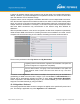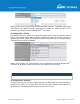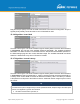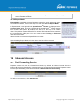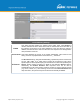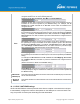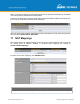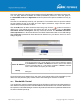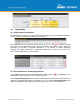User's Manual
Table Of Contents
- 1 Introduction and Scope
- Glossary
- 2 Product Features
- 3 Pepwave MAX Mobile Router Overview
- 4 Advanced Feature Summary
- 5 Installation
- 6 Mounting the Unit
- 7 Connecting to the Web Admin Interface
- 8 Configuring the LAN Interface(s)
- 9 Configuring the WAN Interface(s)
- 10 Advanced Wi-Fi Settings
- 11 ContentHub Configuration
- 12 MediaFast Configuration
- 13 Bandwidth Bonding SpeedFusionTM / PepVPN
- 14 IPsec VPN
- 15 Outbound Policy Management
- 16 Inbound Access
- 17 NAT Mappings
- 18 QoS
- 19 Firewall
- 22 Remote User Access
- 23 Miscellaneous Settings
- 24 AP - access point
- 26 AP Controller Status
- 27 Toolbox
- 28 System Settings
- 29 Tools
- 30 Status
- Appendix A: Restoration of Factory Defaults
- Appendix B: Declaration
https://www.peplink.com
Copyright @ 2021 Pepwave
● A latency sensitive application must be routed through the lowest latency WAN, regardless of the
WAN’s available bandwidth.
15.2.8 Expert Mode
Expert Mode is available on some Pepwave routers for use by advanced users.
To enable the feature, click on the help icon and click turn on Expert Mode.
In Expert Mode, a new special rule, SpeedFusion
TM
Routes, is displayed in the
Custom Rules table. This rule represents all SpeedFusion
TM
routes learned
from remote VPN peers. By default, this bar is on the top of all custom
rules. This position means that traffic for remote VPN subnets will be routed to
the corresponding VPN peer. You can create custom Priority or Enforced
rules and move them
above the bar to override the SpeedFusion
TM
routes.
Upon disabling Expert Mode, all rules above the bar will be removed.
16 Inbound Access
16.1 Port Forwarding Service
Pepwave routers can act as a firewall that blocks, by default, all inbound access from the
Internet. By using port forwarding, Internet users can access servers behind the Pepwave router.
Inbound port forwarding rules can be defined at Advanced>Port Forwarding.
To define a new service, click Add Service.