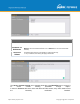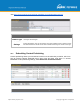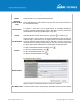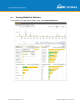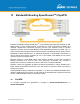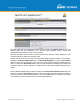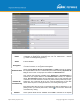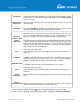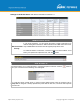User's Manual
Table Of Contents
- 1 Introduction and Scope
- Glossary
- 2 Product Features
- 3 Pepwave MAX Mobile Router Overview
- 4 Advanced Feature Summary
- 5 Installation
- 6 Mounting the Unit
- 7 Connecting to the Web Admin Interface
- 8 Configuring the LAN Interface(s)
- 9 Configuring the WAN Interface(s)
- 10 Advanced Wi-Fi Settings
- 11 ContentHub Configuration
- 12 MediaFast Configuration
- 13 Bandwidth Bonding SpeedFusionTM / PepVPN
- 14 IPsec VPN
- 15 Outbound Policy Management
- 16 Inbound Access
- 17 NAT Mappings
- 18 QoS
- 19 Firewall
- 22 Remote User Access
- 23 Miscellaneous Settings
- 24 AP - access point
- 26 AP Controller Status
- 27 Toolbox
- 28 System Settings
- 29 Tools
- 30 Status
- Appendix A: Restoration of Factory Defaults
- Appendix B: Declaration
https://www.peplink.com
Copyright @ 2021 Pepwave
PepVPN Profile Settings
Name
This field is for specifying a name to represent this profile. The name can be any
combination of alphanumeric characters (0-9, A-Z, a-
z), underscores (_), dashes
(-), and/or non-leading/trailing spaces ( ).
Active
When this box is checked, this VPN conne
ction profile will be enabled. Otherwise,
it will be disabled.
Encryption
By default, VPN traffic is encrypted with
256-bit AES
. If
Off
is selected on both sides
of a VPN connection, no encryption will be applied.
Authentication
Select from By Remote ID Only, Preshared Key, or X.509
to specify the method
the Peplink Balance will use to authenticate peers. When selecting
By Remote ID
Only
, be sure to enter a unique peer ID number in the
Remote ID
field.
Remote ID /
Pre-shared Key
This optional field becomes available when Remote ID / Pre-shared Key
is
selected as the Peplink Balance’s VPN Authentication
method, as explained
above. Pre-shared Key defines the pre-
shared key used for this particular VPN
connection. The VPN connection's session key will be further protected by the pre-
shared key. The connection will be up only if the pre-
shared keys on each side
match. When the peer is running firmware 5.0+, this setting will be ignored.
Enter Remote IDs either by typing out each Remote ID and Pre-
shared Key, or by
pasting a CSV. If you wish to paste a CSV, click the
icon next to the “Remote ID
/ Preshared Key” setting.
Remote
These optional fields become available when X.509 is selected as the Peplink