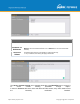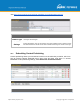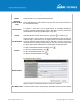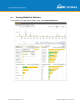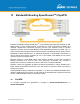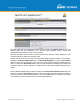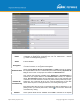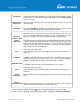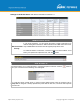User's Manual
Table Of Contents
- 1 Introduction and Scope
- Glossary
- 2 Product Features
- 3 Pepwave MAX Mobile Router Overview
- 4 Advanced Feature Summary
- 5 Installation
- 6 Mounting the Unit
- 7 Connecting to the Web Admin Interface
- 8 Configuring the LAN Interface(s)
- 9 Configuring the WAN Interface(s)
- 10 Advanced Wi-Fi Settings
- 11 ContentHub Configuration
- 12 MediaFast Configuration
- 13 Bandwidth Bonding SpeedFusionTM / PepVPN
- 14 IPsec VPN
- 15 Outbound Policy Management
- 16 Inbound Access
- 17 NAT Mappings
- 18 QoS
- 19 Firewall
- 22 Remote User Access
- 23 Miscellaneous Settings
- 24 AP - access point
- 26 AP Controller Status
- 27 Toolbox
- 28 System Settings
- 29 Tools
- 30 Status
- Appendix A: Restoration of Factory Defaults
- Appendix B: Declaration
https://www.peplink.com
Copyright @ 2021 Pepwave
Name
This field displays the name given to the scheduled download.
Status
Check the status of your scheduled download here.
Next Run
Time/Last Run
Time
These fields display the date and time of the next and most recent occurrences of
the scheduled download.
Last Duration
Check this field to ensure that the most recent download took as long as expected
to complete. A value that is too low might indicate a
n incomplete download or
incorrectly specified download target, while a value that is too long could mean a
download with an incorrectly specified target or stop time.
Result
This field indicates whether downloads are in progress ( ) or complete ( ).
Last Download
Check this field to ensure that the most recent download file size is within the
expected range. A value that is too low might indicate an incomplete download or
incorrectly specified download target, while a value that is too long could mean a
download with an incorrectly specified target or stop time. This field is also useful
for quickly seeing which downloads are consuming the most storage space.
Actions
To begin a scheduled download immediately, click .
To cancel a scheduled download, click .
To edit a scheduled download, click .
To delete a scheduled download, click .
New Schedule
Click to begin creating a new scheduled download. Clicking the button will cause
the following screen to appear:
Simply provide the requested information to create your schedule.
Clear Web Cache
To clear all cached content, click this button. Note that this action cannot be undone.
Clear Statistics
To clear all prefetch and status page statistics, click this button.