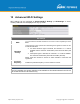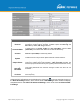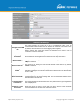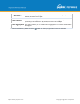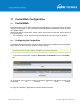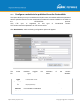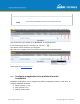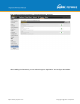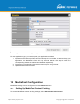User's Manual
Table Of Contents
- 1 Introduction and Scope
- Glossary
- 2 Product Features
- 3 Pepwave MAX Mobile Router Overview
- 4 Advanced Feature Summary
- 5 Installation
- 6 Mounting the Unit
- 7 Connecting to the Web Admin Interface
- 8 Configuring the LAN Interface(s)
- 9 Configuring the WAN Interface(s)
- 10 Advanced Wi-Fi Settings
- 11 ContentHub Configuration
- 12 MediaFast Configuration
- 13 Bandwidth Bonding SpeedFusionTM / PepVPN
- 14 IPsec VPN
- 15 Outbound Policy Management
- 16 Inbound Access
- 17 NAT Mappings
- 18 QoS
- 19 Firewall
- 22 Remote User Access
- 23 Miscellaneous Settings
- 24 AP - access point
- 26 AP Controller Status
- 27 Toolbox
- 28 System Settings
- 29 Tools
- 30 Status
- Appendix A: Restoration of Factory Defaults
- Appendix B: Declaration
https://www.peplink.com
Copyright @ 2021 Pepwave
The setting is same as Website type and you can refer to the description in the above section
For the Application type, you need to pack your application as below:
1. Implement two bash script files, start.sh and stop.sh in root folder, to start and stop your
application. the Mediafast router will only execute start.sh and stop.sh when the
corresponding website is enabled and disabled respectively.
2. Compress your application files and the bash script to .tar.gz format.
3. Upload this tar file to the router.
12 MediaFast Configuration
MediaFast settings can be configured from the Advanced menu.
12.1
Setting Up MediaFast Content Caching
To access MediaFast content caching settings, select Advanced>Cache Control