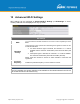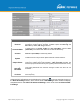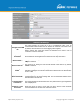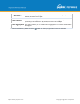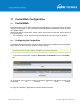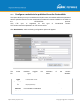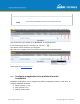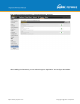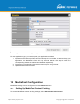User's Manual
Table Of Contents
- 1 Introduction and Scope
- Glossary
- 2 Product Features
- 3 Pepwave MAX Mobile Router Overview
- 4 Advanced Feature Summary
- 5 Installation
- 6 Mounting the Unit
- 7 Connecting to the Web Admin Interface
- 8 Configuring the LAN Interface(s)
- 9 Configuring the WAN Interface(s)
- 10 Advanced Wi-Fi Settings
- 11 ContentHub Configuration
- 12 MediaFast Configuration
- 13 Bandwidth Bonding SpeedFusionTM / PepVPN
- 14 IPsec VPN
- 15 Outbound Policy Management
- 16 Inbound Access
- 17 NAT Mappings
- 18 QoS
- 19 Firewall
- 22 Remote User Access
- 23 Miscellaneous Settings
- 24 AP - access point
- 26 AP Controller Status
- 27 Toolbox
- 28 System Settings
- 29 Tools
- 30 Status
- Appendix A: Restoration of Factory Defaults
- Appendix B: Declaration
https://www.peplink.com
Copyright @ 2021 Pepwave
Advanced AP Settings
Management VLAN
ID
This field specifies the VLAN ID to tag to management traffic, such as
communication traffic between the AP and the AP Controller. The value is zero
by default, which means that no VLAN tagging will be applied.
NOTE
: Change this value with caution as alterations may result in loss of
connection to the AP Controller.
Operating
Schedule
Choose from the schedules that you have defined in System>Schedule. Select
the schedule for the integrated AP to follow from the drop-down menu.
Beacon Rate
A
This option is for setting the transmit bit rate for sending a beacon. By default,
1Mbps is selected.
Beacon Interval
A
This option is for setting the time interval between each beacon. By default,
100ms is selected.
DTIM
A
This field allows you to set the frequency for the beacon to include delivery traffic
indication messages. The interval is m
easured in milliseconds. The default value
is set to 1 ms.
RTS Threshold
A
The RTS (Request to Clear) threshold determines the level of connection
required before the AP starts sending data. The recommended standard of the
RTS threshold is around 500.
Fragmentation
Threshold
A
This setting determines the maximum size of a packet before it gets fragmented
into multiple pieces.
Distance / Time
Convertor
Select the range you wish to cover with your Wi-
Fi, and the router will make
recommendations for the Slot Time and ACK Timeout.