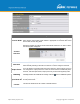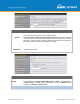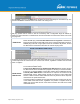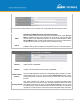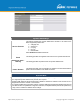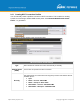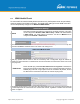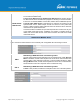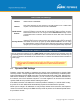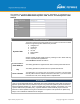User's Manual
Table Of Contents
- 1 Introduction and Scope
- Glossary
- 2 Product Features
- 3 Pepwave MAX Mobile Router Overview
- 4 Advanced Feature Summary
- 5 Installation
- 6 Mounting the Unit
- 7 Connecting to the Web Admin Interface
- 8 Configuring the LAN Interface(s)
- 9 Configuring the WAN Interface(s)
- 10 Advanced Wi-Fi Settings
- 11 ContentHub Configuration
- 12 MediaFast Configuration
- 13 Bandwidth Bonding SpeedFusionTM / PepVPN
- 14 IPsec VPN
- 15 Outbound Policy Management
- 16 Inbound Access
- 17 NAT Mappings
- 18 QoS
- 19 Firewall
- 22 Remote User Access
- 23 Miscellaneous Settings
- 24 AP - access point
- 26 AP Controller Status
- 27 Toolbox
- 28 System Settings
- 29 Tools
- 30 Status
- Appendix A: Restoration of Factory Defaults
- Appendix B: Declaration
https://www.peplink.com
Copyright @ 2021 Pepwave
Wi-Fi WAN Settings
Channel Width
Select the channel width for this Wi-
Fi WAN. 20MHz will have greater support for
older devices using 2.4Ghz, while 40MHz is appropriate for networks with newer
devices that connect using 5Ghz
Channel
Selection
Determine whether the channel will be automat
ically selected. If you select custom,
the following table will appear:
Data Rate
Selecting Auto will enable the router to automatically determine the best data rate,
while manually selecting a rate will force devices to connect using the fixed rate.
Output Power
If you are setting up a network with many Wi-Fi devices in close proximi
ty, then you
can configure the output power here. Click the “boost” button for additional power.
However, with that option ticked, output power may exceed local regulatory limits.
Roaming
Checking this box will enable Wi-Fi roaming. Click the icon for additional options.
Connect to Any
Open Mode AP
This option is to specify whether the Wi-
Fi WAN will connect to any open mode
access points it finds.
Beacon Miss
Counter
This sets the threshold for the number of missed beacons.