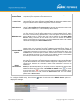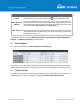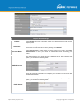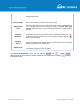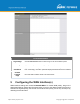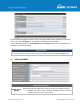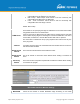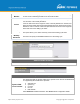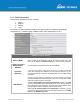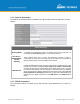User's Manual
Table Of Contents
- 1 Introduction and Scope
- Glossary
- 2 Product Features
- 3 Pepwave MAX Mobile Router Overview
- 4 Advanced Feature Summary
- 5 Installation
- 6 Mounting the Unit
- 7 Connecting to the Web Admin Interface
- 8 Configuring the LAN Interface(s)
- 9 Configuring the WAN Interface(s)
- 10 Advanced Wi-Fi Settings
- 11 ContentHub Configuration
- 12 MediaFast Configuration
- 13 Bandwidth Bonding SpeedFusionTM / PepVPN
- 14 IPsec VPN
- 15 Outbound Policy Management
- 16 Inbound Access
- 17 NAT Mappings
- 18 QoS
- 19 Firewall
- 22 Remote User Access
- 23 Miscellaneous Settings
- 24 AP - access point
- 26 AP Controller Status
- 27 Toolbox
- 28 System Settings
- 29 Tools
- 30 Status
- Appendix A: Restoration of Factory Defaults
- Appendix B: Declaration
https://www.peplink.com
Copyright @ 2021 Pepwave
To able a particular WAN connection, drag on the appropriate WAN by holding the left mouse
button, move it the Disabled row, and drop it by releasing the mouse button.
You can also set priorities on the Dashboard. Click the Details button in the corresponding row
to modify the connection setting.
Important Note
Connection details will be changed and become effective immediately after clicking the Save and Apply button.
9.1
Ethernet WAN
Health Check Settings
Health Check
Method
This field specifies the Health Check method to be used for this WAN connection.
● Disabled -
The WAN connection is always considered to be up and will not
be treated as down for any IP routing errors.