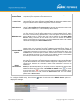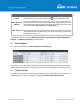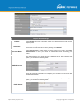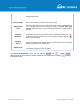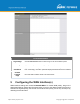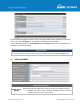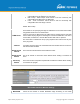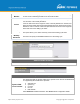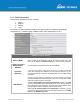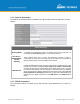User's Manual
Table Of Contents
- 1 Introduction and Scope
- Glossary
- 2 Product Features
- 3 Pepwave MAX Mobile Router Overview
- 4 Advanced Feature Summary
- 5 Installation
- 6 Mounting the Unit
- 7 Connecting to the Web Admin Interface
- 8 Configuring the LAN Interface(s)
- 9 Configuring the WAN Interface(s)
- 10 Advanced Wi-Fi Settings
- 11 ContentHub Configuration
- 12 MediaFast Configuration
- 13 Bandwidth Bonding SpeedFusionTM / PepVPN
- 14 IPsec VPN
- 15 Outbound Policy Management
- 16 Inbound Access
- 17 NAT Mappings
- 18 QoS
- 19 Firewall
- 22 Remote User Access
- 23 Miscellaneous Settings
- 24 AP - access point
- 26 AP Controller Status
- 27 Toolbox
- 28 System Settings
- 29 Tools
- 30 Status
- Appendix A: Restoration of Factory Defaults
- Appendix B: Declaration
https://www.peplink.com
Copyright @ 2021 Pepwave
Captive Portal Settings
Enable
Check Enable
and then, optionally, select the LANs/VLANs that will use the
captive portal.
Hostname
To customize the portal’s form submission and redirection URL, enter a new URL
in this field. To reset the URL to factory settings, click Default.
Access Mode
Click Open Access to allow clients to freely access your router. Click
User
Authentication
to force your clients to authenticate before accessing your
router.
RADIUS Server
This authenticates your clients through a RADIUS server. After selecting this
option, you will see the following fields:
Fill in the necessary information to complete your connection to the server and
enable authentication.
LDAP Server
This authenticates your clients through a LDAP server. Upon selecting this
option, you will see the following fields: