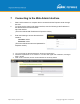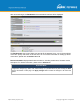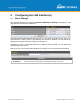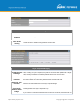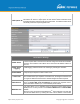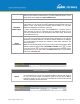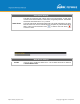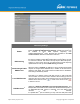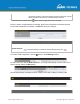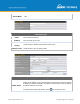User's Manual
Table Of Contents
- 1 Introduction and Scope
- Glossary
- 2 Product Features
- 3 Pepwave MAX Mobile Router Overview
- 4 Advanced Feature Summary
- 5 Installation
- 6 Mounting the Unit
- 7 Connecting to the Web Admin Interface
- 8 Configuring the LAN Interface(s)
- 9 Configuring the WAN Interface(s)
- 10 Advanced Wi-Fi Settings
- 11 ContentHub Configuration
- 12 MediaFast Configuration
- 13 Bandwidth Bonding SpeedFusionTM / PepVPN
- 14 IPsec VPN
- 15 Outbound Policy Management
- 16 Inbound Access
- 17 NAT Mappings
- 18 QoS
- 19 Firewall
- 22 Remote User Access
- 23 Miscellaneous Settings
- 24 AP - access point
- 26 AP Controller Status
- 27 Toolbox
- 28 System Settings
- 29 Tools
- 30 Status
- Appendix A: Restoration of Factory Defaults
- Appendix B: Declaration
https://www.peplink.com
Copyright @ 2021 Pepwave
After successful login, the Dashboard of the web admin interface will be displayed.
The Dashboard shows current WAN, LAN, and Wi-Fi AP statuses. Here, you can change WAN
connection priority and switch on/off the Wi-Fi AP. For further information on setting up these
connections, please refer to Sections 8 and 9.
Device Information displays details about the device, including model name, firmware version,
and uptime. For further information, please refer to Section 22.
Important Note
Configuration changes (e.g. WAN, LAN, admin settings, etc.) will take effect only after clicking the Save
button at the bottom of each page. The Apply Changes button causes the changes to be saved and
applied.