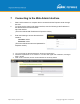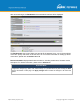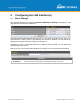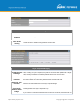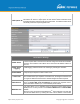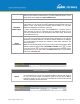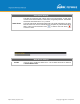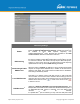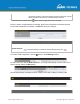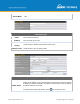User's Manual
Table Of Contents
- 1 Introduction and Scope
- Glossary
- 2 Product Features
- 3 Pepwave MAX Mobile Router Overview
- 4 Advanced Feature Summary
- 5 Installation
- 6 Mounting the Unit
- 7 Connecting to the Web Admin Interface
- 8 Configuring the LAN Interface(s)
- 9 Configuring the WAN Interface(s)
- 10 Advanced Wi-Fi Settings
- 11 ContentHub Configuration
- 12 MediaFast Configuration
- 13 Bandwidth Bonding SpeedFusionTM / PepVPN
- 14 IPsec VPN
- 15 Outbound Policy Management
- 16 Inbound Access
- 17 NAT Mappings
- 18 QoS
- 19 Firewall
- 22 Remote User Access
- 23 Miscellaneous Settings
- 24 AP - access point
- 26 AP Controller Status
- 27 Toolbox
- 28 System Settings
- 29 Tools
- 30 Status
- Appendix A: Restoration of Factory Defaults
- Appendix B: Declaration
https://www.peplink.com
Copyright @ 2021 Pepwave
7 Connecting to the Web Admin Interface
1. Start a web browser on a computer that is connected with the Pepwave router through
the LAN.
2. To connect to the router’s web admin interface, enter the following LAN IP address in
the address field of the web browser:
http://192.168.50.1
(This is the default LAN IP address for Pepwave routers.)
3. Enter the following to access the web admin
interface.
Username: admin
Password: admin
(This is the default username and password for
Pepwave routers).
● You must change the default password on the first successful logon.
● Password requirements are: A minimum of 10 lower AND upper case characters, including at
least 1 number.
● When HTTP is selected, the URL will be redirected to HTTPS by default.