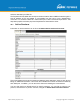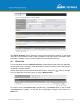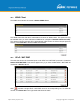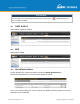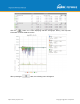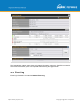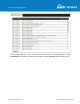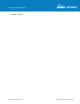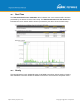User's Manual
Table Of Contents
- 1 Introduction and Scope
- Glossary
- 2 Product Features
- 3 Pepwave MAX Mobile Router Overview
- 4 Advanced Feature Summary
- 5 Installation
- 6 Mounting the Unit
- 7 Connecting to the Web Admin Interface
- 8 Configuring the LAN Interface(s)
- 9 Configuring the WAN Interface(s)
- 10 Advanced Wi-Fi Settings
- 11 ContentHub Configuration
- 12 MediaFast Configuration
- 13 Bandwidth Bonding SpeedFusionTM / PepVPN
- 14 IPsec VPN
- 15 Outbound Policy Management
- 16 Inbound Access
- 17 NAT Mappings
- 18 QoS
- 19 Firewall
- 22 Remote User Access
- 23 Miscellaneous Settings
- 24 AP - access point
- 26 AP Controller Status
- 27 Toolbox
- 28 System Settings
- 29 Tools
- 30 Status
- Appendix A: Restoration of Factory Defaults
- Appendix B: Declaration
https://www.peplink.com
Copyright @ 2021 Pepwave
and then download your GPX file.
The Pepwave GPS enabled devices export real-time location data in NMEA format through the
LAN IP address at TCP port 60660. It is accessible from the LAN or over a SpeedFusion
connection. To access the data via a virtual serial port, install a virtual serial port driver. Visit
http://www.peplink.com/index.php?view=faq&id=294 to download the driver.
30.3
Active Sessions
Information on active sessions can be found at Status>Active Sessions>Overview.
This screen displays the number of sessions initiated by each application. Click on each service
listing for additional information. This screen also indicates the number of sessions initiated by
each WAN port. In addition, you can see which clients are initiating the most sessions.
You can also perform a filtered search for specific sessions. You can filter by subnet, port,
protocol, and interface. To perform a search, navigate to Status>Active Sessions>Search.