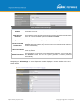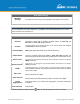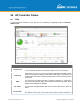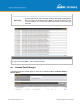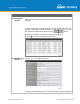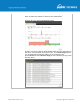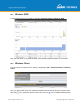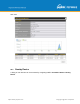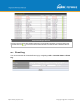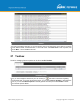User's Manual
Table Of Contents
- 1 Introduction and Scope
- Glossary
- 2 Product Features
- 3 Pepwave MAX Mobile Router Overview
- 4 Advanced Feature Summary
- 5 Installation
- 6 Mounting the Unit
- 7 Connecting to the Web Admin Interface
- 8 Configuring the LAN Interface(s)
- 9 Configuring the WAN Interface(s)
- 10 Advanced Wi-Fi Settings
- 11 ContentHub Configuration
- 12 MediaFast Configuration
- 13 Bandwidth Bonding SpeedFusionTM / PepVPN
- 14 IPsec VPN
- 15 Outbound Policy Management
- 16 Inbound Access
- 17 NAT Mappings
- 18 QoS
- 19 Firewall
- 22 Remote User Access
- 23 Miscellaneous Settings
- 24 AP - access point
- 26 AP Controller Status
- 27 Toolbox
- 28 System Settings
- 29 Tools
- 30 Status
- Appendix A: Restoration of Factory Defaults
- Appendix B: Declaration
https://www.peplink.com
Copyright @ 2021 Pepwave
26 AP Controller Status
26.1 Info
A comprehensive overview of your AP can be accessed by navigating to AP > Controller
Status > Info.
AP Controller
License Limit
This field displays the maximum number of AP your Balance router can control.
You can purchase licenses to increase the number of AP you can manage.
Frequency
Underneath, there are two check boxes labeled 2.4 Ghz and 5 Ghz
. Clicking
either b
ox will toggle the display of information for that frequency. By default, the
graphs display the number of clients and data usage for both 2.4GHz and 5 GHz
frequencies.
SSID
The colored boxes indicate the SSID to display information for. Clicking any
colored box will toggle the display of information for that SSID. By default, all the
graphs show information for all SSIDs.
No. of APs
This pie chart and table indicates how man
y APs are online and how many are
offline.
No.of Clients
This graph displays the number of clients connected to each network at any given
time. Mouse over any line on the graph to see how many clients connected to a