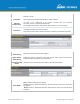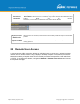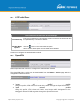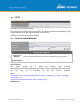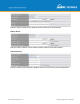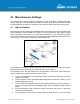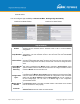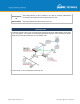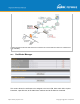User's Manual
Table Of Contents
- 1 Introduction and Scope
- Glossary
- 2 Product Features
- 3 Pepwave MAX Mobile Router Overview
- 4 Advanced Feature Summary
- 5 Installation
- 6 Mounting the Unit
- 7 Connecting to the Web Admin Interface
- 8 Configuring the LAN Interface(s)
- 9 Configuring the WAN Interface(s)
- 10 Advanced Wi-Fi Settings
- 11 ContentHub Configuration
- 12 MediaFast Configuration
- 13 Bandwidth Bonding SpeedFusionTM / PepVPN
- 14 IPsec VPN
- 15 Outbound Policy Management
- 16 Inbound Access
- 17 NAT Mappings
- 18 QoS
- 19 Firewall
- 22 Remote User Access
- 23 Miscellaneous Settings
- 24 AP - access point
- 26 AP Controller Status
- 27 Toolbox
- 28 System Settings
- 29 Tools
- 30 Status
- Appendix A: Restoration of Factory Defaults
- Appendix B: Declaration
https://www.peplink.com
Copyright @ 2021 Pepwave
Restricted
Networks
This specifies the network in the “route import” entry
Exact Match:
When this box is checked, only routes with the same Networks and
Subnet Mask will be filtered.
Otherwise, routes within the Networks and Subnet will be filtered.
Export to other
BGP Profile
When this box is checked, routes
learnt from this BGP profile will export to other BGP
profiles.
Export to OSPF
When this box is checked, routes learnt from this BGP profile will export to the OSPF
routing protocol.
22 Remote User Access
A remote-access VPN connection allows an individual user to connect to a private business
network from a remote location using a laptop or desktop computer connected to the Internet.
Networks routed by a Peplink router can be remotely accessed via OpenVPN, L2TP with IPsec
or PPTP. To configure this feature, navigate to Network > Remote User Access and choose
the required VPN type.