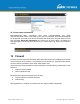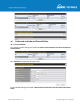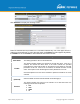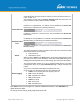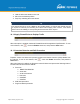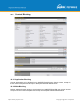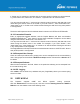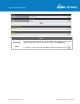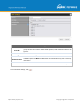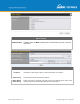User's Manual
Table Of Contents
- 1 Introduction and Scope
- Glossary
- 2 Product Features
- 3 Pepwave MAX Mobile Router Overview
- 4 Advanced Feature Summary
- 5 Installation
- 6 Mounting the Unit
- 7 Connecting to the Web Admin Interface
- 8 Configuring the LAN Interface(s)
- 9 Configuring the WAN Interface(s)
- 10 Advanced Wi-Fi Settings
- 11 ContentHub Configuration
- 12 MediaFast Configuration
- 13 Bandwidth Bonding SpeedFusionTM / PepVPN
- 14 IPsec VPN
- 15 Outbound Policy Management
- 16 Inbound Access
- 17 NAT Mappings
- 18 QoS
- 19 Firewall
- 22 Remote User Access
- 23 Miscellaneous Settings
- 24 AP - access point
- 26 AP Controller Status
- 27 Toolbox
- 28 System Settings
- 29 Tools
- 30 Status
- Appendix A: Restoration of Factory Defaults
- Appendix B: Declaration
https://www.peplink.com
Copyright @ 2021 Pepwave
Alternatively, the Protocol Selection Tool drop-down menu can be used to
automatically fill in the protocol and port number of common Internet services (e.g.,
HTTP, HTTPS, etc.)
After selecting an item from the Protocol Selection Tool drop-
down menu, the
protocol and port number remains manually modifiable.
Source IP & Port
This specifies the source IP address(es) and port number(s) to be matched for the
firewall rule. A single address, or a network, can be specified as the
Source IP &
Port setting, as indicated by the following screenshot:
In addition, a single port, or a range of ports, can be specified for the
Source IP &
Port settings.
Destination IP &
Port
This specifies the destination IP address(es) and port number(s) to be matched for
the firewall rule. A single address, or a network, can be specified as the
Destination
IP & Port setting, as indicated by the following screenshot:
In addition, a single port, or a range of ports, can be specified for the
Destination
IP & Port settings.
Action
This setting specifies the action to be t
aken by the router upon encountering traffic
that matches the both of the following:
● Source IP & port
● Destination IP & port
With the value of Allow for the Action
setting, the matching traffic passes through
the router (to be routed to the destination). If the value of the Action
setting is set
to Deny, the matching traffic does not pass through the router (and is discarded).
Event Logging
This setting specifies w
hether or not to log matched firewall events. The logged
messages are shown on the page Status>Event Log
. A sample message is as
follows:
Aug 13 23:47:44 Denied CONN=Ethernet WAN SRC=20.3.2.1
DST=192.168.1.20 LEN=48 PROTO=TCP SPT=2260 DPT=80
● CONN: The connection where the log entry refers to
● SRC: Source IP address
● DST: Destination IP address
● LEN: Packet length
● PROTO: Protocol
● SPT: Source port
● DPT: Destination port
Click Save to store your changes. To create an additional firewall rule, click Add Rule and
repeat the above steps.
To change a rule’s priority, simply drag and drop the rule: