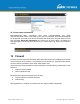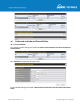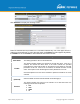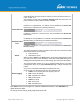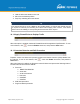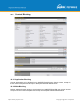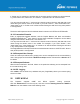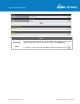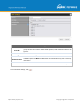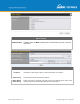User's Manual
Table Of Contents
- 1 Introduction and Scope
- Glossary
- 2 Product Features
- 3 Pepwave MAX Mobile Router Overview
- 4 Advanced Feature Summary
- 5 Installation
- 6 Mounting the Unit
- 7 Connecting to the Web Admin Interface
- 8 Configuring the LAN Interface(s)
- 9 Configuring the WAN Interface(s)
- 10 Advanced Wi-Fi Settings
- 11 ContentHub Configuration
- 12 MediaFast Configuration
- 13 Bandwidth Bonding SpeedFusionTM / PepVPN
- 14 IPsec VPN
- 15 Outbound Policy Management
- 16 Inbound Access
- 17 NAT Mappings
- 18 QoS
- 19 Firewall
- 22 Remote User Access
- 23 Miscellaneous Settings
- 24 AP - access point
- 26 AP Controller Status
- 27 Toolbox
- 28 System Settings
- 29 Tools
- 30 Status
- Appendix A: Restoration of Factory Defaults
- Appendix B: Declaration
https://www.peplink.com
Copyright @ 2021 Pepwave
Click Add Rule to display the following screen:
Rules are matched from top to bottom. If a connection matches any one of the upper rules, the
matching process will stop. If none of the rules match, the Default rule will be applied. By default,
the Default rule is set as Allow for both outbound and inbound access.
Inbound / Outbound Firewall Settings
Rule Name
This setting specifies a name for the firewall rule.
Enable
This setting specifies whether the firewall rule should take effect. If the box is
checked, the firewall rule takes effect. If the traffic matches the specified
protocol/IP/port, actions will be taken by the Pepwave router based on the other
parameters of
the rule. If the box is not checked, the firewall rule does not take
effect. The Pepwave router will disregard the other parameters of the rule.
Click the dropdown menu next to the checkbox to place this firewall rule on a time
schedule.
WAN Connection
(Inbound)
Select the WAN connection that this firewall rule should apply to.
Protocol
This setting specifies the protocol to be matched. Via a drop-
down menu, the
following protocols can be specified:
● TCP
● UDP
● ICMP
●
IP