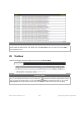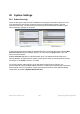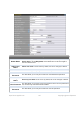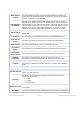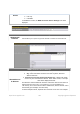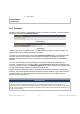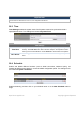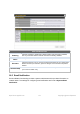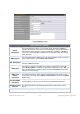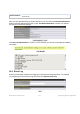Users Manual Part 2
https://www.peplink.com 170 Copyright @ 2018 Pepwave
● 192.168.0.0/24
● 10.8.0.0/16
Allowed WAN IP
Address(es)
This is to choose which WAN IP address(es) the web server should listen on.
26.2 Firmware
Pepwave router firmware is upgradeable through the web admin interface. Firmware upgrade
functionality is located at System>Firmware.
There are two ways to upgrade the unit. The first method is through an online download. The
second method is to upload a firmware file manually.
To perform an online download, click on the Check for Firmware button. The Pepwave router
will check online for new firmware. If new firmware is available, the Pepwave router will
automatically download the firmware. The rest of the upgrade process will be automatically
initiated.
You may also download a firmware image from the Peplink website and update the unit
manually. To update using a firmware image, click Choose File to select the firmware file from
the local computer, and then click Manual Upgrade to send the firmware to the Pepwave router.
It will then automatically initiate the firmware upgrade process.
Please note that all Peplink devices can store two different firmware versions in two different
partitions. A firmware upgrade will always replace the inactive partition. If you want to keep the
inactive firmware, you can simply reboot your device with the inactive firmware and then
perform the firmware upgrade.
Important Note
The firmware upgrade process may not necessarily preserve the previous configuration, and the behavior varies on
a case-by-case basis. Consult the release notes for the particular firmware version before installing. Do not
disconnect the power during firmware upgrade process. Do not attempt to upload a non-firmware file or a firmware
file that is not supported by Peplink. Upgrading the Pepwave router with an invalid firmware file will damage the unit
and may void the warranty.