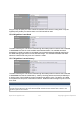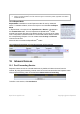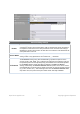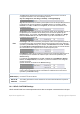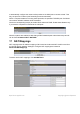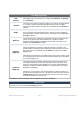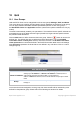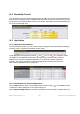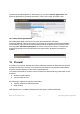Drag and drop to specify the order of WAN connections to be used for routing traffic. Only the highest priority healthy connection that is not in full load will be used. 15.2.6 Algorithm: Least Used The traffic matching this rule will be routed through the healthy WAN connection that is selected in Connection and has the most available download bandwidth.
● ● All WAN connections are symmetric; or A latency sensitive application must be routed through the lowest latency WAN, regardless of the WAN’s available bandwidth. 15.2.8 Expert Mode Expert Mode is available on some Pepwave routers for use by advanced users. To enable the feature, click on the help icon and click turn on Expert Mode. In Expert Mode, a new special rule, SpeedFusionTM Routes, is displayed in the Custom Rules table.
Port Forwarding Settings Enable This setting specifies whether the inbound service takes effect. When Enable is checked, the inbound service takes effect: traffic is matched and actions are taken by the Pepwave router based on the other parameters of the rule. When this setting is disabled, the inbound service does not take effect: the Pepwave router disregards the other parameters of the rule. This setting identifies the service to the system administrator.
The Port setting specifies the port(s) that correspond to the service, and can be configured to behave in one of the following manners: Any Port, Single Port, Port Range, Port Map, and Range Mapping Any Port: all traffic that is received by the Pepwave router via the specified protocol is forwarded to the servers specified by the Servers setting. For example, with IP Protocol set to TCP, and Port set to Any Port, all TCP traffic is forwarded to the configured servers.
to automatically configure the router to allow parties on the WAN port to connect to itself. That way, the process of inbound port forwarding becomes automated. When a computer creates a rule using these protocols, the specified TCP/UDP port of all WAN connections' default IP address will be forwarded. Check the corresponding box(es) to enable UPnP and/or NAT-PMP. Enable these features only if you trust the computers connected to the LAN ports.
NAT Mapping Settings LAN Client(s) NAT mapping rules can be defined for a single LAN IP Address, an IP Range, or an IP Network. Address This refers to the LAN host’s private IP address. The system maps this address to a number of public IP addresses (specified below) in order to facilitate inbound and outbound traffic. This option is only available when IP Address is selected. Range The IP range is a contiguous group of private IP addresses used by the LAN host.
18 QoS 18.1 User Groups LAN and PPTP clients can be categorized into three user groups: Manager, Staff, and Guest. This menu allows you to define rules and assign client IP addresses or subnets to a user group. You can apply different bandwidth and traffic prioritization policies on each user group in the Bandwidth Control and Application sections (note that the options available here vary by model). The table is automatically sorted by rule precedence.
18.2 Bandwidth Control You can define a maximum download speed (over all WAN connections) and upload speed (for each WAN connection) that each individual Staff and Guest member can consume. No limit can be imposed on individual Manager members. By default, download and upload bandwidth limits are set to unlimited (set as 0). 18.3 Application 18.3.
prioritize the selected applications. Alternatively, you can select Custom Applications and define the application by providing the protocol, scope, port number, and DSCP value. 18.3.3 DSL/Cable Optimization DSL/cable-based WAN connections have lower upload bandwidth and higher download bandwidth. When a DSL/cable circuit's uplink is congested, the download bandwidth will be affected. Users will not be able to download data at full speed until the uplink becomes less congested.
19.1 Outbound and Inbound Firewall Rules 19.1.1 Access Rules The outbound firewall settings are located at Advanced>Firewall>Access Rules>Outbound Firewall Rules. Click Add Rule to display the following screen: Inbound firewall settings are located at Advanced>Firewall>Access Rules>Inbound Firewall Rules. https://www.peplink.
Click Add Rule to display the following screen: Rules are matched from top to bottom. If a connection matches any one of the upper rules, the matching process will stop. If none of the rules match, the Default rule will be applied. By default, the Default rule is set as Allow for both outbound and inbound access. Inbound / Outbound Firewall Settings Rule Name Enable This setting specifies a name for the firewall rule. This setting specifies whether the firewall rule should take effect.
● IP Alternatively, the Protocol Selection Tool drop-down menu can be used to automatically fill in the protocol and port number of common Internet services (e.g., HTTP, HTTPS, etc.) After selecting an item from the Protocol Selection Tool drop-down menu, the protocol and port number remains manually modifiable. This specifies the source IP address(es) and port number(s) to be matched for the firewall rule.
To change a rule’s priority, simply drag and drop the rule: ● ● ● Hold the left mouse button on the rule. Move it to the desired position. Drop it by releasing the mouse button. Tip If the default inbound rule is set to Allow for NAT-enabled WANs, no inbound Allow firewall rules will be required for inbound port forwarding and inbound NAT mapping rules. However, if the default inbound rule is set as Deny, a corresponding Allow firewall rule will be required. 19.1.
19.2 Content Blocking 19.2.1 Application Blocking Choose applications to be blocked from LAN/PPTP/PepVPN peer clients' access, except for those on the Exempted User Groups or Exempted Subnets defined below. 19.2.2 Web Blocking Defines website domain names to be blocked from LAN/PPTP/PepVPN peer clients' access https://www.peplink.
except for those on the Exempted User Groups or Exempted Subnets defined below. If "foobar.com" is entered, any web site with a host name ending in foobar.com will be blocked, e.g. www.foobar.com, foobar.com, etc. However, "myfoobar.com" will not be blocked. You may enter the wild card ".*" at the end of a domain name to block any web site with a host name having the domain name in the middle. If you enter "foobar.*", then "www.foobar.com", "www.foobar.co.jp", or "foobar.co.uk" will be blocked.
OSPF Router ID Area This field determines the ID of the router. By default, this is specified as the LAN IP address. If you want to specify your own ID, enter it in the Custom field. This is an overview of the OSPFv2 areas you have defined. Click on the area name to configure it. To set a new area, click Add. To delete an existing area, click . https://www.peplink.
OSPF Settings Area ID Link Type Determine the name of your Area ID to apply to this group. Machines linked to this group will send and receive related OSPF packets, while unlinked machines will ignore it. Choose the network type that this area will use. Authentication Choose an authentication method, if one is used, from this drop-down menu. Available options are MD5 and Text. Enter the authentication key next to the dropdown menu.
RIPv2 Settings Authentication Interfaces Choose an authentication method, if one is used, from this drop-down menu. Available options are MD5 and Text. Enter the authentication key next to the dropdown menu. Determine which interfaces this group will use to listen to and deliver RIPv2 packets. OSPF & RIPv2 Route Advertisement PepVPN Route Isolation Isolate PepVPN peers from each other. Received PepVPN routes will not be forwarded to other PepVPN peers to reduce bandwidth consumption..
21 BGP Click the Advanced tab from the top bar, and then click the Routing Protocols>BGP item on the sidebar to configure BGP. Click "x" to delete a BGP profile Click "Add" to add a new BGP profile BGP Name This field is for specifying a name to represent this profile. Enable When this box is checked, this BGP profile will be enabled. Otherwise, it will be disabled.
TTL value. Accurately, this option should be used if the configured neighbor IP address does not match the selected Interface's network subnets. TTL value must be between 2 to 255. Password AS-Path Prepending: Hold Time Optional password for MD5 authentication of BGP sessions. AS path to be prepended to the routes received from this neighbor. The value must be a comma separated ASN. For example "64530,64531" will prepend "64530, 64531" to received routes.
be accepted. Restricted Networks Export to other BGP Profile This specifies the network in the “route import” entry Exact Match: When this box is checked, only routes with the same Networks and Subnet Mask will be filtered. Otherwise, routes within the Networks and Subnet will be filtered. When this box is checked, routes learnt from this BGP profile will export to other BGP profiles. When this box is checked, routes learnt from this BGP profile will export to the Export to OSPF OSPF routing protocol.
Remote User Access Settings Enable VPN Type Preshared Key Click the checkbox to enable Remote User Access. Determine whether remote devices can connect to the Balance using L2TP with IPsec or PPTP. For greater security, we recommend you connect using L2TP with IPsec. Enter your preshared key in the text field. Please note that remote devices will https://www.peplink.
need this preshared key to access the Balance. Listen On Connect to Network This setting is for specifying the WAN IP addresses where the PPTP server of the router should listen on. Select the VLAN network for remore users to enable remote user access on. Authentication Determine the method of authenticating remote users. User Accounts This setting allows you to define the PPTP User Accounts. Click Add to input username and password to create an account.
In the diagram, the WAN ports of each Pepwave router connect to the router and to the modem. Both Pepwave routers connect to the same LAN switch via a LAN port. An elaboration on the technical details of the implementation of the virtual router redundancy protocol (VRRP, RFC 3768) by Pepwave routers follows: ● ● ● ● ● In an HA configuration, the two Pepwave routers communicate with each other using VRRP over the LAN.
Interface for Master Router Interface for Slave Router High Availability Enable Checking this box specifies that the Pepwave router is part of a high availability configuration. This number identifies a pair of Pepwave routers operating in a high availability Group Number configuration. The two Pepwave routers in the pair must have the same Group Number value. Preferred Role This setting specifies whether the Pepwave router operates in master or slave mode.
Subnet Mask This setting specifies the subnet mask of the LAN. Important Note For Pepwave routers in NAT mode, the virtual IP (VIP) should be set as the default gateway for all hosts on the LAN segment. For example, a firewall sitting behind the Pepwave router should set its default gateway as the virtual IP instead of the IP of the master router. In drop-in mode, no other configuration needs to be set. https://www.peplink.
Please note that the drop-in WAN cannot be configured as a LAN bypass port while it is configured for high availability. 22.2 PPTP Server Pepwave routers feature a built-in PPTP server, which enables remote computers to conveniently and securely access the local network. PPTP server settings are located at Advanced>Misc. Settings>PPTP Server. Check the box to enable PPTP server functionality. All connected PPTP sessions are displayed at Status>Client List. Please refer to Section 22.3 for details.
PPTP Server Settings Listen On Authentication This setting is for specifying the WAN connection(s) and IP address(es) that the PPTP server should listen on. This setting is for specifying the user database source for PPTP authentication. Three sources can be selected: Local User Accounts, LDAP Server, or RADIUS Server. Local User Accounts - User accounts are stored in the Pepwave router locally. You can add/modify/delete accounts in the User Accounts table.
servers where passwords are NTLM hashed or in plain text. User Accounts This setting allows you to define PPTP user accounts for authentication via local user accounts. Click Add to input username and password to create an account. After adding the user accounts, you can click on a username to edit the account password. Click to delete the account in its corresponding row. 22.3 Certificate Manager This section allows you to assign certificates for local VPN and web admin SSL.
and redirected to the built-in DNS name server. If any LAN device is using the DNS name servers of a WAN connection, you may want to enable this option to enhance the DNS availability without modifying the DNS server setting of the clients. The built-in DNS name server will distribute DNS lookups to corresponding DNS servers of all available WAN connections. In this case, DNS service will not be interrupted, even if any WAN connection is down.
22.4.2 Web Proxy Forwarding When this feature is enabled, the Pepwave router will intercept all outgoing connections destined for the proxy server specified in Web Proxy Interception Settings, choose a WAN connection with reference to the outbound policy, and then forward them to the specified web proxy server and port number. Redirected server settings for each WAN can be set here.
Some Internet services need to be specially handled in a multi-WAN environment. Pepwave routers can handle these services such that Internet applications do not notice being behind a multi-WAN router. Settings for service passthrough support are available here. Service Passthrough Support SIP Session initiation protocol, aka SIP, is a voice-over-IP protocol.
22.6 GPS Forwarding Using the GPS forwarding feature, some Pepwave routers can automatically send GPS reports to a specified server. To set up GPS forwarding, navigate to Advanced>GPS Forwarding. GPS Forwarding Enable Check this box to turn on GPS forwarding. Server Enter the name/IP address of the server that will receive GPS data. Also specify a port number, protocol (UDP or TCP), and a report interval of between 1 and 10 seconds. Click to save these settings.
users can customize and manage multiple APs from a single Pepwave router interface. Special Note Each Pepwave router can control a limited number of routers without additional cost. To manage more, a Full Edition license is required. Please contact your Authorized Reseller or the Peplink Sales Team for more information and pricing details. To configure, navigate to the AP tab. 23.1 Wireless SSID This menu is the first one that appears after clicking the AP tab.
Current SSID information appears in the SSID section. To edit an existing SSID, click its name in the list. To add a new SSID, click Add. Note that the following settings vary by model. SSID Settings SSID Enable This setting specifies the SSID of the virtual AP to be scanned by Wi-Fi clients. Click the drop-down menu to apply a time schedule to this interface VLAN ID This setting specifies the VLAN ID to be tagged on all outgoing packets generated from this wireless network (i.e.
Data Rate A Select Auto to allow the Pepwave router to set the data rate automatically, or select Fixed and choose a rate from the displayed drop-down menu. Multicast FilterA This setting enables the filtering of multicast network traffic to the wireless SSID. Multicast RateA This setting specifies the transmit rate to be used for sending multicast network traffic. The selected Protocol and Channel Bonding settings will affect the rate options and values available here.
WPA/WPA2 – Enterprise and Static WEP. Access Control The settings allow administrator to control access using MAC address filtering. Available options are None, Deny all except listed, Accept all except listed, and RADIUS MAC Authentication. Restricted Mode When WPA/WPA2 - Enterprise is configured, RADIUS-based 802.1 x authentication is enabled. Under this configuration, the Shared Key option should be disabled. When using this method, select the appropriate version using the V1/V2 controls.
Secret Enter the RADIUS shared secret for the primary server and, if applicable, the secondary RADIUS server. Authentication In field, enter the UDP authentication port(s) used by your RADIUS server(s) or click the Default button to enter 1812. Port Accounting Port In field, enter the UDP accounting port(s) used by your RADIUS server(s) or click the Default button to enter 1813. 23.2 Settings On many Pepwave models, the AP settings screen (AP>Settings) looks similar to the example below: https://www.
AP Settings SSID These buttons specify which wireless networks will use this AP profile. You can also select the frequencies at which each network will transmit. Please note that the Peplink Balance does not detect whether the AP is capable of transmitting at both frequencies. Instructions to transmit at unsupported frequencies will be ignored by the AP. This drop-down menu specifies the national / regional regulations which the AP should follow.
● If European region is selected, RF channels 1 to 13 will be available. The maximum transmission power will be 20 dBm (100 mW). NOTE: Users are required to choose an option suitable to local laws and regulations. Per FCC regulation, the country selection is not available on all models marketed in US. All US models are fixed to US channels only.
VLAN tagging will be applied. NOTE: change this value with caution as alterations may result in loss of connection to the AP controller. Operating Schedule Choose from the schedules that you have defined in System>Schedule. Select the schedule for the integrated AP to follow from the drop-down menu. Beacon RateA This drop-down menu provides the option to send beacons in different transmit bit rates. The bit rates are 1Mbps, 2Mbps, 5.5Mbps, 6Mbps, and 11Mbps.
Enable Web Access Protocol Check the box to allow the Pepwave router to manage the web admin access information of the AP. These buttons specify the web access protocol used for accessing the web admin of the AP. The two available options are HTTP and HTTPS. Management Port This field specifies the management port used for accessing the device. HTTP to HTTPS Redirection This option will be available if you have chosen HTTPS as the Web Access Protocol.
Important Note Per FCC regulations, the country selection is not available on all models marketed in the US. All US models are fixed to US channels only. Wi-Fi AP Settings Protocol This option allows you to specify whether 802.11b and/or 802.11g client association requests will be accepted. Available options are 802.11ng and 802.11na. By default, 802.11ng is selected. Channel This option allows you to select which 802.11 RF channel will be used. Channel 1 (2.412 GHz) is selected by default.
Status > Info. AP Controller License Limit This field displays the maximum number of AP your Balance router can control. You can purchase licenses to increase the number of AP you can manage. Frequency Underneath, there are two check boxes labeled 2.4 Ghz and 5 Ghz. Clicking either box will toggle the display of information for that frequency. By default, the graphs display the number of clients and data usage for both 2.4GHz and 5 GHz frequencies.
wish to view. In addition, you could use the sliders at the bottom to further refine your timescale. Events This event log displays all activity on your AP network, down to the client level. Click View Alerts to see only alerts, and click the More… link for additional records. 24.2 Access Point (Usage) A detailed breakdown of data usage for each AP is available at AP > Controller Status > Access Point. Usage https://www.peplink.
AP Name/Serial Number Online Status This field enables you to quickly find your device if you know its name or serial number. Fill in the field to begin searching. Partial names and serial numbers are supported. This button toggles whether your search will include offline devices. This table shows the detailed information on each AP, including channel, number of clients, upload traffic, and download traffic.
For easier network management, you can give each client a name and designate its location. You can also designate which firmware pack (if any) this client will follow, as well as the channels on which the client will broadcast. Click the icon to see a graph displaying usage: Click any point in the graphs to display detailed usage and client information for that device, using that SSID, at that point in time. On the Data Usage by menu, you can display the information by SSID or by AP send/receive rate.
24.3 Wireless SSID In-depth SSID reports are available under AP > Controller Status > Wireless SSID. Click the blue arrow on any SSID to obtain more detailed usage information on each SSID. 24.4 Wireless Client You can search for specific Wi-Fi users by navigating to AP > Controller Status > Wireless Client. Here, you will be able to see your network’s heaviest users as well as search for specific users. https://www.peplink.
Click the icon to bookmark specific users, and click the each user: icon for additional details about 24.5 Nearby Device A listing of near devices can be accessed by navigating to AP > Controller Status > Nearby Device. https://www.peplink.
Suspected Rogue Devices Hovering over the device MAC address will result in a popup with information on how this device was detected. Click the icons and the device will be moved to the bottom table of identified devices. 24.6 Event Log You can access the AP Controller Event log by navigating to AP > Controller Status > Event Log. https://www.peplink.
Events This event log displays all activity on your AP network, down to the client level. Use to filter box to search by MAC address, SSID, AP Serial Number, or AP Profile name. Click View Alerts to see only alerts, and click the More… link for additional records. 25 Toolbox Tools for managing firmware packs can be found at AP>Toolbox. Firmware Packs Here, you can manage the firmware of your AP. Clicking on will result in information regarding each firmware pack.
26 System Settings 26.1 Admin Security There are two types of user accounts available for accessing the web admin: admin and user. They represent two user levels: the admin level has full administration access, while the user level is read-only. The user level can access only the device's status information; users cannot make any changes on the device. Admin account UI User account UI A web login session will be logged out automatically when it has been idle longer than the Web Session Timeout.
Admin Settings Router Name This field allows you to define a name for this Pepwave router. By default, Router Name is set as MAX_XXXX, where XXXX refers to the last 4 digits of the unit’s serial number. Admin User Name Admin User Name is set as admin by default, but can be changed, if desired. Admin Password This field allows you to specify a new administrator password. Confirm Admin This field allows you to verify and confirm the new administrator password.
Web Session Timeout This field specifies the number of hours and minutes that a web session can remain idle before the Pepwave router terminates its access to the web admin interface. By default, it is set to 4 hours. Authentication by RADIUS With this box is checked, the web admin will authenticate using an external RADIUS server. Authenticated users are treated as either "admin" with full readwrite permission or “user” with read-only access. Local admin and user accounts will be disabled.
Access interface can be accessed: ● LAN only ● LAN/WAN If LAN/WAN is chosen, the WAN Connection Access Settings form will be displayed. LAN Connection Access Settings Allowed LAN Networks This field allows you to permit only specific networks or VLANs to access the Web UI. WAN Connection Access Settings This field allows you to restrict web admin access only from defined IP subnets. ● Any - Allow web admin accesses to be from anywhere, without IP address restriction.
● ● Allowed WAN IP Address(es) 192.168.0.0/24 10.8.0.0/16 This is to choose which WAN IP address(es) the web server should listen on. 26.2 Firmware Pepwave router firmware is upgradeable through the web admin interface. Firmware upgrade functionality is located at System>Firmware. There are two ways to upgrade the unit. The first method is through an online download. The second method is to upload a firmware file manually. To perform an online download, click on the Check for Firmware button.
Important Note If the firmware is rolled back from 5.x to 4.x, the configurations will be lost. 26.3 Time Time Settings enables the system clock of the Pepwave router to be synchronized with a specified time server. Time settings are located at System>Time. Time Settings Time Zone This specifies the time zone (along with the corresponding Daylight Savings Time scheme). The Time Zone value affects the time stamps in the Pepwave router’s event log and e-mail notifications.
Edit Schedule Profile Enabling Name Schedule Schedule Map Click this checkbox to enable this schedule profile. Note that if this is disabled, then any associated features will also have their scheduling disabled. Enter your desired name for this particular schedule profile. Click the drop-down menu to choose pre-defined schedules as your starting point. Please note that upon selection, previous changes on the schedule map will be deleted. Click on the desired times to enable features at that time period.
Email Notification Settings Email Notification This setting specifies whether or not to enable email notification. If Enable is checked, the Pepwave router will send email messages to system administrators when the WAN status changes or when new firmware is available. If Enable is not checked, email notification is disabled and the Pepwave router will not send email messages. SMTP Server This setting specifies the SMTP server to be used for sending email.
Email Address email notifications. For multiple recipients, separate each email addresses using the enter key. After you have finished setting up email notifications, you can click the Test Email Notification button to test the settings before saving. After Test Email Notification is clicked, you will see this screen to confirm the settings: Click Send Test Notification to confirm. In a few seconds, you will see a message with detailed test results. 26.
Event Log Settings Remote Syslog This setting specifies whether or not to log events at the specified remote syslog server. Remote Syslog Host This setting specifies the IP address or hostname of the remote syslog server. Push Events The Pepwave router can also send push notifications to mobile devices that have our Mobile Router Utility installed. Check the box to activate this feature. For more information on the Router Utility, go to: www.peplink.com/products/router-utility 26.
SNMPv2 This option allows you to enable SNMP version 2. SNMPv3 This option allows you to enable SNMP version 3. To add a community for either SNMPv1 or SNMPv2, click the Add SNMP Community button in the Community Name table, upon which the following screen is displayed: https://www.peplink.
SNMP Community Settings Community Name This setting specifies the SNMP community name. This setting specifies a subnet from which access to the SNMP server is allowed. Allowed Source Enter subnet address here (e.g., 192.168.1.0) and select the appropriate subnet Subnet Address mask. To define a user name for SNMPv3, click Add SNMP User in the SNMPv3 User Name table, upon which the following screen is displayed: SNMPv3 User Settings User Name Authentication Protocol Privacy Protocol https://www.
26.8 InControl InControl is a cloud-based service which allows you to manage all of your Peplink and Pepwave devices with one unified system. With it, you can generate reports, gather statistics, and configure your devices automatically. All of this is now possible with InControl. When this check box is checked, the device's status information will be sent to the Peplink InControl system. This device's usage data and configuration will be sent to the system if you enable the features in the system.
The Restore Factory Settings button is to reset the configuration to factory Restore Configuration to default settings. After clicking the button, you will need to click the Apply Factory Settings Changes button on the top right corner to make the settings effective. Download Active Click Download to backup the current active settings.
27 Tools 27.1 Ping The ping test tool sends pings through a specified Ethernet interface or a SpeedFusionTM VPN connection. You can specify the number of pings in the field Number of times, to a maximum number of 10 times. Packet Size can be set to a maximum of 1472 bytes. The ping utility is located at System>Tools>Ping, illustrated below: Tip A system administrator can use the ping utility to manually check the connectivity of a particular LAN/WAN connection. 27.
interface or a SpeedFusionTM connection. The traceroute test utility is located at System>Tools>Traceroute. Tip A system administrator can use the traceroute utility to analyze the connection path of a LAN/WAN connection. 27.3 PepVPN Test The PepVPN Test tool can help to test the throughput between different VPN peers. You can define the Test Type, Direction, and Duration of the test, and press Go! to perform the throughput test.
27.4 Wake-on-LAN Peplink routers can send special “magic packets” to any client specified from the Web UI. To access this feature, navigate to System > Tools > Wake-on-LAN Select a client from the drop-down list and click Send to send a “magic packet” 27.5 CLI (Command Line Interface Support) The CLI (command line interface) can be accessed via SSH. This field enables CLI support. The below settings specify which TCP port and which interface(s) should accept remote SSH CLI access.
28 Status 28.1 Device System information is located at Status>Device. System Information Router Name Model Product Code Hardware Revision Serial Number Firmware This is the name specified in the Router Name field located at System>Admin Security. This shows the model name and number of this device. If your model uses a product code, it will appear here. This shows the hardware version of this device. This shows the serial number of this device.
Diagnostic Report The Download link is for exporting a diagnostic report file required for system investigation. Remote Assistance Click Turn on to enable remote assistance. The second table shows the MAC address of each LAN/WAN interface connected. To view your device’s End User License Agreement (EULA), click . Important Note If you encounter issues and would like to contact the Pepwave Support Team (http://www.pepwave.
This screen displays the number of sessions initiated by each application. Click on each service listing for additional information. This screen also indicates the number of sessions initiated by each WAN port. In addition, you can see which clients are initiating the most sessions. You can also perform a filtered search for specific sessions. You can filter by subnet, port, protocol, and interface. To perform a search, navigate to Status>Active Sessions>Search. https://www.peplink.
This Active Sessions section displays the active inbound/outbound sessions of each WAN connection on the Pepwave router. A filter is available to sort active session information. Enter a keyword in the field or check one of the WAN connection boxes for filtering. 28.4 Client List The client list table is located at Status>Client List. It lists DHCP and online client IP addresses, names (retrieved from the DHCP reservation table or defined by users), current download and upload rate, and MAC address.
Name field. 28.5 WINS Client The WINS client list table is located at Status>WINS Client. The WINS client table lists the IP addresses and names of WINS clients. This option will only be available when you have enabled the WINS server (navigation: Network>Interfaces>LAN). The names of clients retrieved will be automatically matched into the Client List (see previous section). Click Flush All to flush all WINS client records. 28.
Click to delete a single UPnP / NAT-PMP record in its corresponding row. To delete all records, click Delete All on the right-hand side below the table. Important Note UPnP / NAT-PMP records will be deleted immediately after clicking the button need to click Save or Confirm. or Delete All, without the 28.7 SpeedFusion Status Current SpeedFusionTM status information is located at Status>SpeedFusionTM.
When pressing the button, the following menu will appear: After clicking the icon, the following menu appears: https://www.peplink.
Select the L2 protocol (TCP/UDP), direction, and duration and click the Start button to begin the general throughput test. The bandwidth bonding feature of PepVPN occurs when multiple WAN lines from one end merge with multiple WAN lines from the other end. For this to happen, each WAN line needs to form a connection with all the WAN lines on the opposite end. The function of the PepVPN analyzer is to report the throughput, packet loss, and latency of all possible combinations of connections.
"O" indicates that specific WAN / Tunnel is active for that particular test. "Tx Avg." is the averaged throughput across the full 10 seconds time, while "Tx Max." is the averaged throughput of the fastest 30% of time. 28.8 Event Log Event log information is located at Status>Event Log. The log section displays a list of events that has taken place on the Pepwave router. Check Auto Refresh to refresh log entries automatically. Click the Clear Log button to clear the log. https://www.peplink.
29 Bandwidth Status This section shows bandwidth usage statistics and is located at Status>Bandwidth. Bandwidth usage at the LAN while the device is switched off (e.g., LAN bypass) is neither recorded nor shown. https://www.peplink.
29.1 Real-Time The Data transferred since installation table indicates how much network traffic has been processed by the device since the first bootup. The Data transferred since last reboot table indicates how much network traffic has been processed by the device since the last bootup. 29.2 Hourly This page shows the hourly bandwidth usage for all WAN connections, with the option of viewing each individual connection. Select the desired connection to check from the drop-down menu. -in 29.
Select the connection to check from the drop-down menu. If you have enabled the Bandwidth Monitoring feature, the Current Billing Cycle table for that WAN connection will be displayed. Click on a date to view the client bandwidth usage of that specific date. This feature is not available if you have selected to view the bandwidth usage of only a particular WAN connection. The scale of the graph can be set to display megabytes (MB) or gigabytes (GB). All WAN Daily Bandwidth Usage 29.
All WAN Monthly Bandwidth Usage https://www.peplink.