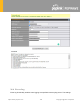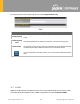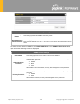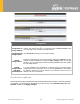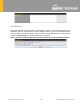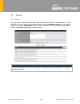Product Card
Table Of Contents
- 16 Port Forwarding
- 17 NAT Mappings
- 18 QoS
- 19 Firewall
- 20 Routing Protocols
- 21 Remote User Access
- 22 Miscellaneous Settings
- 23 AP
- 24 AP Controller Status
- 25 Toolbox
- 26 System Settings
- 27 Tools
- 28 Status
- 29 WAN Quality
- 30 Usage Reports
- Appendix A: Restoration of Factory Defaults
- Appendix B: Declaration
https://www.peplink.com
198
Copyright @ 2021 Pepwave
Configuration
Restore
Configuration to
Factory Settings
The Restore Factory Settings
button is to reset the configuration to factory default
settings. After clicking the button, you will need to click the Apply Changes
button
on the top right corner to make the settings effective.
Download Active
Configurations
Click Download to backup the current active settings.
Upload
Configurations
To restore or change settings based on a configuration file, click Choose File
to
locate the configuration file on the local computer, and then click Upload
. The new
settings can then be applied by clicking the Apply Changes
button on the page
header, or you can cancel the procedure by pressing discard
on the main page of
the web admin interface.
Upload
Configurations
from High
Availability Pair
In a high availability (HA) configuration, a Pepwave router c
an quickly load the
configuration of its HA counterpart. To do so, click the Upload
button. After loading
the settings, configure the LAN IP address of the Pepwave router so that it is
different from the HA counterpart.
2 6 . 11 Fe a t u re Ad d -ons
Some Pepwave routers have features that can be activated upon purchase. Once the purchase
is complete, you will receive an activation key. Enter the key in the Activation Key field, click
Activate, and then click Apply Changes.