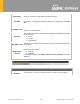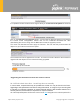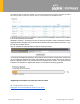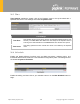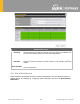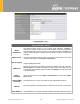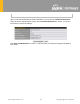Product Card
Table Of Contents
- 16 Port Forwarding
- 17 NAT Mappings
- 18 QoS
- 19 Firewall
- 20 Routing Protocols
- 21 Remote User Access
- 22 Miscellaneous Settings
- 23 AP
- 24 AP Controller Status
- 25 Toolbox
- 26 System Settings
- 27 Tools
- 28 Status
- 29 WAN Quality
- 30 Usage Reports
- Appendix A: Restoration of Factory Defaults
- Appendix B: Declaration
https://www.peplink.com
187
Copyright @ 2021 Pepwave
(ie. Balance, Max, FusionHub, SOHO, etc). Some product lines may have a dropdown that lists
all of the products in that product line. Here is a screenshot from the Balance line.
If the device has more than one firmware version the current hardware revision will be required
to know what firmware to download.
Navigate to System > Firmware and click the Choose File button under the Manual Firmware
Upgrade section. Navigate to the location that the firmware was downloaded to select the “.img”
file and click the Open button.
Click on the Manual Upgrade button to start the upgrade process.
A prompt will be displayed advising to download the Current Active Configuration. Please click
on the underlined download text. After downloading the current config click the Ok button to
start the upgrade process. The firmware will now be applied to the router*. The amount of time
it takes for the firmware to upgrade will depend on the router that’s being upgraded.
*Upgrading the firmware will cause the router to reboot.
26 .2.3 The InControl method
Described in this knowledgebase article on our forum.