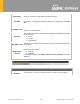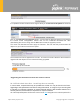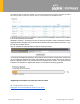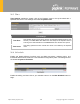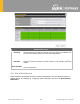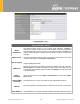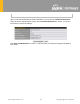Product Card
Table Of Contents
- 16 Port Forwarding
- 17 NAT Mappings
- 18 QoS
- 19 Firewall
- 20 Routing Protocols
- 21 Remote User Access
- 22 Miscellaneous Settings
- 23 AP
- 24 AP Controller Status
- 25 Toolbox
- 26 System Settings
- 27 Tools
- 28 Status
- 29 WAN Quality
- 30 Usage Reports
- Appendix A: Restoration of Factory Defaults
- Appendix B: Declaration
https://www.peplink.com
186
Copyright @ 2021 Pepwave
If an update is found the buttons will change to allow you to Download and Update the firmware.
Click on the Download and Upgrade button. A prompt will be displayed advising to download
the Current Active Configuration. Please click on the underlined download text. After
downloading the current config click the Ok button to start the upgrade process.
The router will download and then apply the firmware. The time that this process takes will
depend on your internet connection’s speed.
The firmware will now be applied to the router*. The amount of time it takes for the firmware to
upgrade will also depend on the router that’s being upgraded.
*Upgrading the firmware will cause the router to reboot.
26 .2.2 W e b a d m in in t e rfa c e : in s t a ll u p d a t e s m a n u a lly
In some cases, a special build may be provided via a ticket or it may be found in the forum.
Upgrading to the special build can be done using this method, or using IC2 if you are using that
to manage your firmware upgrades. A manual upgrade using the GA firmware posted on the
site may also be recommended or required for a couple of reasons.
All of the Peplink/Pepwave GA firmware can be found here Navigate to the relevant product line