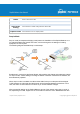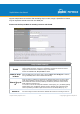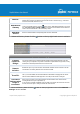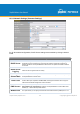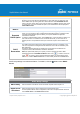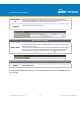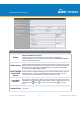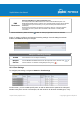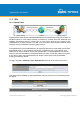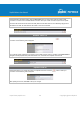User's Manual
https://www.peplink.com 43 Copyright @ 2019 Peplink
Address
A
the WAN (e.g., email notification, remote syslog, etc.) The device will also listen on the IP
address when hosts on the WAN access services served on this device (e.g., web admin
accesses from WAN, DNS server, etc.)
WAN Default
Gateway
Enter the WAN router's IP address in this field. If there are more hosts in addition to the
router on the WAN segment, click the button next to “WAN Default Gateway” and check
the I have other host(s) on WAN segment box and enter the IP address of the hosts that
need to access LAN devices or be accessed by others.
WAN DNS
Servers
Enter the selected WAN's corresponding DNS server IP addresses.
A
- Advanced feature, please click the button on the top right-hand corner to activate.
Layer 2 PepVPN Bridging
A
PepVPN
Profiles to
Bridge
A
The remote network of the selected PepVPN profiles will be bridged with this local LAN,
creating a Layer 2 PepVPN. They will be connected and operate like a single LAN, and any
broadcast or multicast packets will be sent over the VPN.
Remote
Network
Isolation
A
Enable this option if you want to block network traffic between remote networks. This will
not affect the connectivity between them and this local LAN.
Spanning Tree
Protocol
A
When Layer 2 bridging is enabled, this field specifies the port to be bridged to the remote
site. If you choose WAN, the selected WAN will be dedicated to bridging with the remote
site and will be disabled for WAN purposes. The LAN port will remain unchanged.
Override IP
Address when
bridge is
connected
A
Select "Do not override" if the LAN IP address and local DHCP server should remain
unchanged after the Layer 2 PepVPN is up.
If you choose to override IP address when the VPN is connected, the device will not act as
a router, and most Layer 3 routing functions will cease to work.
A
- Advanced feature, please click the button on the top right-hand corner of the Network
Settings menu to activate.