Operation Manual
Table Of Contents
- Using Your Camera Safely
- Care to be Taken During Handling
- Contents
- Composition of the Operating Manual
- Camera Features
- 1 Getting Started
- 2 Common Operations
- 3 Taking Pictures
- Taking Still Pictures
- Taking Pictures
- Setting the Shooting Mode
- Using the Face Detection Function
- Taking Pictures Automatically (Auto Picture Mode)
- Taking Pictures in the Custom Settings (Program Mode)
- Taking Pictures in the Basic Mode (Green Mode)
- Using the Zoom
- Taking Pictures of Dark Scenes (Night Scene/Night Scene Portrait/Digital SR/Fireworks/Candlelight Mode)
- Taking Pictures of People (Portrait/Natural Skin Tone Mode)
- Taking Pictures of Children (Kids Mode)
- Taking Pictures of Your Pet (Pet Mode)
- Taking Pictures of Sports and Leisure Activities (Sport/Surf & Snow Mode)
- Framing Your Pictures (Frame Composite Mode)
- Taking Pictures Indoors (Party Mode)
- Taking Pictures of Text (Text Mode)
- Taking Pictures Using the Miniature/HDR Filter
- Using the Camera’s Self-timer
- Taking a Series of Pictures (Continuous Shooting/Burst Shooting Mode)
- Taking Pictures Using the Remote Control Unit (Optional)
- Setting the Shooting Functions
- Selecting the Flash Mode
- Selecting the Focus Mode
- Selecting the Number of Recorded Pixels
- Compensating for Exposure (EV Compensation)
- Correcting the Brightness (D-Range Setting)
- Adjusting the White Balance
- Setting the AE Metering
- Setting the Sensitivity
- Switching the Face Detection Function
- Setting the Shake Reduction Function
- Setting the Instant Review
- Setting the Image Sharpness (Sharpness)
- Setting the Color Saturation (Saturation)
- Setting the Image Contrast (Contrast)
- Setting the Date Imprint Function
- Calling Up a Specific Function
- Recording Movies
- Saving the Settings (Memory)
- Taking Still Pictures
- 4 Playing Back and Deleting Images
- 5 Editing and Printing Images
- 6 Recording and Playing Back Sound
- 7 Settings
- Camera Settings
- Formatting an SD Memory Card
- Changing the Sound Settings
- Changing the Date and Time
- Setting the World Time
- Changing the Display Language
- Changing the Naming System of the Folder
- Changing the Video Output Format
- Adjusting the Brightness of the Display
- Using the Power Saving Function
- Setting the Auto Power Off Function
- Changing the Start-up Screen
- Correcting Defective Pixels in the CCD Sensor (Pixel Mapping)
- Resetting to Default Settings (Reset)
- Camera Settings
- 8 Connecting to a Computer
- 9 Appendix
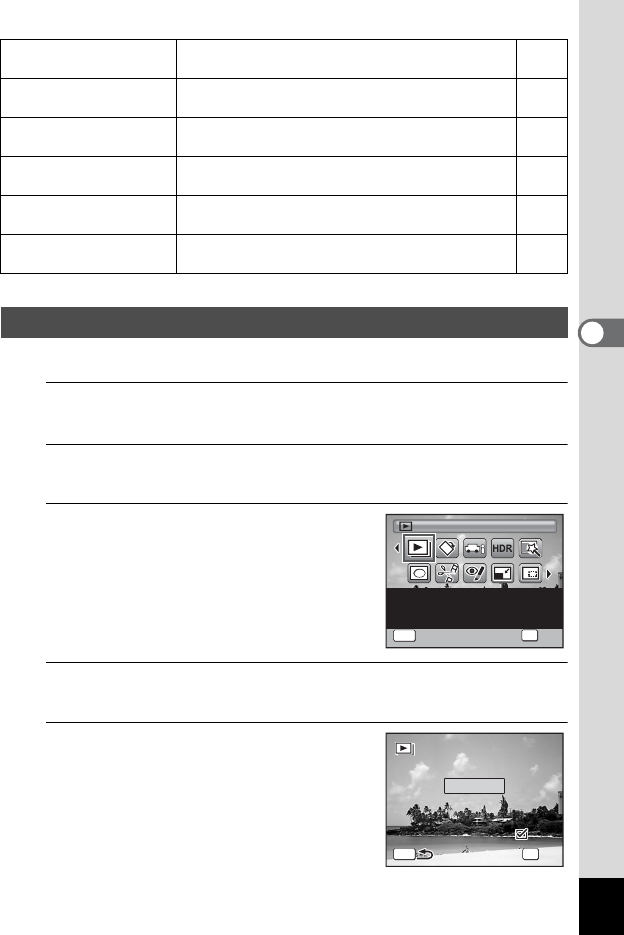
121
4
Playing Back and Deleting Images
You can play back recorded images one after another.
1
In Q mode, use the four-way controller (45) to
choose the image to start the slideshow with.
2
Press the four-way controller (3).
The Playback Mode Palette appears.
3
Use the four-way controller
(2345) to select u
(Slideshow).
4
Press the 4 button.
The slideshow setting screen appears.
5
Use the four-way controller (23)
to select [Start].
o
Cropping
For cropping images to the size you like. Saved as
a new image.
p.137
p
Image/Sound
Copy
For copying images and sounds between the built-
in memory and SD Memory Card.
p.150
\
Voice Memo
Attaches sound to images. Recording is possible
till the memory card is full.
p.161
Z
Protect
Protects images and sounds from accidental
deletion. Formatting will delete protected data.
p.129
r
DPOF
For the print settings. Useful when printing at a
printing service.
p.153
R
Start-up Screen
For setting a captured image as the Start-up
Screen.
p.177
Slideshow
Slideshow
Slideshow
OK
OK
OK
MENU
Cancel
Cancel
Slideshow
OK
Cancel
For continuously playing
back images. Screen or
sound effects can be set
1 / 2
1/2
MENU
3 s e c .
3sec.
I n te rv al
Interval
S l id es ho w s t a r t s
Slideshow starts
S c r e en E ff ec t
Screen Effect
Start
Wi pe
Wipe
S o un d Ef fe c t
Sound Effect
OK
O K
OK










