Operation Manual
Table Of Contents
- Using Your Camera Safely
- Care to be Taken During Handling
- Contents
- Composition of the Operating Manual
- Camera Features
- 1 Getting Started
- 2 Common Operations
- 3 Taking Pictures
- Taking Still Pictures
- Taking Pictures
- Setting the Shooting Mode
- Using the Face Detection Function
- Taking Pictures Automatically (Auto Picture Mode)
- Taking Pictures in the Custom Settings (Program Mode)
- Taking Pictures in the Basic Mode (Green Mode)
- Using the Zoom
- Taking Pictures of Dark Scenes (Night Scene/Night Scene Portrait/Digital SR/Fireworks/Candlelight Mode)
- Taking Pictures of People (Portrait/Natural Skin Tone Mode)
- Taking Pictures of Children (Kids Mode)
- Taking Pictures of Your Pet (Pet Mode)
- Taking Pictures of Sports and Leisure Activities (Sport/Surf & Snow Mode)
- Framing Your Pictures (Frame Composite Mode)
- Taking Pictures Indoors (Party Mode)
- Taking Pictures of Text (Text Mode)
- Taking Pictures Using the Miniature/HDR Filter
- Using the Camera’s Self-timer
- Taking a Series of Pictures (Continuous Shooting/Burst Shooting Mode)
- Taking Pictures Using the Remote Control Unit (Optional)
- Setting the Shooting Functions
- Selecting the Flash Mode
- Selecting the Focus Mode
- Selecting the Number of Recorded Pixels
- Compensating for Exposure (EV Compensation)
- Correcting the Brightness (D-Range Setting)
- Adjusting the White Balance
- Setting the AE Metering
- Setting the Sensitivity
- Switching the Face Detection Function
- Setting the Shake Reduction Function
- Setting the Instant Review
- Setting the Image Sharpness (Sharpness)
- Setting the Color Saturation (Saturation)
- Setting the Image Contrast (Contrast)
- Setting the Date Imprint Function
- Calling Up a Specific Function
- Recording Movies
- Saving the Settings (Memory)
- Taking Still Pictures
- 4 Playing Back and Deleting Images
- 5 Editing and Printing Images
- 6 Recording and Playing Back Sound
- 7 Settings
- Camera Settings
- Formatting an SD Memory Card
- Changing the Sound Settings
- Changing the Date and Time
- Setting the World Time
- Changing the Display Language
- Changing the Naming System of the Folder
- Changing the Video Output Format
- Adjusting the Brightness of the Display
- Using the Power Saving Function
- Setting the Auto Power Off Function
- Changing the Start-up Screen
- Correcting Defective Pixels in the CCD Sensor (Pixel Mapping)
- Resetting to Default Settings (Reset)
- Camera Settings
- 8 Connecting to a Computer
- 9 Appendix
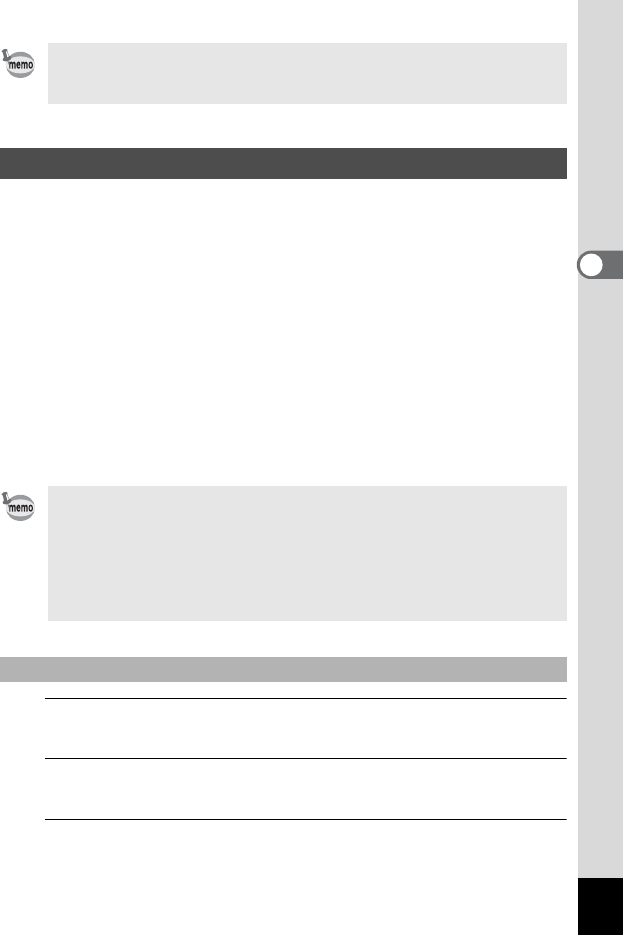
107
3
Taking Pictures
You can assign a function to the Green button and recall it quickly by
simply pressing the Green button. This is useful to save time to get to the
frequently used function.
The following functions can be assigned to the Green button:
1
Press the 3 button in A mode.
The [A Rec. Mode] menu appears.
2
Use the four-way controller (23) to select [Green
Button].
3
Press the four-way controller (5).
A pull-down menu appears.
• O appears on the display in A mode when [Date Imprint] is set.
• The date and/or time are imprinted on the picture in the format set in
the [Date Adjustment] screen (p.46).
Calling Up a Specific Function
• 9 (Green) Mode • Highlight Correction
• Recorded Pixels • Shadow Correction
• White Balance • Sharpness
• Focusing Area • Saturation
• AE Metering • Contrast
• Sensitivity • Voice Recording
• EV Compensation
• The Green button setting can be returned to its default value by
selecting [Reset] on the [W Setting] menu.
• The functions other than the 9 (Green) mode and Voice Recording
can be set in the usual manner on the [A Rec. Mode] menu.
• Although you can approach a function by assigning it to the Green
button or selecting it from the [A Rec. Mode] menu, you cannot save
different settings for each case.
To Assign a Function to the Green Button










