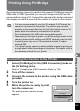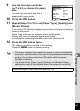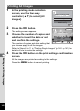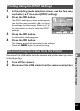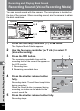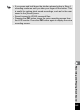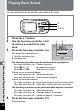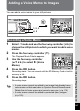Manual
140
6
Editing and Printing Images
1 In the printing mode selection
screen, use the four-way
controller (23) to select [Select
image].
2 Press the 4 button.
The setting screen appears.
3 Use the four-way controller (45)
to choose an image to print.
4 Use the four-way controller (23)
to choose the number of copies.
You can print up to 99 copies.
5 Use the Green button to choose
whether to insert the date or not.
O (On) : The date will be imprinted.
P (Off) : The date will not be imprinted.
6 Press the 4 button.
A confirmation dialog appears.
To print the pictures according to the print
settings on the printer, press the 4
button.
To change the print settings, go to Step 7.
7 Press the Green button.
The screen for changing the print settings
appears.
8 Select [Paper Size] and press the
four-way controller (5).
The Paper Size screen appears.
Printing Single Images
All Images
S e l e c t p r i n t i n g m o d e
Select printing mode
Select image
DPOF
setting
OK
OK
O K
OK
Copies
P r i n t t h i s i m a g e
Print this image
OK
Print
Print
Date
01
MENU
D a t e
Date
100
1 0 0
-
0017
0 0 1 7
100
-
0017
Cancel
C a n c e l
Cancel
Print with this setting?
P r i n t w i t h t h i s s e t t i n g ?
Print with this setting?
OK
Print
Print
MENU
Change
C h a n g e
Change
Paper Size Setting
Paper Type
Border Status
Quality
Setting
Setting
Setting
PictBridge
MENU
Paper Size
Paper Type
Border Status
Quality
Setting
Setting
Setting
Setting