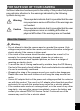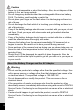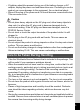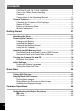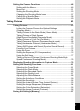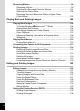PENTAX Corporation PENTAX Europe GmbH (European Headquarters) PENTAX U.K. Limited PENTAX France S.A.S. PENTAX Benelux B.V. PENTAX (Schweiz) AG PENTAX Scandinavia AB 2-36-9, Maeno-cho, Itabashi-ku, Tokyo 174-8639, JAPAN (http://www.pentax.co.jp) Julius-Vosseler-Strasse, 104, 22527 Hamburg, GERMANY (HQ - http://www.pentaxeurope.com) (Germany - http://www.pentax.de) PENTAX House, Heron Drive, Langley, Slough, Berks SL3 8PN, U.K. (http://www.pentax.co.
Thank you for buying the PENTAX OptioWP Digital Camera. Please read this manual before using the camera in order to get the most out of all the features and functions. Keep this manual safe, as it can be a valuable tool in helping you to understand all the camera’s capabilities. Regarding copyrights Images taken using the OptioWP that are for anything other than personal enjoyment cannot be used without permission according to the rights as specified in the Copyright Act.
FOR SAFE USE OF YOUR CAMERA Sufficient attention has been paid to the safety of this product but please pay particular attention to the warnings indicated by the following symbols during use. Warning These symbols indicate that it is possible that the user may experience serious difficulties if the warnings are not heeded. Caution These symbols indicate that it is possible that the user may experience minor or middling difficulties or physical difficulties if the warnings are not heeded.
Caution • Never try to disassemble or short the battery. Also, do not dispose of the battery in fire, as it may explode. • Do not charge any batteries other than rechargeable lithium-ion battery D-LI8. The battery could explode or catch fire. • Do not place your finger on the flash when it is discharging as there is a risk of burns. • Do not discharge the flash while it is touching your clothing as there is a risk of discoloring.
• If lightning should be present during use of the battery charger or AC adapter, unplug the power cord and discontinue use. Continuing to use the product can cause damage to the equipment, fire or electrical shock. • Wipe off the plug of the power cord if it should become covered with dust. This can cause a fire. Caution • Do not place heavy objects on the AC plug cord, allow heavy objects to drop onto it or allow the AC plug cord to become damaged due to excessive bending.
• Ensure that the camera is not subjected to substantial vibrations, shocks or pressure. Place the camera on a cushion for protection when the camera is subjected to the vibrations of a motorbike, car, or ship, etc. • The temperature range in which the camera can be used is 0°C to 40°C (32°F to 104°F). • The liquid crystal display will become black at a high temperature but will return to normal when normal temperatures are returned to.
Waterproof Function • This camera has a waterproof capability equivalent to JIS Class 8 protection (IPX8). • To enhance the waterproof performance of the camera, the front of the lens is protected by glass. As any dirt or water on the glass will affect the quality of pictures taken, the glass should be kept clean at all times. • Do not place the camera directly on the sand at the beach or similar places.
Contents FOR SAFE USE OF YOUR CAMERA .............................................1 Care to be Taken During Handling ...................................................3 Contents ...........................................................................................6 Composition of the Operating Manual ............................................ 11 Camera Features................................................................................. 12 Checking the Contents of the Package ...................
Setting the Camera Functions ........................................................... 48 Setting with the Menus ................................................................... 48 Menu List ........................................................................................ 51 Setting the Shooting Mode ............................................................. 53 Changing the Shooting Mode Icons ...............................................57 Calling Up a Specific Menu .......................
Recording Movies ............................................................................... 99 Recording a Movie..........................................................................99 Selecting the Recorded Pixels for Movies .................................... 101 Selecting the Frame Rate............................................................. 102 Recording Movies in Black and White or Sepia Tones (Color Mode).................................................................................
Printing Using PictBridge ................................................................139 Connecting the Camera to the Printer .......................................... 139 Printing Single Images..................................................................140 Printing All Images........................................................................142 Printing Using the DPOF Settings ................................................ 143 Disconnecting the Cable from the Printer.....................
The meanings of the symbols used in this operating manual are explained below. 1 indicates the reference page number for an explanation of the related operation. indicates information that is useful to know. indicates precautions to be taken when operating the camera. A mode This is the mode for capturing still pictures and recording movies and sound files.
Composition of the Operating Manual This operating manual contains the following chapters. 1 Getting Started ––––––––––––––––––––––––––––––––––––––––– This chapter explains what you need to do after purchasing the camera before you start taking pictures. Be sure to read it and follow the instructions. 2 Quick Start –––––––––––––––––––––––––––––––––––––––––––– This chapter explains the simplest way to take pictures and play back images.
Camera Features In addition to basic picture-taking, the OptioWP has a variety of shooting modes to suit different situations. This section describes how to make the most of the key features of your camera. Together with the explanations of camera operations, it will enable you to enjoy your camera to the full. Forget Your Worries About Water Getting in the Camera! The OptioWP is the only camera of its class that lets you take pictures continuously 1.5 m underwater for 30 minutes.
Record Sound Before and After Taking Pictures! With the OptioWP, not only can you add a voice memo to a still picture, but by switching to Synchro Sound Record mode, the surrounding sounds are automatically captured until you press the shutter release button to take the picture. A total of 20 seconds of sound, 10 seconds before and 10 seconds after the shutter release button is pressed, are saved. (1p.71) For recording yourself saying “Say cheese!” or “Look at the camera”.
Easy-to-Navigate Capture and Playback Functions! The user-friendly design of the OptioWP enables easy operation with the minimum number of buttons on the camera body. Simply by choosing the appropriate icon, you can select Capture mode (1p.53) and choose the optimal settings for the situation, or Playback mode (1p.104, p.122) and enjoy the various playback and editing functions.
Enjoy Playback and Editing Functions Without a Computer! The OptioWP lets you play back and edit images without having to connect the camera to your computer and transfer the images first. The camera is all you need to take and edit still pictures and movies. (1p.122) And no more worries about accidentally deleting images, because now, with the OptioWP, you can recover them again. (1p.119) The wide range of editing functions includes resizing (1p.122), trimming (1p.124), changing the color (1p.
Checking the Contents of the Package Camera OptioWP Strap O-ST20 (∗) Software (CD-ROM) S-SW30 USB cable I-USB7 (∗) AV cable I-AVC7 (∗) Rechargeable lithium-ion battery D-LI8 (∗) Battery charger D-BC8 (∗) AC plug cord (∗) PC Connection Manual Quick Guide Operating Manual (this manual) ACDSee for PENTAX User Guide Items marked with an asterisk (∗) are also available as optional accessories. For other optional accessories, refer to “Optional Accessories” (p.171).
Names of Parts Front Shutter release button Power switch, power indicator (green) Microphone Speaker Self-timer lamp (red) Flash Lens Strap lug Back LCD monitor Battery/card cover Battery cover lock lever Tripod socket Battery lock lever DC input terminal PC/AV terminal 17
Names of Operating Parts Power switch Shutter release button Green/i button Zoom/w/x/f/y button Q button Four-way controller 4/W button 3 button Refer to Understanding the Button Functions (p.44 - p.47) for an explanation of the function of each button. Monitor Indications Normal Display in Still Picture Capture Mode The display shows information such as the shooting conditions. 1 2 3 4 38 5 6 7 8 9 10 11 12 03/25/2005 +1.
1 2 3 4 5 6 7 Shooting mode (p.53) Flash mode (p.83) Drive mode (p.72, p.77, p.78) Focus mode (p.81) Camera shake icon (p.79) Digital zoom icon (p.74) Memory status (p.34) + : Built-in memory (without card) a : SD Memory Card r : Card is write-protected 8 Remaining image storage capacity 9 Battery indicator (p.24) 10 Key lock icon (p.64) 11 Focus frame (p.40) 12 EV compensation (p.76) 13 Date and time (p.38) 14 World time setting (p.
Full Display in Still Picture Playback Mode The display shows information such as the shooting conditions. B1 to B9 only appear when [Histogram + Info] is selected. (1p.109) A8 100 - 0038 B1 B2 B3 B4 B5 B6 B7 B8 5M A1 A2 A3 A4 A5 A6 A7 B9 ISO 200 1/250 F5.6 03/25/2005 14:25 Folder number (p.158) File number Protect icon (p.120) Voice memo icon (p.148) Battery indicator (p.24) Volume icon (p.148) Memory status (p.
Getting Started Attaching the Strap Attach the strap (O-ST20) supplied with the camera. Getting Started 1 1 2 1 2 Pass the narrow end of the strap through the strap lug. Pass the other end of the strap through the loop and pull tight.
Powering the Camera 1 Battery 3 Getting Started 2 AC plug cord Charging indicator While charging: Lights red Charging finished: Lights green To power outlet Battery charger 1 Charging the Battery Use the battery charger to charge the battery before using it in the camera for the first time or after a long period of non-use, or when the [Battery depleted] message appears. 1 2 3 4 Connect the AC plug cord to the battery charger D-BC8. Plug the AC plug cord into the power outlet.
Battery cover lock lever Battery lock lever 1 1 Getting Started 2 Installing the Battery Use the battery that is provided with the camera. Charge the battery before using it in the camera for the first time. 1 Open the battery/card cover. Press the battery cover lock lever in the direction of 1, slide the battery/card cover in the direction of 2 and flip the cover open in the direction of 3.
1 Getting Started • This camera uses a rechargeable lithium-ion battery D-LI8. Use of any other type of battery may damage the camera and cause malfunction. • Insert the battery correctly. If the battery is incorrectly oriented, malfunction may result. • Do not remove the battery while the camera is turned on. • If you do not intend to use the camera for a long time, remove the battery. • The date and time may be returned to the default setting if the camera is left without the battery for a long time.
Recycling Batteries This symbol indicates that the battery is recyclable. Cover the terminals with insulating tape and take the battery to a store displaying this symbol. The battery charger supplied with the camera is designed to switch automatically to the voltage (100-240V) and frequency (50Hz, 60Hz) of the electricity supply in the country or region where used. However, electrical socket shapes differ from country to country.
Main Socket Types in the Major Countries and Regions of the World 1 A North America U.S.A., Canada Getting Started Europe, Iceland, Ireland, Italy, Ukraine, Austria, Former Soviet Netherlands, Kazakhstan, Greece, Sweden, Union Denmark, Germany, Norway, Hungary, Finland, France, Belarus, Belgium, Rumania, Russia U.K.
4 1 1 DC terminal AC adapter Getting Started AC plug cord 2 3 Using the AC Adapter Use of the AC adapter D-AC8 (optional) is recommended if you intend to use the camera for a long time or connect it to a PC. 1 2 3 4 Make sure that the camera is turned off and open the battery/card cover. Connect the DC terminal of the AC adapter to the DC input terminal of the camera with the 2 symbol pointed toward the LCD monitor. Connect the AC plug cord to the AC adapter.
Installing the SD Memory Card 1 Battery cover lock lever Getting Started SD Memory Card socket 2 1 SD Memory Card This camera uses an SD Memory Card. Captured images and sound files are saved on the SD Memory Card if a card is inserted in the camera. They are saved in the built-in memory if a card is not inserted. (1p.34) • Make sure that the camera is turned off before inserting or removing the SD Memory Card. • Be sure to format an SD Memory Card that is unused or has been used on another camera.
1 Open the battery/card cover. Press the battery cover lock lever in the direction of 1, slide the battery/card cover in the direction of 2 and flip the cover open in the direction of 3. Insert the SD Memory Card into the SD Memory Card socket so that the label is facing toward the LCD monitor. Push the card in until it clicks. Images and sound may not be recorded correctly if the card is not inserted all the way. 3 Close the battery/card cover.
Precautions When Using an SD Memory Card 1 Getting Started 30 • The SD Memory Card is equipped with a write-protect switch. Setting the switch to LOCK protects the existing data by prohibiting recording of new data, deletion of existing data or formatting of Write-protect switch the card. r appears on the LCD monitor when the card is write-protected. • Care should be taken when removing the SD Memory Card immediately after using the camera, as the card may be hot.
Recorded Pixels and Quality Level of Still Pictures 1 Getting Started Choose the number of pixels (size) and quality level (data compression rate) of still pictures according to how you intend to use the pictures you have taken. Higher quality levels and numbers of pixels produce clearer images for printing, but the resulting increase in data volume reduces the total number of pictures that can be stored in the camera’s built-in memory or on the SD Memory Card.
Recorded Pixels, Quality Level and Image Storage Capacity (Approximate numbers of pictures) C (Best) Built-in 64MB Memory 1 D (Better) Built-in 64MB Memory E (Good) Built-in 64MB Memory Getting Started f 2560×1920 3 18 6 35 10 60 g 2304×1728 4 24 8 46 11 66 h 2048×1536 5 30 9 55 14 80 i 1600×1200 8 50 15 86 20 117 l 1024× 768 18 107 33 193 42 242 m 39 227 61 352 75 430 640× 480 • The above figures may vary depending on the subject, shooting conditions, shootin
Recorded Pixels and Frame Rate of Movies 1 Getting Started Choose the recorded pixels and frame rate according to how you intend to use the movies you have taken. The number of recorded pixels indicates the resolution of the image. The higher the number of recorded pixels, the clearer the image, but the bigger the file size. The frame rate indicates the number of frames per second. The more frames per second, the better the quality of the movie, but the bigger the file size.
Turning the Camera On and Off Power switch 1 Getting Started 1 Press the power switch. The camera turns on. If the Initial Setting screen or Date Adjust screen appears when you turn the camera on, follow the procedure on p.36 to set the display language and/or current date and time. 2 Press the power switch again. The camera turns off and the power indicator turns off. Taking Pictures 1p.63 Checking the Memory Card The memory card is checked automatically when the camera turns on.
Power switch Q button Getting Started Playback Only Mode 1 Use this mode when you want to play back an image or sound file straightaway without taking any more pictures. Pressing the shutter release button does not change the mode to A mode. 1 Press the power switch while holding down the Q button. The camera turns on in Playback Only Mode. To switch from Playback Only mode to A mode, turn the camera off and then turn it on again. Playing Back Still Pictures 1p.
Initial Settings 1 Getting Started Four-way controller 4 button If the Initial Setting screen or Date Adjust screen appears when you turn the camera on, follow the procedure below to set the display language and/or current date and time. If the Initial Setting screen appears Initial Setting 1p.37 “Setting the Display Language” 1p.38 “Setting the Date and Time” English Hometown New York DST OFF MENU Cancel OK OK If the Date Adjust screen appears Date Adjust 1p.
Setting the Display Language You can choose the language in which the menus, error messages, etc. are displayed. Press the four-way controller (5). The Language/ 2 screen appears. Use the four-way controller (2345) to choose the display language. English Francais Deutsch Español Italiano Nederlands MENU Cancel 3 Press the 4 button. Press the four-way controller (3). OK Initial Setting The screen for setting the city and daylight saving time appears.
Setting the Date and Time Set the current date and time and the display style. 1 1 Press the four-way controller (5). Getting Started The frame moves to [mm/dd/yy]. 2 Use the four-way controller (23) to choose the date and time display style. Date Adjust Date Style mm/dd / yy 24h Date 01/01/2005 Time 0:00 MENU Cancel 3 Press the four-way controller (5). The frame moves to [24h]. 4 5 Use the four-way controller (23) to select [24h] (24-hour display) or [12h] (12-hour display).
9 Press the 4 button. The camera is ready to take pictures. If you set the date and time from the [u Setting] menu, the screen will return to the menu. Press the 4 button again. • When you finish the settings and press the 4 button, the camera clock is reset to 00 seconds. To set the exact time, press the 4 button when the time signal (on the TV, radio, etc.) reaches 00 seconds. • You can change the language and date and time settings with the menu operations. (1p.150, p.
Quick Start Taking Still Pictures Power switch Shutter release button 2 Zoom/w/x button Quick Start The standard procedure for taking still pictures is described below. The flash fires automatically depending on the light conditions. 1 Press the power switch. 38 The camera turns on and is ready to take still pictures. This is called Still Picture Capture mode. 2 Confirm the subject and shooting information on the LCD monitor.
Using the Shutter Release Button The shutter release button works in a two-step action as follows. Press fully Press the shutter release button all the way down to take the picture. 2 Quick Start Press halfway The focus and exposure are locked when the shutter release button is pressed halfway. The green focus frame lights on the LCD monitor when the shutter release button is pressed halfway and the subject is in focus. If the subject is out of focus, the frame will light red.
Quick Start Playing Back Still Pictures Shutter release button 2 Quick Start Q button Four-way controller Playing Back Images 1 Press the Q button after taking a picture. The image appears on the LCD monitor. In this manual, this is called Q mode (Playback mode). Displaying one image in full in Q mode (Q mode default setting) is called single-image display. Press the Q button again in Q mode or press the shutter release button halfway to return to A mode.
i button Q button Four-way controller 2 Quick Start 4 button Rotating the Displayed Image 1 Press the Q button after taking a picture. 2 Press the four-way controller (3). 3 4 5 The image appears on the LCD monitor. The Playback Mode Palette appears. Use the four-way controller (2345) to select s (Image Rotation). Press the 4 button. MENU OK The image is rotated 90 degrees clockwise each time the button is pressed. Press the Q button. The rotated image appears. • Movies cannot be rotated.
Common Operations Understanding the Button Functions 1 2 3 4 5 3 Common Operations 6 7 8 A mode 1 Power switch Turns the camera off. (1p.34) 2 Shutter release button Focuses the camera on the subject when pressed halfway. (Except in s, 3 and \ modes) (1p.40) Takes the still picture when pressed down fully. (1p.40) Starts and stops movie recording in C mode. (1p.99) Starts and stops sound file recording in O mode. (1p.144) 3 Green button Switches to the Green mode. (1p.
5 Q button Switches to the Q mode. (1p.104) 6 Four-way controller (2) (3) (4) (5) (23) 7 : : : : : Changes the drive mode. (1p.72, p.77, p.78) Displays the Capture Mode Palette. (1p.53) Changes the flash mode. (1p.83) Changes the focus mode. (1p.81) Adjusts \ in \ mode. (1p.82) 4/W button Changes the information displayed on the LCD monitor. (1p.79) 3 button Displays the [A Rec. Mode] menu. (1p.
1 2 3 4 5 6 3 7 Common Operations 8 Q mode 1 Power switch Turns the camera off. (1p.34) 2 Shutter release button 3 Green/i button Switches to A mode when pressed down halfway or fully. (1p.104) Switches from single-image display to the Delete screen. (1p.114) Switches from nine-image display to the Select & Delete screen. (1p.116) Displays a guide of the function selected on the Playback Mode Palette. (1p.
6 Four-way controller (2) 7 4/W button Changes the information displayed on the LCD monitor. (1p.109) Returns zoom display or nine-image display to single-image display. (1p.105, p.107) Changes to nine-image display of the selected folder during folder display. (1p.106) 8 3 Common Operations : Plays back and pauses a movie or sound file. (1p.112, p.146) (3) : Displays the Playback Mode Palette. (1p.61) Stops a movie or sound file during playback. (1p.112, p.
Setting the Camera Functions To change the camera settings, press the 3 button to display the [A Rec. Mode] menu or [u Setting] menu. Menus for playing back and editing images and sound files are displayed from the Playback Mode Palette. Setting with the Menus Pressing the 3 button displays the [A Rec. Mode] menu. During recording 3 During playback Common Operations 38 100 0038 100-0038 03/25/2005 14:25 03/25/2005 14:25 MENU Rec.
A guide to available button operations appears on the LCD monitor during menu operation. Ex.) To set the [Quality Level] on the [A Rec. Mode] menu 1 Press the 3 button in A mode. The [A Rec. Mode] menu appears. Press the four-way controller (3). 1/3 3 MENU Exit Common Operations 2 Rec. Mode 5 M Recorded Pixels Quality Level AWB White Balance AF AF Setting ISO AUTO Sensitivity The frame moves to [Recorded Pixels]. 3 Press the four-way controller (3). The frame moves to [Quality Level]. Rec.
To Save the Setting and Start Taking Pictures 6 Press the shutter release button halfway. The setting is saved and the camera returns to capture status. When the shutter release button is pressed fully, the picture is taken. To Save the Setting and Begin Playback of Images 6 Press the Q button. The setting is saved and the camera returns to playback status. 3 Common Operations To Save the Setting and Continue with Menu Operations 6 Press the 4 button or the four-way controller (4).
Menu List This displays the items that can be set with the menus and provides descriptions of each item. See the list of default settings in the Appendix (1p.168) to decide whether you want the settings saved when the camera is turned off and whether you want the settings returned to the defaults when the camera is reset. [A Rec. Mode] Menu This menu shows the functions related to taking still pictures and recording movies.
• Use the Green mode to enjoy easy picture-taking using standard settings, regardless of the settings in the [A Rec. Mode] menu. (1p.64) • Assigning frequently used functions to the Green button enables you to go straight to the menu. (1p.
1, 2 3 Setting the Shooting Mode 3 1 Press the four-way controller (3) in A mode. The Capture Mode Palette appears. 2 Use the four-way controller (2345) to choose a shooting mode. Choose a shooting mode and press the Green button to display a guide of the shooting mode. (1p.62) 3 Press the 4 button.
There are 20 available shooting modes. 1 R Program The basic picture-taking mode. You can let the camera set the functions or choose various functions yourself. 2 A Night Scene Ideal for taking night views. It is best to use a tripod in this mode. Use the flash if including people in your picture. 3 Common Operations 3 C Movie Use this mode for taking movies. Sound is recorded at the same time. 4 O Voice Recording Use this mode to record sound files.
8 I Portrait Use this mode for taking pictures of people. Gives your subject a bright, healthy look. 9 B Underwater Use this mode for taking pictures underwater. Captures the blueness of the sea. 3 i Surf & Snow For capturing images with dazzling backgrounds, such as beaches or snowy mountains. a \ Sport Ideal for taking fast-moving action shots. The camera keeps the moving subject in focus until the shutter release button is pressed.
d x Candlelight Ideal for capturing a candlelit atmosphere. The number of recorded pixels is set at 1280×960. e X Soft For taking pictures with soft, blurred outlines. 3 Common Operations f y Fireworks Use this mode to take spectacular pictures of fireworks. It is best to use a tripod as the shutter speed is fixed at 4 sec. g S Self-portrait Use this mode to take pictures of yourself or include yourself in pictures. The camera adjusts the focus and color.
j J Museum For taking pictures in museums and art galleries where flash photography is not permitted. Take care to avoid camera shake. Use the Capture mode to assign shooting modes to the Capture Mode Palette. In default status, the 15 shooting modes from 1 to e are assigned to the palette. You can change the modes on the palette. 3 In addition to the Green mode, this camera has 20 shooting modes, of which 15 are assigned to the Capture Mode Palette. You can change the modes that appear on the Palette.
Calling Up a Specific Menu When you assign functions to the Green button, pressing the Green button displays the menus one after another. This is useful for going straight to the setting screens of frequently used functions such as EV Compensation, Sensitivity and White Balance. • The following functions can be assigned to the Green button: Green Mode, Recorded Pixels, Quality Level, White Balance, Focusing Area, Focus Limiter, Sensitivity, EV Compensation, Sharpness, Saturation and Contrast.
Using the Green Button 1 Press the Green button in A mode. The function assigned to [1] in [Green Button] on the [u Setting] menu is called up. Green Mode EV Compensation 2 Press the Green button again. EV Compensation 0.0 The function assigned to [2] is called up. While the screen at right is displayed, use the Green button to recall functions allocated to [3] and [4]. 3 Change the settings and press the 4 button.
Setting the Playback Mode Press the four-way controller (3) in Playback mode to display the Playback Mode Palette. You can display the playback function you want to use simply by using the four-way controller (2345) to choose an icon and pressing the 4 button. 100 0038 100-0038 3 Common Operations 03/25/2005 14:25 Slideshow MENU Guide Resize OK OK MENU Guide SHUTTER OK OK OK 38 03/25/2005 14:25 Close the Playback Mode Palette and go to A mode.
Playback Mode Palette Page p.110 p.122 p.124 p.125 p.43 p.127 p.128 p.133 p.134 p.135 p.130 p.129 p.
Viewing a Guide of the Shooting and Playback Modes Selecting a mode on the Capture Mode Palette or Playback Mode Palette and pressing the Green button displays an explanation of the selected item. 1 Press the four-way controller (3) in A mode. The Capture Mode Palette appears. Press the four-way controller (3) in Q mode to display the Playback Mode Palette. 3 2 Common Operations Use the four-way controller (2345) to choose a shooting mode. Landscape Guide 3 Press the Green button.
Taking Pictures Taking Pictures 1 3, 4 R In R (Program) mode, the camera automatically sets the shutter speed and aperture for taking still pictures. However, you can select other functions such as the flash mode and recorded pixels. 1 Press the power switch. 4 Taking Pictures Letting the Camera Choose the Optimal Settings (Program Mode) The camera turns on and is ready to take still pictures. 2 Set the functions you want to use. 38 Refer to “Setting the Shooting Functions” (p.81 - p.
2, 3 1 A Taking Pictures in the Basic Mode (Green Mode) 4 In the Green mode, you can enjoy easy picture-taking using standard settings∗, regardless of the settings in the [A Rec. Mode] menu. Taking Pictures 1 Press the Green button in A mode. The camera switches to the Green mode. Press the Green button again to return to the status before the Green mode was selected. 2 Press the shutter release button halfway. The focus frame turns green if the subject is in focus.
• If any other functions have been assigned to the Green button, the menus appear in sequence each time the button is pressed. (1p.59) • In Green mode, you cannot change the information displayed on the LCD monitor by pressing the 4 button. • You cannot use the [A Rec. Mode] menu or Capture Mode Palette in Green mode. If you try to display the [A Rec. Mode] menu or Capture Mode Palette, - (key lock icon) appears. • If you switched to Q mode from Green mode, you cannot display the [A Rec.
4, 5 1, 2 3 Axy Taking Pictures of Dark Scenes (Night Scene/Candlelight/Fireworks Mode) 4 Taking Pictures You can choose settings appropriate for taking pictures of dark scenes, such as nightscapes. A x y 1 Use this mode when taking pictures of night views. This mode is ideal for capturing a candlelit atmosphere. Use this mode to take spectacular pictures of fireworks. Press the four-way controller (3) in A mode. The Capture Mode Palette appears.
6, 7 1, 2, 4 3, 5 E F F (H G G) Taking Pictures of Your Pet (Pet Mode) 1 Press the four-way controller (3) in A mode. The Capture Mode Palette appears. 2 3 Use the four-way controller (2345) to select E (Pet). Press the 4 button. 4 Taking Pictures Use this mode to keep your moving pet in focus while you take the picture and capture the color of your pet’s coat. Choose the appropriate icon depending on what color your pet is (closer to black or white or in between).
5, 6 1, 2, 4, 6 3 F Taking Panorama Pictures (Panorama Assist mode) 4 Taking Pictures You can take a number of images and join them together to form a panorama picture. The panorama software (ACDSee for PENTAX, ACD photostitcher) on the CD-ROM (S-SW30) supplied with the camera and a computer are necessary for joining the images. The Panorama Assist mode enables you to overlap the edges of the images so that they are easier to join together later into a panorama picture.
5 Take the first image. 38 Press the shutter release button fully to take the first image. The right edge of the image appears in semi-transparent form on the left of the LCD monitor. 03/25/2005 14 :25 14:25 6 Move the camera to the right and take the second image. Move the camera until the semi-transparent image and the actual view overlap and press the shutter release button. Repeat Steps 5 and 6 to take the third and subsequent images.
4, 5 1, 2 3 B Taking Underwater Pictures (Underwater Mode) 4 Taking Pictures This camera has a waterproof capability equivalent to JIS Class 8 protection (IPX8) and can be used to take pictures at a depth of 1.5 m continuously for 30 minutes. Use the Underwater mode to take underwater pictures that capture the blueness of the sea. 1 Press the four-way controller (3) in A mode. The Capture Mode Palette appears. 2 Use the four-way controller (2345) to select B (Underwater). 3 Press the 4 button.
4, 5 1, 2 3 C Taking Still Pictures with Sound (Synchro Sound Record) 1 Press the four-way controller (3) in A mode. The Capture Mode Palette appears. 2 3 Use the four-way controller (2345) to select C (Synchro Sound Record). Press the 4 button. 4 Taking Pictures This mode lets you record a total of 20 seconds of sound with a still picture, 10 seconds before and 10 seconds after you press the shutter release button. The Synchro Sound Record mode is selected and the camera returns to capture status.
4, 5 1, 2, 3 2, 3 ARAqzDJ Framing Your Pictures 4 In this mode you can take pictures using the frames stored in the camera. There are three frames already stored in the camera. Taking Pictures 1 Press the four-way controller (2) in A mode. The drive mode selection screen appears. 2 Use the four-way controller (45) to select Y (Frame Composite) and press the 4 button. Drive Mode Frame Composite OK OK OK OK The frame selection screen appears.
4 Press the shutter release button halfway. The focus frame turns green if the subject is in focus. 5 Press the shutter release button fully. The picture is taken. • The frame function is not available in C, F or O mode. • Press the 3 button in the frame selection screen to display the [A Rec. Mode] menu. • The frames used in this function are stored in the camera’s builtin memory. They can be replaced with frames from the SD Memory Card by pressing the Green button in the frame selection screen. (1p.
1 ARACFqzDJ Using the Zoom You can use the zoom to change the captured area. 4 1 Taking Pictures Press the Zoom/w/x button in A mode. 38 x Tele : enlarges the subject w Wide : enlarges the area captured by the camera The zoom bar indicates the current level of magnification. Zoom bar When the digital zoom function is set to P (Off), you can take pictures at up to three times magnification using the optical zoom.
Setting the Digital Zoom The digital zoom is set to O (On) in the default settings. To take pictures using only the optical zoom, set the digital zoom to P (Off). 1 Press the 3 button in A mode. The [A Rec. Mode] menu appears. 2 Use the four-way controller (23) to select [Digital Zoom]. 3 Use the four-way controller (45) to select O (On) or P (Off). 4 Rec. Mode 0.0 EV Compensation Movie Digital Zoom Instant Review QUICK Memory Press the shutter release button halfway.
Rec. Mode MENU 2, 3 4 1 1/3 5 M Recorded Pixels Quality Level AWB White Balance AF AF Setting ISO AUTO Sensitivity MENU Exit RACFqzDJ Setting the Exposure (EV Compensation) 4 Taking Pictures You can adjust the overall brightness of the picture. Use this function to take pictures that are intentionally overexposed or underexposed. 1 Press the 3 button in A mode. The [A Rec. Mode] menu appears. 2 Use the four-way controller (23) to select [EV Compensation].
3, 4 1, 2 2 ARACFqzDJ Using the Self-timer In Self-timer mode, the picture is taken ten seconds or two seconds after the shutter release button is pressed. Z 1 2 Press the four-way controller (2) in A mode. Use the four-way controller (453) to select g or r and press the 4 button. The camera is ready to take the picture using the self-timer. 3 4 Taking Pictures g Use this mode when you want to be included in a group picture.
3, 4 1, 2 2 RqzDJ Taking a Series of Pictures (Continuous Shooting Mode/High Speed Continuous Shooting Mode) 4 In this mode, pictures are taken continuously for as long as the shutter release button is pressed. Taking Pictures 1 c 1 2 Each time a picture is taken, the image is saved in the memory before the next image is taken. The higher the image quality, the longer the interval between shots. Pictures are taken continuously at a speed of 3 frames per second until the buffer memory is full.
Displaying Shooting Information in Capture Mode The LCD monitor display changes in the following sequence each time you press the 4 button: Normal Display, Histogram + Info, No Icons, Backlight Off. For details of each display mode, refer to “Monitor Indications” (p.18). • All the camera buttons function as normal even when the backlight is off. Press the shutter release button to take pictures as normal. • e appears when camera shake is likely to occur.
Using the Histogram 4 Taking Pictures 80 A histogram is a graph showing the brightness distribution of the image, with the brightness on the horizontal axis (darkest at the left and brightest at the right) and the number of pixels on the vertical axis. The shape of the histogram tells you whether the exposure of the image is correct or not. If the exposure is correct, the graph peaks in the middle.
Setting the Shooting Functions 1 2 ARACFqzDJ 4 Selecting the Focus Mode = q s 3 \ 1 2 Use this mode when the distance to the subject is 40cm (16 in.) or more. The camera is focused on the subject in Autofocus the autofocus area when the shutter release button is pressed halfway. This mode is used when the distance to the subject is approx. 1 cm to 60 cm (0.4 in. to 24 in.).
• In y mode, the focus mode is set to s. • In A mode, you can only select = and q. • In C mode, you can only select s, 3 or \. Saving the Focus Mode 1p.97 Manual Focus The procedure for setting the focus manually (\) is described below. 1 Press the four-way controller (5) in A mode. 2 Use the four-way controller (5) to select \ and press the 4 button. 4 Focus Mode Manual Focus Taking Pictures OK The central portion of the screen is magnified to twice its size when focusing.
1 2 ARAFqzDJ Selecting the Flash Mode Flash Modes Auto a Flash Off b Flash On c Auto + Red-eye d Flash On + Red-eye b Soft Flash The flash discharges automatically depending on the light conditions. The flash will not discharge, regardless of the brightness. Use this mode to take pictures where flash photography is prohibited. The flash discharges regardless of the brightness.
1 Press the four-way controller (4) in A mode. The flash mode changes each time the button is pressed. You can also change the setting using the four-way controller (23). 2 Press the 4 button. Flash Mode Auto OK OK The camera is ready to take pictures in the selected flash mode. 4 Taking Pictures [About the red-eye phenomenon] Taking pictures using the flash may cause the subject's eyes to appear red in the resulting picture.
5 Rec. Mode 1/3 5 M Recorded Pixels Quality Level AWB White Balance AF AF Setting ISO AUTO Sensitivity MENU 2, 3, 4 MENU Exit 1 RAFqzDJ Selecting the Recorded Pixels 4 Taking Pictures You can choose from six recorded pixels settings for still pictures. The larger your recorded pixels, the clearer the details will appear when you print your picture.
3 Press the four-way controller (5). A pull-down menu appears. 4 Use the four-way controller (23) to change the number of recorded pixels. 5 Press the shutter release button halfway. Rec. Mode 1/3 5 M Recorded Pixels Quality Level AWB White Balance AF AF Setting ISO AUTO Sensitivity 5M 4M 3M 2M 1024 640 MENU Cancel OK OK The Recorded Pixels setting is saved and the camera returns to capture status.
5 Rec. Mode MENU 2, 3, 4 1/3 5 M Recorded Pixels Quality Level AWB White Balance AF AF Setting ISO AUTO Sensitivity MENU Exit 1 RAFqzDJ Selecting the Quality Level C Best 1 2 3 4 5 D Better E Good Lowest compression rate. Suitable for photo prints. Standard compression rate. Suitable for viewing the image on a computer screen. Highest compression rate. Suitable for posting on a website or attaching to e-mail.
5 1/3 Rec. Mode MENU 2, 3, 4 5 M Recorded Pixels Quality Level AWB White Balance AF AF Setting ISO AUTO Sensitivity MENU Exit 1 RFC Adjusting the White Balance 4 You can take pictures in natural colors by adjusting the white balance according to the light conditions at the time of shooting. Taking Pictures White Balance F 1 Auto The camera adjusts the white balance automatically. G H Daylight Use this mode when taking pictures outside in sunlight.
5 Press the shutter release button halfway. The White Balance setting is saved and the camera returns to capture status. Refer to “Manual Setting” below for instructions on adjusting the white balance manually. If you use the [White Balance] function frequently, you can save time by assigning it to the Green button. (1p.58) Saving the White Balance 1p.97 Manual Setting Have a blank sheet of white paper or similar material ready. Select K (manual) on the [White Balance] screen and press the 4 button.
9 Rec. Mode MENU 2, 3, 4, 5, 6, 7, 8 1 1/3 5 M Recorded Pixels Quality Level AWB White Balance AF AF Setting ISO AUTO Sensitivity MENU Exit RACFqzDJ Setting the Autofocus Conditions You can set various conditions for autofocus. 4 Taking Pictures Changing the Focusing Area You can change the autofocus area (Focusing Area). Focusing Area J K Multiple Spot Normal range The autofocus range becomes smaller.
5 Press the four-way controller (5). A pull-down menu appears. 6 7 Use the four-way controller (23) to change the setting. 8 9 Use the four-way controller (45) to select O or P. Use the four-way controller (4) and then the four-way controller (3) to select [Focus Limiter]. Press the shutter release button halfway. The AF setting is saved and the camera returns to capture status.
5 Rec. Mode MENU 2, 3, 4 1/3 5 M Recorded Pixels Quality Level AWB White Balance AF AF Setting ISO AUTO Sensitivity MENU Exit 1 RACFqzDJ Setting the Sensitivity 4 You can select the sensitivity to suit the brightness of the surroundings. The default setting is Auto. Taking Pictures Sensitivity Auto 50 100 200 400 1 The camera sets the sensitivity automatically. • The lower the sensitivity, the less noise that affects the image. The shutter speed will be slower in low light conditions.
5 Rec. Mode MENU 2, 3, 4 1/3 5 M Recorded Pixels Quality Level AWB White Balance AF AF Setting ISO AUTO Sensitivity MENU Exit 1 RAFqzDJ Setting the Instant Review Time (Instant Review) 1 Press the 3 button in A mode. The [A Rec. Mode] menu appears. 2 Use the four-way controller (23) to select [Instant Review]. 3 Press the four-way controller (5). A pull-down menu appears. 4 Use the four-way controller (23) to change the display time. 5 Press the shutter release button halfway.
4 1/3 Rec. Mode MENU 2, 3 5 M Recorded Pixels Quality Level AWB White Balance AF AF Setting ISO AUTO Sensitivity MENU Exit 1 RFC Setting the Image Sharpness (Sharpness) You can give the image sharp or soft outlines. 4 1 Press the 3 button in A mode. Taking Pictures The [A Rec. Mode] menu appears. 2 3 Use the four-way controller (23) to select [Sharpness]. Use the four-way controller (45) to change the setting from G [Normal] to H [Hard (+)] or F [Soft (–)].
4 1/3 Rec. Mode MENU 2, 3 5 M Recorded Pixels Quality Level AWB White Balance AF AF Setting ISO AUTO Sensitivity MENU Exit 1 RFC Setting the Color Saturation (Saturation) You can set the color saturation. 1 4 Press the 3 button in A mode. 2 3 Use the four-way controller (23) to select [Saturation]. Use the four-way controller (45) to change the setting from G [Normal] to H [High (+)] or F [Low (–)]. To reduce the saturation, choose (–) and to increase the saturation, choose (+). 4 Rec.
4 1/3 Rec. Mode MENU 2, 3 5 M Recorded Pixels Quality Level AWB White Balance AF AF Setting ISO AUTO Sensitivity MENU Exit 1 RFC Setting the Image Contrast (Contrast) You can set the image contrast level. 4 1 Press the 3 button in A mode. Taking Pictures The [A Rec. Mode] menu appears. 2 3 Use the four-way controller (23) to select [Contrast]. Use the four-way controller (45) to change the setting from G [Normal] to H [High (+)] or F [Low (–)].
Saving the Settings (Memory) Default Setting Flash Mode The flash mode set with the four-way controller (4) (1p.83) O The drive mode set with the four-way controller (2) (1p.72, Drive Mode P p.77, p.78) The focus mode set with the four-way controller (5) Focus Mode P (1p.81) Zoom Position The zoom position set with the Zoom/w/x button (1p.74) P The manual focus position set with the four-way controller MF Position P (5) (1p.82) The [White Balance] setting on the [A Rec. Mode] menu White Balance P (1p.
6 1/3 Rec. Mode MENU 2, 3, 4, 5 5 M Recorded Pixels Quality Level AWB White Balance AF AF Setting ISO AUTO Sensitivity MENU Exit 1 1 Press the 3 button in A mode. The [A Rec. Mode] menu appears. 4 2 3 Press the four-way controller (23) to select [Memory]. Press the four-way controller (5). Taking Pictures The Memory screen appears. 4 Use the four-way controller (23) to choose an item. 5 Use the four-way controller (45) to select O (On) or P (Off).
Recording Movies 4, 5 1, 2 3 C Recording a Movie 4 1 Press the four-way controller (3) in A mode. The Capture Mode Palette appears. 2 3 Use the four-way controller (2345) to select C (Movie). Movie MENU Change Press the 4 button. 1 C mode is selected and the camera returns to capture status. The following information appears on the LCD monitor.
4 Press the shutter release button fully. Recording starts. • The flash will not discharge in C mode. • The only focus modes that can be used in C mode are 3, s and \. • You can use the optical zoom and digital zoom before starting to record, and the digital zoom while recording. • Changing the LCD monitor display mode by pressing the 4 button while recording a movie will not display the histogram. 5 Press the shutter release button fully. Recording stops. 4 Taking Pictures 100 Playing Back Movies 1p.
7 1/3 Rec. Mode MENU 2, 3, 4, 5, 6 5 M Recorded Pixels Quality Level AWB White Balance AF AF Setting ISO AUTO Sensitivity MENU Exit 1 C Selecting the Recorded Pixels for Movies D (320×240) Suitable for viewing the movie on a computer. E (160×120) The file size is smaller, but the total recording time is increased. Suitable for posting on a website or e-mail. 1 Press the 3 button in A mode. 2 3 Use the four-way controller (23) to select [Movie]. Press the four-way controller (5).
7 1/3 Rec. Mode MENU 2, 3, 4, 5, 6 5 M Recorded Pixels Quality Level AWB White Balance AF AF Setting ISO AUTO Sensitivity MENU Exit 1 C Selecting the Frame Rate 4 Taking Pictures You can choose the frame rate (number of frames per second). The more frames per second, the better the quality of the movie, but the file size becomes larger. You can choose 30fps (frames per second) or 15 fps (frames per second). 1 Press the 3 button in A mode. The [A Rec. Mode] menu appears.
7 Rec. Mode MENU 2, 3, 4, 5, 6 1/3 5 M Recorded Pixels Quality Level AWB White Balance AF AF Setting ISO AUTO Sensitivity MENU Exit 1 C Recording Movies in Black and White or Sepia Tones (Color Mode) 1 Press the 3 button in A mode. The [A Rec. Mode] menu appears. 2 3 Use the four-way controller (23) to select [Movie]. Press the four-way controller (5). The Movie screen appears. 4 Use the four-way controller (23) to select [Color Mode]. 5 Press the four-way controller (5).
Playing Back and Deleting Images Playing Back Images To Switch Between A Mode and Q Mode In this manual, the capture mode, such as for taking still pictures, is referred to as [A mode]. The playback mode, such as for displaying captured images on the LCD monitor, is referred to as [Q mode]. In Q mode, you can perform simple editing operations on the images that are played back. Follow the procedure below to switch between A mode and Q mode. To Switch From A Mode to Q Mode 1 Press the Q button.
Zoom/f/y button Q button Four-way controller 4 button 3 button Nine-Image Display and Folder Display Nine-Image Display You can display nine thumbnails of captured images at a time. 1 In Q mode, press f on the Zoom/ f/y button.
Folder Display If images and sound files are stored in several folders, follow the procedure below to find the folder that you are looking for. 1 In Q mode, press f on the Zoom/f/y button. The screen changes to nine-image display. 2 Press f on the Zoom/f/y button. The list of folders appears. 3 100 101 103 104 102 Use the four-way controller (2345) to choose a folder.
2 1, 2 3 Zoom Playback You can magnify an image up to eight times. A guide showing the center of the magnified portion of the image appears on the LCD monitor during zoom playback. Enter the Q mode and use the four-way controller (45) to choose the image you want to magnify. 2 Press y on the Zoom/f/y button. The image is magnified (×1 to ×8). Holding down y on the Zoom/f/y button changes the magnification continuously.
Setting MENU 5 2, 3, 4 Format Sound Date Adjust Alarm World Time 1/3 03/25/2005 MENU Exit 1 Setting the Quick Zoom Function When the Quick Zoom function is enabled, you can display an image at maximum magnification (×8) simply by pressing y on the Zoom/f/y button once. 1 5 Playing Back and Deleting Images 108 Press the 3 button in Q mode. The [A Rec. Mode] menu appears. 2 Press the four-way controller (5). The [u Setting] menu appears. 3 Use the four-way controller (23) to select [Quick Zoom].
Displaying Shooting Information in Playback Mode Shooting information can be displayed on the LCD monitor in Q mode. Pressing the 4 button changes the display mode. Refer to p.20 for details of each display mode. Normal Display 100 - 0026 03/25/2005 14:25 OK Histogram + Info 100 - 0026 ISO 200 1/250 F5.6 03/25/2005 14:25 OK No Icons Playing Back and Deleting Images 5M OK 5 Displaying Shooting Information in Capture Mode 1p.
Slideshow 1, 2, 3 4 MENU Guide OK OK Slideshow You can play back recorded images one after another. 5 1 Enter the Q mode and use the four-way controller (45) to choose an image to start the slideshow with. 2 Press the four-way controller (3). The Playback Mode Palette appears. Playing Back and Deleting Images 3 Use the four-way controller (2345) to select u (Slideshow). 4 Press the 4 button twice. The slideshow starts. Pressing the 4 button during the slideshow pauses the slideshow.
3 Press the 4 button. The screen for setting the slideshow conditions appears. 4 Use the four-way controller (23) to select [Interval]. 5 Press the four-way controller (5). Interval Screen Effect Sound Effect MENU 3sec Wipe OK Start A pull-down menu appears. 6 Use the four-way controller (23) to change the interval and press the 4 button. You can choose from 3sec, 5sec, 10sec, 20sec, and 30sec. 7 Repeat Steps 4 to 6 to select [Screen Effect]. You can choose from Off, Wipe, Checker, and Fade.
Playing Back Movies 2 1, 2, 3 Playing Back a Movie You can play back the movies you have taken. Sound is played back at the same time. 5 Playing Back and Deleting Images 1 Enter the Q mode and use the four-way controller (45) to choose the movie you want to play back. 2 Press the four-way controller (2). Playback starts. 100 - 0017 00:30 03/25/2005 14:25 The following operations can be performed during playback.
Connecting the Camera to AV Equipment Battery/card cover PC/AV terminal AUDIO VIDEO (L) (R) yellow white By using the AV cable, you can capture and play back images on equipment with a video IN jack, such as a TV. Make sure the camera is turned off before connecting it to the TV. Open the battery/card cover and connect the AV cable to the PC/AV terminal. 2 Connect the other ends of the AV cable (image: yellow, sound: white) to the TV’s image input terminal and sound input terminal.
Deleting Images 2 1, 3 4 Deleting a Single Images/Sound Files You can delete single images and sound files one at a time. Protected images and sound files cannot be deleted. (1p.120) 5 Playing Back and Deleting Images 1 Enter the Q mode and use the four-way controller (45) to choose the image/sound file you want to delete. 2 Press the i button. The confirmation screen appears. 3 Use the four-way controller (2) to select [Deletion]. 4 Press the 4 button. The image or sound file is deleted.
Deleting a Sound File If sound has been recorded with an image (1p.147), you can delete the sound without deleting the image. 1 Enter the Q mode and use the four-way controller (45) to choose an image with sound. 2 Press the i button. The confirmation screen appears. 3 Use the four-way controller (23) to select [Sound Deletion] 4 Press the 4 button. The sound file is deleted.
2, 4 1 3, 5 3, 6 Deleting Selected Images and Sound Files (from Nine-Image Display) You can delete several images/sound files selected from the nine-image display at once. Protected images and sound files cannot be deleted. 5 Playing Back and Deleting Images 116 1 In Q mode, press f on the Zoom/ f/y button. Nine thumbnail images appear. 2 Press the i button. P appears on the images and sound files.
4 Press the i button. A confirmation dialog appears. 5 6 Delete all selected images/sounds Use the four-way controller (23) to select [Select & Delete]. Press the 4 button. The selected images and sound files are deleted.
1, 2 3 4 Deleting All Images You can delete all the images and sound files at once. Protected images and sound files cannot be deleted. (1p.120) 5 Playing Back and Deleting Images 118 1 Press the i button in Q mode. A confirmation dialog appears. 2 Press the i button. A confirmation dialog appears. 3 Use the four-way controller (2) to select [Delete All]. 4 Press the 4 button. Delete all images/sounds All the images and sound files are deleted.
1, 2, 4 3, 5 Recovering Deleted Images You can recover images or sound files that were taken with this camera and then deleted. 1 After deleting a file, press the four-way controller (3). The Playback Mode Palette appears. Use the four-way controller (2345) to select ] (Image Recovery). 3 Press the 4 button. The number of recoverable images appears. 4 Use the four-way controller (23) to select [Recover]. 5 Press the 4 button.
Slideshow 1, 2, 4, 6, 7 3, 5, 8 Guide MENU OK OK Protecting Images and Sound Files from Deletion (Protect) You can protect stored images and sound files from being accidentally deleted. 5 Playing Back and Deleting Images 1 Press the four-way controller (3) in Q mode. 2 Use the four-way controller (2345) to select Z (Protect). Press the 4 button. 3 The Playback Mode Palette appears. The protect screen appears. 4 5 6 7 8 Use the four-way controller (23) to select [Select image/sound].
Slideshow 1, 2, 4, 6 3, 5, 7 MENU Guide OK OK Protecting All Images and Sound Files 1 Press the four-way controller (3) in Q mode. The Playback Mode Palette appears. 2 Use the four-way controller (2345) to select Z (Protect). 3 Press the 4 button. 5 4 Use the four-way controller (23) to select [All Images/Sounds]. Select image/sound All Images/Sounds OK MENU 5 Press the 4 button. A confirmation dialog appears. 6 7 OK Use the four-way controller (2) to select [Protect].
Editing and Printing Images Editing Images Slideshow 1, 2, 3, 5, 7 4, 6, 8 MENU Guide OK OK Changing the Image Size and Quality (Resize) By changing the size and quality of a selected image, you can make the file size smaller than the original. You can use this function to continue taking pictures when the SD Memory Card or built-in memory is full, by making the images smaller and overwriting the original images to make more space available. 6 Editing and Printing Images • Movies cannot be resized.
5 Select [Recorded Pixels] and [Quality Level]. Use the four-way controller (45) to choose the size and quality. Use the four-way controller (23) to switch between [Recorded Pixels] and [Quality Level]. 6 Press the 4 button. A confirmation dialog for overwriting the image appears. [Save as] is the only available option for protected images. 7 Use the four-way controller (23) to select [Overwrite] or [Save as]. 8 Press the 4 button. The resized image is saved.
Slideshow 5 5 1, 2, 3, 5 4, 6 MENU Guide OK OK Trimming Images You can delete the unwanted part of a picture and save the trimmed image as a separate image. 1 2 6 3 Editing and Printing Images 4 5 Enter the Q mode and use the four-way controller (45) to choose the image you want to trim. Press the four-way controller (3). The Playback Mode Palette appears. Use the four-way controller (2345) to select o (Trimming). Press the 4 button. The Trimming screen appears. Choose the trimming conditions.
Slideshow 1, 2, 4, 6 3, 5, 7 MENU Guide OK OK Copying Images and Sound Files You can copy images and sound files from the built-in memory to the SD Memory Card and vice versa. This function can only be selected when an SD Memory Card has been inserted in the camera. Make sure that the camera is turned off before inserting or removing the SD Memory Card. 1 Press the four-way controller (3) in Q mode. The Playback Mode Palette appears.
To Copy Files from the SD Memory Card to the Built-in Memory Selected images and sound files from the SD Memory Card are copied to the built-in memory one at a time. 4 Use the four-way controller (23) to select [{}2] 5 6 Press the 4 button. 7 Press the 4 button. Use the four-way controller (45) to select the file you want to copy. Copy this image/sound MENU Cancel OK OK The selected image/sound file is copied. • If sound has been recorded with the image, the sound file is copied with the image.
Slideshow 1, 2, 3, 5, 7 4, 6, 8 MENU Guide OK OK Using the Digital Filters This function lets you edit selected images with digital filters to change the color, etc. You can choose from nine filters: B&W, sepia, red, pink, purple, blue, green, yellow and soft. 1 2 3 5 6 7 8 The Playback Mode Palette appears. 6 Use the four-way controller (2345) to select D (Digital Filter). Press the 4 button. The digital filter selection screen appears.
Using the Brightness Filter This function lets you adjust the brightness of the selected image. 1 Enter the Q mode and use the four-way controller (45) to choose the image you want to edit. 2 Press the four-way controller (3). The Playback Mode Palette appears. 3 Use the four-way controller (2345) to select q (Brightness Filter). 4 Press the 4 button. The brightness adjustment screen appears. 5 Use the four-way controller (45) to adjust the brightness.
Slideshow 1, 2, 3, 5 4, 6 MENU Guide OK OK Red-eye Compensation You can correct images where the flash has caused the subject to appear with red eyes. 1 Enter the Q mode and use the four-way controller (45) to choose the image you want to correct. 2 Press the four-way controller (3). The Playback Mode Palette appears. Use the four-way controller (2345) to select Z (Redeye Compensation). 4 Press the 4 button. A confirmation dialog for overwriting the image appears.
Slideshow 1, 2, 3, 5, 7 4, 6, 8 Guide MENU OK OK Adding a Frame (Frame Composite) This function lets you add a decorative frame to still pictures. There are three frames already stored in the camera. 6 1 Enter the Q mode and use the four-way controller (45) to choose the image to which you want to add a frame. 2 Press the four-way controller (3). The Playback Mode Palette appears. Editing and Printing Images 3 Use the four-way controller (2345) to select Y (Frame Composite).
8 Press the 4 button. The edited image is saved with the recorded pixels of h. The frame composite function cannot be used on movies or images of size i and smaller. An error message appears in Step 4. To Register a New Frame To switch to the screen for registering a frame, press the Green button in Step 5. You can register frames which you have downloaded from the internet, etc. When you register a new frame, it replaces one of the existing frames in the built-in memory.
How to display the Movie Edit menu Slideshow Four-way controller 4 button MENU Guide OK OK Editing Movies You can select a frame from a recorded movie to save as a still picture, divide a movie into two or stitch two movies together. 1 Enter the Q mode and use the four-way controller (45) to choose the movie you want to edit. To stitch two movies together (1p.135), choose the first movie (first half). 6 Editing and Printing Images 132 2 Press the four-way controller (3).
Movie Edit OK Save as Still Image Divide Movies Stitch Movies MENU Guide OK OK OK MENU OK Saving a Frame from a Movie as a Still Picture 5 Use the four-way controller (23) to select [Save as Still Image]. 6 Press the 4 button. The screen appears for selecting a frame to be saved as a still picture. 7 Press the 4 button. The selected frame is saved as a still picture.
How to display the Movie Edit menu Slideshow Four-way controller 4 button Guide MENU OK OK Dividing a Movie 5 6 Select [Divide Movies] on the Movie Edit menu. Press the 4 button. The screen for choosing the dividing position appears. 7 6 Editing and Printing Images 134 Use the four-way controller (2345) to determine the dividing position.
Movie Edit OK Save as Still Image Divide Movies Stitch Movies MENU Guide OK OK OK OK MENU Stitching Movies 5 6 Select [Stitch Movies] on the Movie Edit menu. Press the 4 button. The movie selection screen appears. 7 Use the four-way controller (45) to choose the second movie (latter half). 100 - 0042 Select movies of the latter half 6 8 OK OK Press the 4 button. A confirmation dialog appears. 9 10 Use the four-way controller (23) to select [Stitch]. Press the 4 button.
Setting the Printing Service (DPOF) DPOF (Digital Print Order Format) is the format for storing print order data on still pictures captured with a digital camera. Once the print order data has been stored, the pictures can be printed according to the DPOF settings using a DPOF-compatible printer or photo processing lab. You cannot store print order data for movies or sound-only files. Slideshow 8 1, 2, 3, 5, 7 4, 6, 9 MENU Guide OK OK Printing Single Images 6 Set the following items for each image.
6 Press the 4 button. The screen for setting the DPOF print order data for the selected image appears. If DPOF settings have already been made for an image, the previous number of copies and date setting (O or P) will be displayed. 7 Use the four-way controller (23) to choose the number of copies. 8 Use the Green button to choose whether to insert the date or not. O (On) : The date will be imprinted. P (Off) : The date will not be imprinted.
Slideshow 4 1, 2, 4 1, 3, 5 MENU Guide OK OK Printing All Images When you choose the number of copies and whether or not to insert the date, the settings are applied to all the images stored in the camera. 1 Display the screen for DPOF settings in Q mode. Refer to Steps 2 to 4 on p.136. 2 3 6 Use the four-way controller (23) to select [All Images]. Press the 4 button. The screen for DPOF settings appears.
Printing Using PictBridge By connecting the camera to a printer that supports PictBridge using the USB cable (I-USB7) provided, you can print images directly from the camera without using a PC. Connect the camera to the printer and select the images you want to print and the number of copies on the camera. • You are recommended to use the AC adapter D-AC8 when the camera is connected to the printer.
Printing Single Images 1 2 In the printing mode selection screen, use the four-way controller (23) to select [Select image]. Select printing mode All Images Select image DPOF setting Press the 4 button. OK The setting screen appears. 3 Use the four-way controller (45) to choose an image to print. 4 Use the four-way controller (23) to choose the number of copies. You can print up to 99 copies. 5 Use the Green button to choose whether to insert the date or not.
9 Use the four-way controller (2345) to choose the paper size. You can only choose a size that is supported by your printer. 10 11 Paper Size Setting Card L 100×150 Postcard 4”×6” Press the 4 button. MENU Cancel 2L 8”×10” A4 Letter 11”×17” A3 OK OK Repeat Steps 8 to 10 to set [Paper Type], [Quality] and [Border Status]. If you select [_ Setting], images are printed according to the settings made on the printer. Paper Type with more E supports higher quality paper.
Printing All Images 1 In the printing mode selection screen, use the four-way controller (23) to select [All images]. Select printing mode All Images Select image DPOF setting OK 2 Press the 4 button. The setting screen appears. 3 Choose the number of copies and whether to insert the date or not and confirm the settings. OK 100 - 0017 Print all images Copies Total Date MENU Cancel 0 1 Date 28 OK Print The number of copies and date setting that you choose apply to all the images.
Printing Using the DPOF Settings 1 In the printing mode selection screen, use the four-way controller (23) to select [DPOF setting]. 2 Press the 4 button. The DPOF settings you have made appear. Use the four-way controller (45) to check the settings for each image. Refer to p.136 for instructions on how to make the DPOF settings. 3 100 - 0017 Print with DPOF setting Copies Total MENU Cancel 0 1 Date 10 OK Print Press the 4 button. A confirmation dialog appears. 4 Press the 4 button.
Recording and Playing Back Sound Recording Sound (Voice Recording Mode) You can record sound with the camera. The microphone is located on the top of the camera. When recording sound, aim the camera to obtain the best conditions. Speaker Microphone 4, 5 1, 2 3 1 Program Guide Change OK OK Press the four-way controller (3) in A mode. The Capture Mode Palette appears. 2 Use the four-way controller (2345) to select O (Voice Recording). 3 Press the 4 button.
• If you press and hold down the shutter release button in Step 4, recording continues until you take your finger off the button. This is useful for making short sound recordings, such as for the user sound in the [Sound] menu. • Sound is saved in WAVE monaural files. • Pressing the 4 button clears the voice recording screen from the LCD monitor. Press the 4 button again to display the voice recording screen.
Playing Back Sound You can play back the sound files you made in O mode. 3 1 2, 3, 4 1 2 3 Press the Q button. Use the four-way controller (45) to choose a sound file to play back. Press the four-way controller (2). The sound file is played back. 1 Total file recording time 2 Playback time 2 100 - 0025 00:00:00 00:01:30 03/25/2005 14:25 14 :25 The following operations can be performed during playback.
Adding a Voice Memo to Images You can add a voice memo to your still pictures. Slideshow 1, 2, 3 4, 5 MENU Guide OK OK Recording a Voice Memo 1 Enter Q mode and use the four-way controller (45) to choose the still picture to which you want to add a voice memo. 2 Press the four-way controller (3). Voice Memo The Playback Mode Palette appears. 3 Press the 4 button. 7 MENU Guide OK OK Recording starts. You can record until the SD Memory Card or built-in memory is full.
2 1, 2, 3 Playing Back a Voice Memo 1 Enter the Playback mode and use the four-way controller (45) to choose the still picture with the voice memo that you want to play back. U appears on images with voice memos in single-image display. 2 100 - 0038 03/25/2005 14:25 Press the four-way controller (2). Playback starts. The following operations can be performed during playback.
Settings Camera Settings How to display the [u Setting] menu Setting MENU Four-way controller 4 button 3 button Format Sound Date Adjust Alarm World Time 1/3 03/25/2005 MENU Exit Formatting an SD Memory Card or the Built-in Memory Formatting will delete all the data on the SD Memory Card. All the data in the built-in memory will be deleted if no SD Memory Card has been inserted in the camera. • Do not remove the SD Memory Card during formatting as this may damage the card and render it unusable.
How to display the [u Setting] menu Setting MENU Four-way controller Format Sound Date Adjust Alarm World Time 1/3 03/25/2005 MENU Exit 3 button Changing the Date and Time You can change the initial date and time settings. You can also set the style in which the date appears on the camera. Choose [mm/dd/yy], [dd/mm/yy] or [yy/mm/dd]. 1 2 Select [Date Adjust] on the [u Setting] menu. Press the four-way controller (5). The Date Adjust screen appears. Refer to “Setting the Date and Time” (1p.
How to display the [u Setting] menu Setting MENU Four-way controller 4 button 3 button Format Sound Date Adjust Alarm World Time 1/3 03/25/2005 MENU Exit Changing the Sound Settings You can adjust the volume of operation sounds and change the type of sound. 1 2 Select [Sound] on the [u Setting] menu. Press the four-way controller (5). The Sound screen appears.
8 Repeat Steps 5 to 7 to set [Shutter Sound], [Operation Sound] and [Self-timer Sound]. Select [On], [Off] or [USER] for the self-timer sound. 9 Press the 4 button. The setting is saved. Setting the User Sound You can set the first two seconds of your favorite recorded sound as the user sound and then use this as the start-up sound or shutter sound. The sound to be used is recorded with the camera. (1p.144) 1 2 Select [USER] in Steps 7 and 8 above. Press the 4 button.
How to display the [u Setting] menu Setting MENU Four-way controller 4 button 3 button Format Sound Date Adjust Alarm World Time 1/3 03/25/2005 MENU Exit Setting the Alarm You can set the alarm to ring at a specified time. You can choose whether the alarm will ring at the same time every day or only once at the set time. Setting the Alarm 1 2 Select [Alarm] on the [u Setting] menu. Press the four-way controller (5). The Alarm screen appears. 3 Press the four-way controller (5).
8 Press the 4 button. The screen returns to the [u Setting] menu. Check that [Alarm] is set to O (On). 9 Press the 4 button. [Alarm is set] appears and the camera turns off. Setting Format Sound Date Adjust Alarm World Time 1/3 03/25/2005 MENU Exit Checking the Alarm 1 Select [Alarm] on the [u Setting] menu. Check that [Alarm] is set to O (On). 2 Press the four-way controller (5). The Alarm screen appears. Check the alarm frequency and time. 3 Press the 3 button twice.
How to display the [u Setting] menu Setting MENU Four-way controller 4 button 3 button Format Sound Date Adjust Alarm World Time 1/3 03/25/2005 MENU Exit Setting the World Time The date and time selected in “Setting the Date and Time” (p.38) serve as the W (Hometown) date and time. By using the world time function, you can display the time in a city other than the Hometown (XDestination). This is useful when taking pictures in a different time zone.
7 Use the four-way controller (45) to select O (On) or P (Off). Select O (On) if the Destination city uses daylight saving time. 8 Press the 4 button twice. The World Time setting is saved. Select W in Step 3 to set the city and DST setting for the Hometown city.
How to display the [u Setting] menu Setting MENU Four-way controller Format Sound Date Adjust Alarm World Time 1/3 03/25/2005 MENU Exit 3 button Changing the Display Language You can change the language in which the menus, error messages, etc. are displayed. You can choose from English, French, German, Spanish, Italian, Swedish, Dutch, Russian, Korean, Chinese (traditional and simplified) and Japanese. 1 2 Select [Language/ ] on the [u Setting] menu. Press the four-way controller (5).
How to display the [u Setting] menu Setting MENU Four-way controller 4 button 3 button Format Sound Date Adjust Alarm World Time 1/3 03/25/2005 MENU Exit Changing the Image Folder Name You can change the image folder name from the standard name to the date that pictures were taken. When the name is changed to the date, pictures are saved in separate folders by the date they were taken.
How to display the [u Setting] menu Setting MENU Four-way controller 4 button 3 button Format Sound Date Adjust Alarm World Time 1/3 03/25/2005 MENU Exit Changing the USB Connection Mode Choose the appropriate USB connection mode depending on whether you are going to connect the USB cable to a PC or a PictBridgecompatible printer. Refer to the PC Connection Manual for instructions on connecting the camera to a computer. 1 2 Select [USB Connection] on the [u Setting] menu.
How to display the [u Setting] menu Setting MENU Four-way controller 4 button 3 button Format Sound Date Adjust Alarm World Time 1/3 03/25/2005 MENU Exit Changing the Video Output Format When you connect the camera to AV equipment, choose the appropriate video output format (NTSC or PAL) for taking and playing back images. 1 2 Select [Video Out] on the [u Setting] menu. Press the four-way controller (5). A pull-down menu appears. 3 Use the four-way controller (23) to select [NTSC] or [PAL].
How to display the [u Setting] menu Setting MENU Four-way controller Format Sound Date Adjust Alarm World Time 1/3 03/25/2005 MENU Exit 3 button Adjusting the Brightness of the LCD Monitor You can adjust the brightness of the LCD monitor. 1 Use the four-way controller (23) to select [Brightness Level]. 2 Use the four-way controller (45) to adjust the brightness.
How to display the [u Setting] menu Setting MENU Four-way controller 4 button 3 button Format Sound Date Adjust Alarm World Time 1/3 03/25/2005 MENU Exit Using the Power Saving Function You can save battery power by setting the LCD monitor to turn off automatically when no operation is performed for a fixed time. After the power saving function has been activated, you can turn the LCD monitor on again by pressing any of the buttons. 1 2 Select [Power Saving] on the [u Setting] menu.
How to display the [u Setting] menu Setting MENU Four-way controller 4 button 3 button Format Sound Date Adjust Alarm World Time 1/3 03/25/2005 MENU Exit Setting Auto Power Off You can set the camera to turn off automatically when no operation is performed for a fixed time. 1 2 Select [Auto Power Off] on the [u Setting] menu. Press the four-way controller (5). A pull-down menu appears. 3 Use the four-way controller (23) to select [5min], [3min] or [Off]. 4 Press the 4 button.
How to display the Playback Mode Palette Slideshow 1 2, 3, 5 4, 6 MENU Guide OK OK Changing the Start-up Screen You can choose an image to be displayed as the start-up screen when the camera is turned on. 1 Press the Q button. The camera enters Q mode. 2 Press the four-way controller (3). The Playback Mode Palette appears. 3 4 Use the four-way controller (2345) to select ^. Press the 4 button. 100 - 0017 The image selection screen appears.
How to display the [u Setting] menu Setting MENU Four-way controller 4 button 3 button Format Sound Date Adjust Alarm World Time 1/3 03/25/2005 MENU Exit Resetting to Default Settings (Reset) You can reset the camera settings to their defaults. Refer to “Default Settings” (p.168) for the reset settings. 1 2 Select [Reset] on the [u Setting] menu. Press the four-way controller (5). The Reset screen appears. 3 Use the four-way controller (2) to select [Reset]. 4 Press the 4 button.
Displaying the Clock Mode 4 button You can use the camera as a clock. With the camera turned off, press and hold down the 4 button to display the clock on the LCD monitor. 1 Press and hold down the 4 button. The camera turns on and the clock appears on the screen. The camera turns off automatically after approximately 10 seconds. Pressing the power switch turns the camera off immediately.
Appendix List of World Time Cities Refer to the following list of cities when setting the World Time.
Default Settings The table below lists the factory default settings. The meaning of the indications for menu items with a default setting is explained below. Last Memory Setting Yes : The current setting (last memory) is saved when the camera is turned off. No : The setting returns to the default setting when the camera is turned off. ∗ : The setting depends on the Memory setting (1p.97). Reset Setting Yes : The setting returns to the default setting with the Reset function (1p.165).
Memory MF Position White Balance Sensitivity EV Compensation Digital Zoom Off Off Off Off On — — — — — Yes Yes Yes Yes Yes DISPLAY Off — Yes On Normal Normal Normal — Yes Yes Yes Yes Yes Yes Yes File # Sharpness Saturation Contrast p.82 p.88 p.92 p.76 p.75 p.79, p.109 — p.94 p.95 p.
According to initial setting Standard Language/ Folder Name USB Connection PC According to initial setting Normal 5 sec Off 3 min Green Mode Video Out Brightness Level Power Saving Quick Zoom Auto Power Off Green Button Yes No p.37 Yes Yes Yes Yes p.158 p.159 Yes No p.160 Yes Yes Yes Yes Yes Yes Yes Yes Yes Yes p.161 p.162 p.108 p.163 p.
Optional Accessories A number of dedicated accessories are available for this camera. AC adapter D-AC8 Rechargeable lithium-ion battery D-LI8 (∗) Battery charger D-BC8 (∗) AC plug cord (∗) D-CO2A Australia D-CO24E Europe D-CO2H Hong Kong, United Kingdom D-CO24J Japan D-CO2K Korea D-CO24U North America, Canada USB cable I-USB7 (∗) AV cable I-AVC7 (∗) Strap O-ST20 (∗)/O-ST24/O-ST8/O-ST30 Camera case O-CC24/O-CC30 Products marked with an asterisk (∗) are the same as those supplied with the camera.
Messages Messages such as the following may appear on the LCD monitor during camera operation. The battery is exhausted. Charge the battery using the battery charger. (p.22) The SD Memory Card is full and no more images can be saved. Insert a new SD Memory Card or delete unwanted images. Memory card full (p.28, p.114) Change the quality level or recorded pixels of recorded images and try again. (p.122) Shooting and playback are impossible due to a problem Memory card error with the SD Memory Card.
Data being recorded Data being processed Alarm is set This message appears when you try to switch to Q mode while an image is still being recorded, or when the protect setting or DPOF setting is being changed. It disappears after the image is recorded or the setting is changed. This message appears when the camera takes more than five seconds to display an image due to image processing, or when the SD Memory Card or built-in memory is being formatted.
Troubleshooting Problem Cause Battery is not installed Camera will not turn on Battery is installed incorrectly Battery power is low Camera is connected to a PC Camera is connected to a TV No image on LCD LCD monitor is set to monitor OFF Image is displayed but is hard to see Flash is charging Shutter will not release Picture is dark 9 Appendix 174 Remedy Check if battery is installed. If not, install battery. Check orientation of battery. Reinsert battery according to +- symbols. (p.
Problem Subject is not in focus Flash does not discharge USB connection with computer does not work properly USB connection with printer does not work properly Cause Remedy Lock focus on another object located at Subject is difficult to same distance (press shutter release focus on with button halfway), then aim at target and autofocus press shutter release button fully (p.41), or use Manual Focus mode. (p.82) Position subject in focus frame in middle of LCD monitor.
Main Specifications Type Fully automatic compact digital still camera with built-in zoom lens Effective Pixels 5.0 megapixels Sensor 5.19 megapixels (total pixels) 1/2.
Movie (Approximate recording time) D 320×240 E 160×120 30fps Built-in 64MB Memory 1 min. 16 sec. 32 sec. 1 min. 5 min. 1 sec. 52 sec. 15fps Built-in 64MB Memory 2 min. 30 sec. 56 sec. 1 min. 10 min. 52 sec. 45 sec. Sound Built-in 64MB Memory 23 min. 2 sec. 132 min. 13 sec. White Balance Auto, Daylight, Shade, Tungsten Light, Fluores. Light, Manual Lens Focal Length 6.3 mm - 18.9 mm (equivalent to 38 mm - 114 mm in 35 mm format) Aperture f/3.
Autofocus FocusLock By half-pressing shutter release button AE metering TTL metering by sensor (multi-segment) EV Compensation ±2 EV (can be set in 1/3 EV steps) Shooting Modes Green, Program, Night Scene, Movie, Voice Recording, Panorama Assist, Landscape, Flower, Portrait, Underwater, Surf & Snow, Sport, Synchro Sound Record, Pet, Candlelight, Soft, Fireworks, Self-portrait, Natural Skin Tone, Food, Museum Digital Filters B&W, Sepia, Red, Pink, Purple, Blue, Green, Yellow, Soft, Brightness Movi
Battery Life Number of Recordable Images Approx. 180 (at 23°C with flash used for 50% of shots and using a rechargeable lithium-ion battery D-LI8, in accordance with CIPA measuring conditions) Playback Time At 23°C with the battery fully charged, in Approx. 230 min. accordance with PENTAX conditions (The time shown is approximate. It may be shorter in low temperature conditions.) Max. Charging Time Approx. 100 min.
WARRANTY POLICY All PENTAX cameras purchased through authorized bona fide photographic distribution channels are guaranteed against defects of material or workmanship for a period of twelve months from date of purchase.
• This warranty policy does not affect the customer’s statutory rights. • The local warranty policies available from PENTAX distributors in some countries can supersede this warranty policy. Therefore, we recommend that you review the warranty card supplied with your product at the time of purchase, or contact the PENTAX distributor in your country for more information and to receive a copy of the warranty policy. 9 Appendix The CE Mark is a Directive conformity mark of the European Community.
For customers in USA STATEMENT OF FCC COMPLIANCE This device complies with Part 15 of the FCC Rules. Operation is subject to the following two conditions: (1) This device may not cause harmful interference, and (2) this device must accept any interference received, including interference that may cause undesired operation. Changes or modifications not approved by the party responsible for compliance could void the user’s authority to operate the equipment.
Memo
Memo
Declaration of Conformity According to 47CFR, Parts 2 and 15 for Class B Personal Computers and Peripherals We: PENTAX Imaging Company A Division of PENTAX of America, Inc. Located at: 600 12 th Street, Suite 300 Golden, Colorado 80401 U.S.A. Phone: 303-799-8000 FAX: 303-790-1131 Declare under sole responsibility that the product identified herein complies with 47CFR Parts 2 and 15 of the FCC rules as a Class B digital device.
PENTAX Corporation PENTAX Europe GmbH (European Headquarters) PENTAX U.K. Limited PENTAX France S.A.S. PENTAX Benelux B.V. PENTAX (Schweiz) AG PENTAX Scandinavia AB 2-36-9, Maeno-cho, Itabashi-ku, Tokyo 174-8639, JAPAN (http://www.pentax.co.jp) Julius-Vosseler-Strasse, 104, 22527 Hamburg, GERMANY (HQ - http://www.pentaxeurope.com) (Germany - http://www.pentax.de) PENTAX House, Heron Drive, Langley, Slough, Berks SL3 8PN, U.K. (http://www.pentax.co.