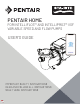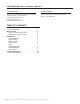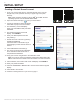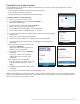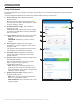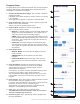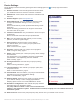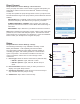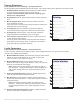User Guide
6
INTELLIFLO3™ VSF and INTELLIPRO3™ VSF Variable Speed and Flow Pump User's Guide
DeviceSettings
Device Settings can be accessed by pressing the Device Settings gear icon ( ) in the top-right of the Device
Dashboard.
1− ProductOverview: View and edit general information about
your IntelliFlo3 VSF such as device nickname or address.
2− Notications:Control where and how device notications are
delivered.
3− ProductSupport:Opens
www.pentair.com
4− RemoteMonitoring:Use your address to nd and contact
local pool professionals oering to monitor your pump
remotely.
Search results will only contain professionals oering remote
monitoring.
Remote monitoring permissions can be given and revoked
from this screen at any point.
5− ContactaProfessional:Use your address to nd a local pool
professional.
Search results will contain all local pool professionals.
6− WiFi: View and update the WiFi network you are currently
paired to, as well as signal strength.
7− DirectConnect:Setup the Direct Connect feature.
This feature allows you to control your pump without an
internet connection.
Refer to Direct Connect, page 7.
8− Programs:View and edit your pump's current programs.
Refer to Program Setup, page 5.
9- Relays: View and edit your current pump relay device settings
and nicknames.
This functionality is only available if the Relay Control Board
(P/N 356365Z -- sold separately) has been installed.
Refer to Relays, page 7.
10-PrimingParameters:View and edit your pump's priming
settings.
Refer to Priming Parameters, page 8.
11-LimitsParameters:View and edit your pump's speed, ow
and pressure limits.
Refer to Limits Parameters, page 8.
12-ThermalMode: View and edit the your pump's Thermal Mode
temperature set point and speed/ow settings.
Refer to Thermal Mode, page 9.
13-RampingSpeed:Determine how quickly your pump will ramp
up or down on startup or when changing speeds/ows.
Ramping Speed can be set to FAST, MEDIUM or SLOW.
14-AutomationConguration:View and edit the pump address
associated with your automation system.
Thepumpaddressenteredonthisscreenmustmatchthe
addressintheautomationsystem.Ifaddressesdonotmatch,thepumpcannotcommunicatewithan
automationsystem.
15-RemoveDevice:Remove the pump and pump relay devices from your Pentair Home account.
FIGURE 9