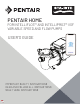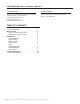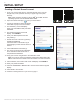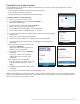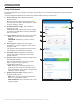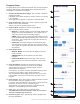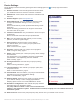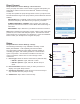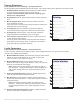User Guide
3
INTELLIFLO3™ VSF and INTELLIPRO3™ VSF Variable Speed and Flow Pump User's Guide
PairingDevicestoyourAccount
Several smartphone functions will be used to successfully pair your pump to your Pentair Home account. Before
signing into the app ensure:
• Your smartphone's Bluetooth
®
wireless technology is turned on
• Your smartphone's location service is on
• Pentair Home has your smartphone's camera permissions
TOPAIRAPUMPTOYOURACCOUNT:
1. Sign into your Pentair Home account.
2. The Home Dashboard screen will display (FIGURE 3).
Press ADD A DEVICE [1].
3. The Add a Device screen will display (FIGURE 4).
Select your pump from the list of devices.
4. The Installation screen will display. Press CONTINUE.
5. At the pump, press the CONNECT button on the drive.
6. The pump will enter Bluetooth Pairing Mode and the Connect LED will begin
pulsing Blue.
7. Select your pump to begin Bluetooth pairing.
8. Wait for the Connect LED to turn solid Blue, then press CONTINUE.
9. Once a Bluetooth connection has been established and conrmed, press
CONTINUE.
10. The Connect Your Device to WiFi screen
will display (FIGURE 5).
Select your WiFi network and enter the
password. Press CONTINUE.
11. The Device Address screen (FIGURE 6)
will display.
Select your address from the Device
Address drop down menu and press
CONTINUE.
12. The Nickname screen will display.
Enter the name you would like your pump
to go by within Pentair Home. Press
SAVE.
13. Installation Completed will display. Press
CONTINUE.
14. Your pump is now paired to Pentair Home and ready to use.
Note: When restarting the pump after a power outage or after it has been powered o, the Connect LED will pulse
yellow. This indicates that the pump needs to be re-paired with your smartphone. Press the CONNECT button to
allow your smartphone to recognize the pump.
1
FIGURE 3
FIGURE 4
FIGURE 5 FIGURE 6