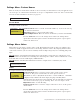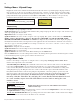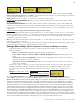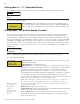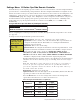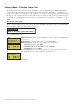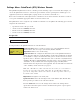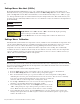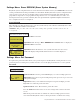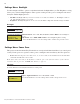User's Manual
52
EasyTouch Wireless Control Panel Installation and User’s Guide
Settings Menu: Backlight
Use the backlight “On Time” option to set the duration that the backlight will stay on. The “Brightness” setting
allows you to set the backlight brightness. These options can help to reduce power consumption and extend
battery life. The Backlight options are:
• On Time: Backlight will stay on for 60 seconds, 30 seconds, five minutes, or “Backlight” feature is
off . The default setting is 30 seconds.
• Brightness: Backlight brightness can be set to low, medium or high. The default setting is medium.
Backlight
To set the backlight duration and brightness:
Up/Down buttons: Select 5 S, 15 S, 30 S, 60 S, 5 M or OFF for the backlight to
stay on.
Right button: Select LOW, MED or HI for the backlight brightness setting.
Press the Back button to save the settings and to return to the previous screen.
MENU ▼ SETTINGS ▼ BACKLIGHT
Getting There
BACKLIGHT OPTIONS
On Time: 30 S
Brightness: MED
Settings Menu: Power Save
This option sets the time that the EasyTouch wireless control panel will shut down if there is no control panel
activity. Use the power save options to reduce power consumption and extend battery life. The options are:
• Power save: Set the power save time to 15, 30, or 60 seconds, or five minutes before the unit shuts
down. The default time is 60 seconds.
Note: If the unit is not used for 60 (default) seconds the power save function switches off the unit. To
switch the unit on, press the “POWER ON” button (see page 4).
Idle Time
To set the idle time for the EasyTouch wireless control panel:
Right or Up/Down buttons: Select 30 S, 60 S or 5 M.
Press the Back button to save the settings and to return to the previous screen.
POWER SAVE
IDLE TIME: 60 S
MENU ▼ SETTINGS ▼ POWER SAVE
Getting There