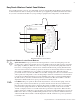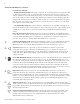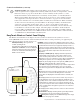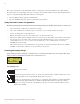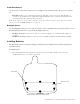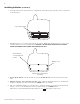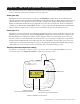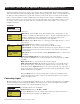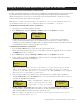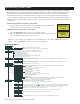User's Manual
7
EasyTouch Wireless Control Panel Installation and User’s Guide
Power Save Options
Use the power save function to reduce power consumption and extend battery life. The power save options
are:
• Idle Time: If there is no control panel activity, the idle time can be set to 60 seconds (default), 30
seconds, or five minutes before it shuts down. The default time is 60 seconds. For information about
accessing the idle time options menu, see page 48.
Note: If the unit is not used for 60 seconds the power save function switches off the unit. To switch the
unit on, press the POWER ON button (see page 4).
Backlight Options
Use the backlight on time power save options to reduce power consumption and extend battery life. To access
the Backlight options menu, see page 48. The backlight options are:
• On Time: Backlight is on for 60 seconds, 30 seconds, five minutes, or off. The default setting is 30
seconds.
• Brightness: Backlight brightness can be set to low, medium or high. The default setting is medium.
Installing Batteries
The EasyTouch wireless control panel is shipped with four AA-size alkaline batteries. Before using the unit
install the batteries.
To install batteries:
1. Place the EasyTouch control panel face down on a flat clean surface. Remove the six screws
securing the battery cover. Set the cover aside.
Screw (6x)
Easy Touch Control Panel (rear view)
Battery cover