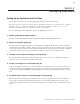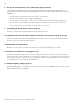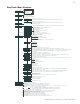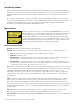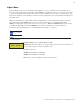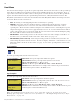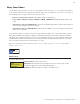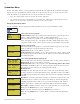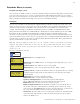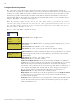User's Manual
21
EasyTouch Wireless Control Panel User’s and Installation Guide
Schedules Menu (Continued)
Program your Spa or Pool
You can use the “Schedule” feature to set the time and day(s) when to switch the filter pump on and rotate the
pool or spa valves into the “Spa” or “Pool” position. The heater will automatically heat the spa or pool water
up to the set point temperature as set in the “Heat” menu (see page 16). If the pool has a separate jet pump or
blower controlled by AUX 1 and/or AUX 2 , these need to be scheduled separately.
Schedules
You can create schedules to automatically run equipment like pool filtration or lights. Any circuit can be set to
switch on and off on every or any specific day of the week. When a relay is switched on manually, it remains
on until you either switch it off manually, or the next time the relay is scheduled to be switched off. For
example, if the filter pump is scheduled to automatically run from 3:00 PM to 5:00 PM daily then the filter
pump is switched on manually at 9:00 PM, it will run continuously for 12 hours until the next day at 6:00 PM
then switch off. The programmed schedule will then continue from then on. Default run time for the
“Schedule” feature is 12 hours. If you program the start and stop times the same the schedule will run for 24
hours if scheduled to run for one day. A pool or spa program can be overridden using the Filter (F) button and
pool/spa Valves (V) button on the outdoor control panel in the EasyTouch load center. The system must be in
“Service” manual mode to operate these buttons.
Note: The following example describes how to use the “Schedule” feature to program the spa circuit to
switch the filter pump on and rotate the valves into the “Spa” position and switch the heater on. This
example can also be used to program when to filter and heat your pool, and switch light or auxiliary
circuits on or off.
To create a schedule for your spa:
Right button: Select the Spa circuit.
Right button: Select Mode if there are existing programs. Skip this step to create a
new program.
Up/Down button: Select New to create a new program.
Right button: To create a new program and enter the “Mode” settings.
Up/Down button: 1/1 indicates that this circuit has one program. If there are existing
programs assigned to this circuit, use these buttons to view and select the existing
program settings.
Right button: To select the “Schedule” settings.
Right button: Move to start and stop time settings.
Up/Down and Right buttons: Set start and stop hour (A/P), minutes.
The A (AM) and P (PM) time is set when setting the start and stop hour.
Right button: Move to days of the week to run the program.
Right and Up/Down buttons: By default the program is set to run all the days of
the week. If you wish to edit which days to run the program, select the day of the
week, then press the Up/Down button to remove the bar from the top of the letter. A
bar on top of the letter indicates the day selected to run the program.
Menu/Select: Press this button to save settings and to return to the Schedules menu
options. Press the button again to return to the main menu options or press again to
return to the Main screen.
Getting There
▼ SCHEDULES SPA
▲
Spa 0/0
Mode: None (New)
S
Spa 0
Pool 0
Aux 1 0
Aux 2 0
T
S
X
Spa 1/1
Mode: Schedule
08:00A - 05:00P
s
m t w t f s
T
S
_ _ _ _ _ _ _