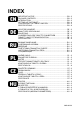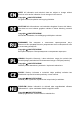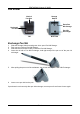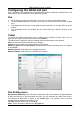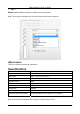Operation Manual
PENTAGRAM Virtuoso (P 2005)
EN - 4
Setting up the tablet
Installing the tablet
1. Do not connect the tablet to the PC.
2. Launch Windows and then place the software CD in the CD-ROM drive.
3. The setup wizard will be launched automatically (In Windows Vista if prompted, click
Run: Autorun.exe) . If the CD-ROM autorun feature is disabled, run Autorun.exe in the
CD’s root directory.
4. Click Install Driver. In Windows Vista, a User Account Control prompt will appear. Click
Continue (If installation is performed by user without administrative priviledges, entering
username and password of administrator account may be required) to begin installation.
5. Select your language and click Next.
6. When the next setup wizard window appears, click Next.
7. Accept the terms and conditions of the license agreement by clicking Yes.
8. The driver will now be installed. When prompted to restart the computer, select Yes, I
want to restart my computer now and click OK.
9. After the system restarts, connect the tablet to the PC by plugging the USB cable into an
appropriate port on the PC.
10. The device will be detected, and driver software will be installed automatically. The tablet
icon will appear in the system tray on the taskbar to indicate that the device is present in
the system. The tablet is now ready to use.
Connecting the tablet to the PC and power supply
The tablet can be connected to an available USB port, and does not require additional power
supply in order to operate correctly. When attached to an USB port, the unit draws power
directly from the PC, and the pen recharges automatically while working with the tablet.