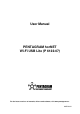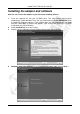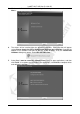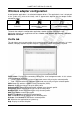Operation Manual
horNET Wi-Fi USB Lite (P 6122-07)
8
Wireless adapter configuration
A configuration application is installed with adapter drivers. The application’s icon is displayed
in the system tray (next to the clock), and its appearance depends on the adapter and/or
connection status.
The adapter is not attached
to the PC.
The adapter is not
connected to a wireless
network.
The adapter is connected to
a wireless network.
To launch the adapter’s configuration application, double-click the application’s icon.
Application features are organized into tabs: Profile, Link Status, Site Survey, Statistics,
Advanced and About.
Profile tab
This tab allows you to create profiles for the most frequently used wireless networks, i.e. home
network, company network or public hotspots. The profiles can be activated as required.
Profile Name: Displays the connection profile name. Icon background colors in this column
have the following meanings:
• Green – the connection has been established successfully using the selected profile.
• Red – the connection has not been established successfully using the selected profile.
SSID: Shows the wireless network service set identifier (SSID).
Channel: Shows the channel set up for each profile.
Authentication: Shows the authentication method set up for each profile.
Encryption: Shows the encryption type set up for each profile.
Network Type: Shows the network type set up for each profile.
Add: Click Add to create a new profile.
Delete: Click Delete to delete the selected profile.
Edit: Click Edit to change settings for the selected profile.
Activate: Click Activate to activate the selected profile.
OK: Minimizes the application to system tray.
Help: Displays a context help box.