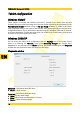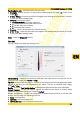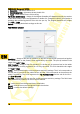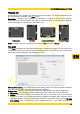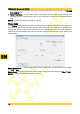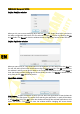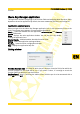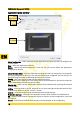Operation Manual
PENTAGRAM Designer (P 2700)
Mapping tab
On this tab, you can configure the tablet working area settings. The tab view depends on the
pen tracking mode, selected in the Mode frame.
Orientation – change of the working area orientation in relation to normal tablet position.
Depending on the selected option, you need to rotate the tablet by the appropriate angle so
that the working area corresponds to the screen area:
Landscape Portrait Landscape Flipped Portrait Flipped
Mode - change of the pen tracking mode to absolute (Pen) or relative (Mouse).
Pen mode
In the Pen tracking mode, the tablet working area is permanently assigned to the screen area.
Locating the pen above a particular tablet working area point causes moving the cursor on the
screen to the point assigned to the working area point.
Working Area Setting – this field represents the whole screen area. The red frame represents
the screen area, to which the tablet working area is assigned.
Monitor Area – selection of the screen area that the tablet working area will be assigned to.
• All Screens – the tablet working area corresponds to the screen area of all the monitors.
• Monitor – the tablet working area corresponds only to the screen area of the selected
monitor (it is active only in some multi monitor configuration modes). When selected, on the
right there appears the field for selecting the monitor. The monitor selected in the Working
Area Setting field is marked with black background.Portion – the tablet working area
13
EN