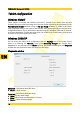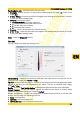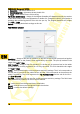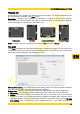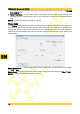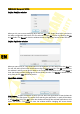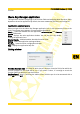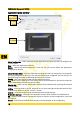Operation Manual
PENTAGRAM Designer (P 2700)
Pointing Device Info - information about the pen status:
• Proximity - shows if the pen is in the position reading range by the tablet (In), or out of the
range (Out).
• X Data / Y Data - current pen position with regard to the working area (last known, if the pen
is out of the tablet reading range).
• Switches - pen buttons status:
• All Switches Open - no button is pressed.
• 1 - the pen tip is touching the tablet surface.
• 2 - bottom side button pressed.
• 3 - top side button pressed.
• Pressure - current pen pressure level value in percents.
• X Tilt / Y Tilt - current pen inclination with regard to the working area (last known, if the pen
is out of the tablet reading range).
Close - closes the Diagnostic window.
Pen tab
You can configure the tablet pen settings here.
Tilt Sensitivity – change of the sensitivity, with which the tablet reacts to the pen tilt. The tilt
sensitivity level ranges from Normal to High.
Tip Feel – pen tip hardness change, i.e. the ratio of the real pen pressure level against the tablet
surface to the pressure level registered by the tablet. The pen tip hardness scale ranges
from Soft to Firm.
Details – opens the Feel Details window, enabling advanced pressure sensitivity adjustment.
Current Pressure – the pen tip pressure against the tablet surface, which is currently being
registered. It facilitates the pen tip hardness (Tip Feel).
Buttons configuration – enables the assignment of mouse buttons functions to the pen side
buttons. You can assign the following functions:
• None – no assignment
• Left Click – left mouse button click
• Left Double Click – left mouse button double click
11
EN