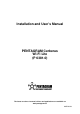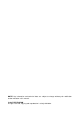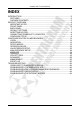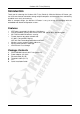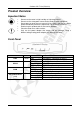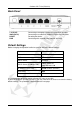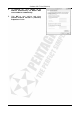Operation Manual
Cerberus Wi-Fi Lite (P6381-0)
8
Resetting router
• Turn router on and wait about 2 minutes for router initialization.
• Hold the RESET button until the LEDs all turn Off, turn On and then turn Off. The router
performs configuration factory reset and the router reboots. You can then access the
router from the web GUI.
Connecting Cerberus to Computer.
Cerberus can be connected to computer via Ethernet or WLAN:
Connecting via Ethernet Port (Ethernet Card)
If there is an available LAN card present on your PC, you just simply connect router and PC
through the Ethernet cable. Once you establish Internet connection, you could browse the
Web through the Ethernet cable.
Connecting via WLAN Interface (Wireless Card)
To connect PC to Cerberus via WLAN, Wireless Adapter must be properly installed and
configured and both router and PC must be in the same subnet.
Configure TCP/IP
This part will help you to configure your computer to communicate with router properly.
Computer must be either equipped with network adapter connected directly to router or
wireless network adapter (compatible with Wi-Fi 802.11b/g standard). Wireless network
adapter must have the same session ID (ESSID) and establish connection with the network
created by router. You can also connect to router via network hub/switch. Default IP address
of the router is 192.168.1.254 and subnet mask is 255.255.255.0. Fastest and easiest method
to configure your computer is to obtain an IP address automatically from router’s DHCP
server.
Make sure that TCP/IP protocol and network adapter are installed on your computer.