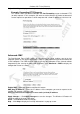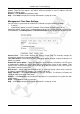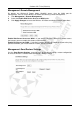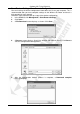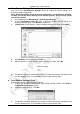Operation Manual
Cerberus Wi-Fi Lite (P6381-0)
60
•
••
• Save/Restore Settings: Restore Configuration
You can use the Save/Restore Settings screen to restore the device settings to a
previous backup configuration.
Note: Restoring settings erases all current configuration on the Wireless-G Router.
Do NOT turn off the device during the file transfer process. Doing so may render
your device useless.
1. In the WebGUI, click Management > Save/Restore Settings.
2. In the Load Settings from File field, specify the location and file name of a
previously backed up file. Click Browse... to locate it.
3. A Choose file screen displays. Select a backup configuration file and click Open.
4. Click Upload to start the file transfer process.
5. After the process is successful, the screen displays as shown. Click OK.
6. The Wireless-G Router automatically restarts to make the changes take effect. Wait
until the reboot process is finished before accessing the device again.
•
••
• Save/Restore Settings: Reset
Resetting the device erases all custom settings.
1. To reset the Wireless-G Router back to the factory default settings, click Reset in
the Save/Restore Settings screen.
2. A warning screen displays. Click OK.
3. The Wireless-G Router automatically restarts to make the changes take effect. Wait
until the reboot process is finished before accessing the device again.