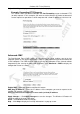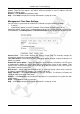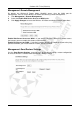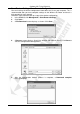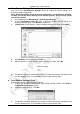Operation Manual
Cerberus Wi-Fi Lite (P6381-0)
58
Management: Remote Management
By default, the Wireless-G Router blocks WebGUI access from the WAN port for
management. You can set the Wireless-G Router to allow easy remote management.
1. Click Management > Remote Management.
2. Select the Enable Web Server Access on WAN option.
3. Click Apply Changes to restart the Wireless-G Router to make the changes take effect.
Enable Web Server Access on WAN – If you want to control the Wireless-G Router across
the internet, you must enable this feature, check the box.
Enable Ping Access on WAN – If you don’t want the Wireless-G Router to response the ping
packet from WAN, you must disable this feature, uncheck the box.
Management: Save/Restore Settings
Use the Save/Restore Settings screen to back up the device settings, restore configuration
or reset the Wireless-G Router back to the factory default settings.