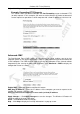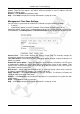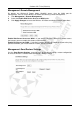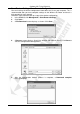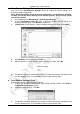Operation Manual
Cerberus Wi-Fi Lite (P6381-0)
57
Management: Firmware Upgrade
The firmware on the Wireless-G Router is upgraded through the WebGUI. Follow the steps
below.
Note: Make sure you upgrade the correct firmware to the device. Upgrading a wrong
firmware to the device may render it useless.
1. Download the latest firmware version from the product web site.
2. In the WebGUI, click Management > Firmware Upgrade to display the screen as
shown.
3. Specify the location and name of the firmware in the Select File field or click Browse to
locate it.
4. Click Upload to start the firmware upgrade process.
Note: Do NOT turn off during the firmware upgrade process. Doing so may render your
device useless.
5. After the firmware upgrade process is successful, the screen displays as shown. Click
OK. The Wireless-G Router automatically restarts to make the changes take effect.