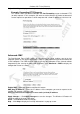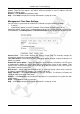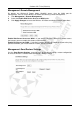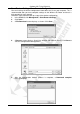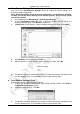Operation Manual
Cerberus Wi-Fi Lite (P6381-0)
52
Advanced: Dynamic DNS
You can configure Dynamic Domain Name System (DDNS) settings on the Wireless-G
Router. DDNS allows you to assign fixed domain name to a dynamic IP address. This is useful
when you wan to set up a web sever, FTP server or other publicly accessible servers on your
computer. Before you enable and use DDNS, you must sign up for DDNS service with a
service provider (such as http://www.dyndns.org). Click Advanced > Dynamic DNS to display
the configuration screen.
Enable DDNS – Select this option to activate this feature.
Service Provider – Select the DDNS service provider with which you have set up an account.
Domain Name – Enter the domain name (or URL) assigned to you by the DDNS service
provider.
User Name/Email – Enter the account user name or the email address that you use to sign up
for the service.
Password/Key – Enter the password or key for the user name above.
Apply Changes – Click Apply Changes to save the changes. The Wireless-G Router will
reboot to make the changes take effect.
Reset – Click Reset to undo the changes.
Help – Click Help to display on-line help information in a pop-up screen.