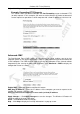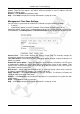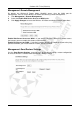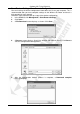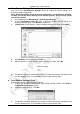Operation Manual
Cerberus Wi-Fi Lite (P6381-0)
51
Help – Click Help to display on-line help information in a pop-up screen.
Example: Forwarding HTTP Requests
This section shows you how to configure the Port Forwarding screen to forward HTTP
(or web) requests. In this example, you want to set the Wireless-G Router to forward all
service requests on port 80 to a server computer with a fixed IP address of 192.168.1.10.
Advanced: DMZ
The Demilitarized Zone (DMZ) feature on the Wireless-G Router enables you to to play
computer games or use special applications (such as video conferencing) over the Internet on
a LAN computer. The DMZ function exposes just the one computer to the Internet without
compromising the security for other LAN computers. Click Advanced > DMZ to display the
configuration screen as shown.
Enable DMZ – Select this option to activate this feature.
DMZ Host IP Address – Enter the IP address of the computer you want to expose to the
Internet. For example, 192.168.1.100.
Note: You must set the computer to use a static (or fixed) IP address.
Apply Changes – Click Apply Changes to save the changes. The Wireless-G Router will
reboot to make the changes take effect.
Reset – Click Reset to undo the changes.
Help – Click Help to display on-line help information in a pop-up screen.