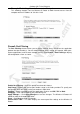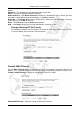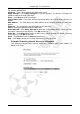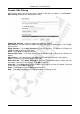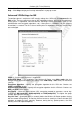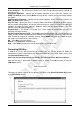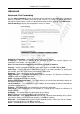Operation Manual
Cerberus Wi-Fi Lite (P6381-0)
46
Remote Address – This field displays the IP address and subnet mask of the remote VPN
location.
Remote Gateway – This field displays the IP address of the remote VPN gateway.
Status – This field displays whether this VPN tunnel is up (Connected) or not
(Disconnected).
Edit – Click Edit to configure the selected VPN tunnel.
Delete – Click Delete to remove the selected VPN tunnel.
Refresh – Click Refresh to update this screen.
Help – Click Help to display on-line help information in a pop-up screen.
Configuring a VPN Tunnel
To configure a VPN tunnel, select an entry in the Current VPN Connection Table list and
click Edit.
Enable Tunnel 1 – Select this option to activate this VPN rule.
Connection Name – Enter a descriptive name for identification purposes.
Auth Type – Specify an authentication type. Choices are PSK (Pre-Shared Key) and RSA (an
authentication method that requires a digital certificate).
Local Site – Select whether to allow one local host or any computer in a network to initiate a
VPN connection to the remote location.
Local IP Address/ Network – Enter the IP address for the local host/network in dotted
decimal notation. For example, 192.168.1.10.
Local Subnet Mask – Enter the subnet mask for the local host/network. For example,
255.255.255.0.
Remote Site – Specify the destination of the outgoing VPN traffic.